Important Note: We have had reports of connection issues when using third-party email clients on Android if you are experiencing any issues like this we recommend that you either use Outlook for Android which can be downloaded from the Play Store or use the Gmail client to connect to your Office 365 mailbox
Step 1
Go to your phone's menu and select Settings
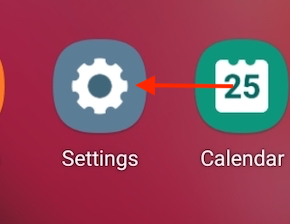
Step 2
Scroll down and select Accounts and backup
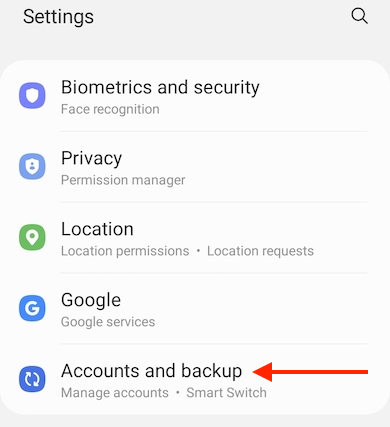
Step 3
Select Manage accounts
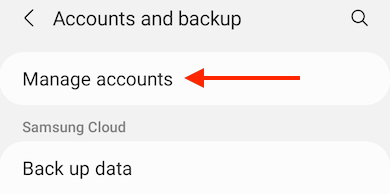
Step 4
Select Add account
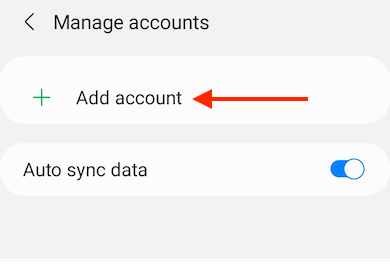
Step 5
Select Exchange
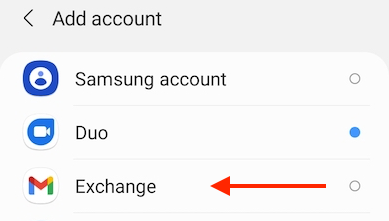
Step 6
Enter Email Address and click Next
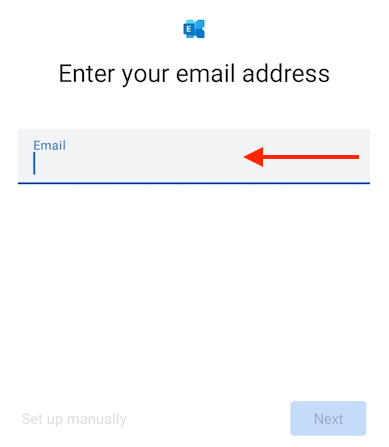
Step 7
Enter Password and click Sign in
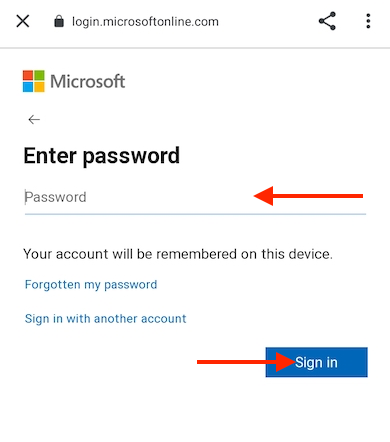
Step 8
If prompted tick Consult on behalf of your organisation and click Accept
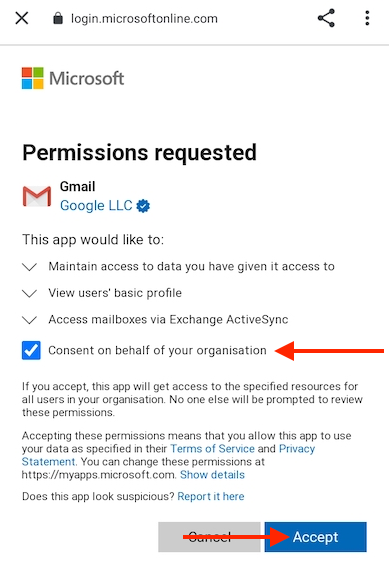
Step 9
Click Done
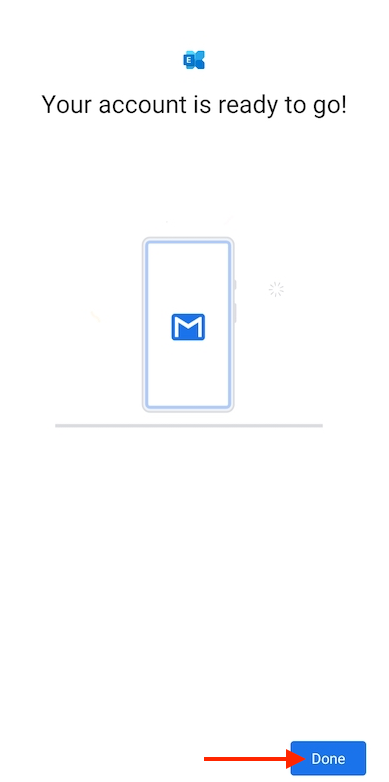
Step 10
Your email account is now setup

