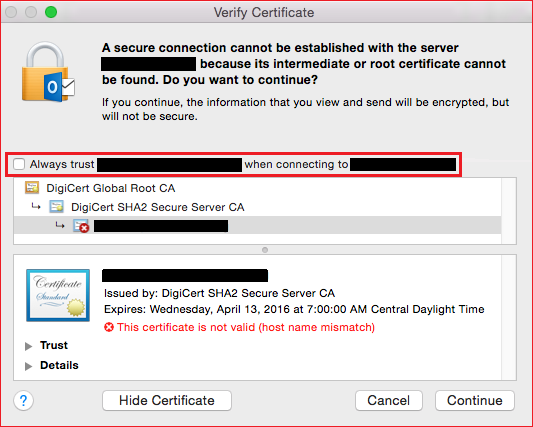This is the fix for the issue which may occur in Outlook 2016 for Mac
Issue
A secure connection cannot be established with the server <domain.com> because its intermediate or root certificate cannot be found. Do you want to continue?
If you continue, the information that you view and send will be encrypted, but will not be secure.
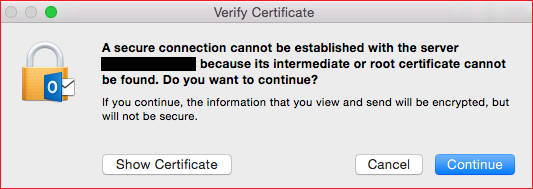
This issue occurs in Outlook 2016 for Mac version 15.9 and later versions when Outlook performs an Autodiscover operation and tries to connect to a service endpoint whose expected name is not present on the server's Secure Sockets Layer (SSL) certificate.
Resolution
Trust the certificate on the Mac client. This solution enables you to resolve the issue quickly for individual Mac clients without having to reissue the certificate.
- When you receive the certificate warning message, click Show Certificate.
- Select the Always trust <https://www.domain.com> when connecting to <domain.com> check box, and then click Continue.