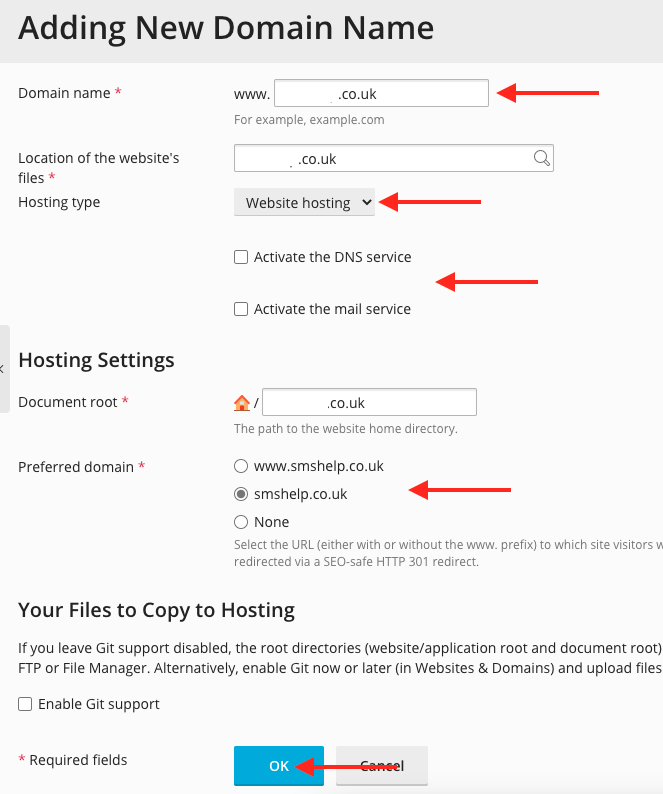Important Note: Please ensure you log into the correct Web Hosting version you have purchased, if you are unsure please check with support
Step 1
Go to either
Unix Web Hosting Control Panel
Windows Web Hosting Control Panel
Step 2
Enter your Username and Password, then click Log in
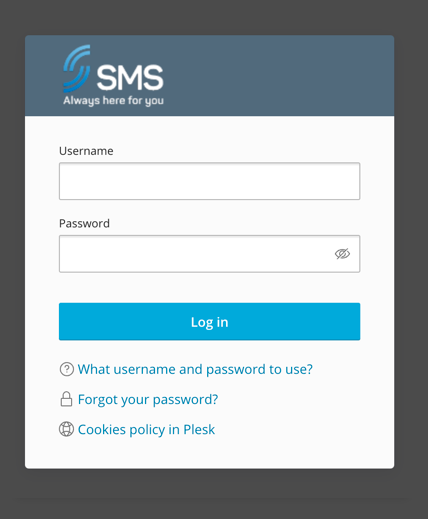
Step 3
Click Add Domain
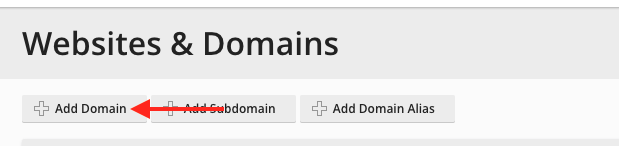
Step 4
Complete the following then click OK
- Domain Name: Enter your New domain
- Location of websites files: Leave set as default
- Hosting type: Website hosting
- Activate DNS/Mail service: Uncheck
- Document root: Leave set as default
- Prefered domain: Check how you want the domain to be displayed with or without www