Important Note: Please ensure you log into the correct Web Hosting version you have purchased, if you are unsure please check with support
Step 1
Go to either
Unix Web Hosting Control Panel
Windows Web Hosting Control Panel
Step 2
Enter your Username and Password, then click Log in
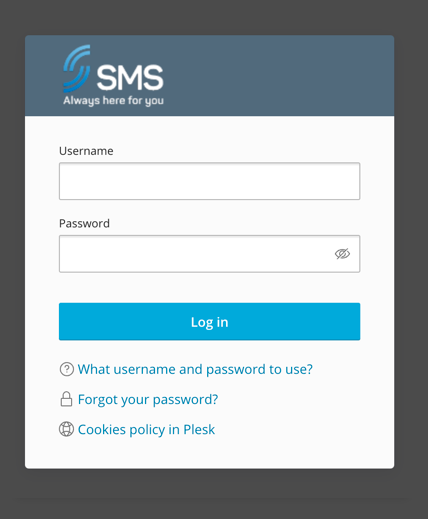
Step 3
Click Files
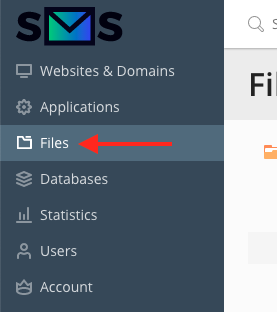
Step 4
Navigate to the folder you want your files uploaded to, then click the Plus icon
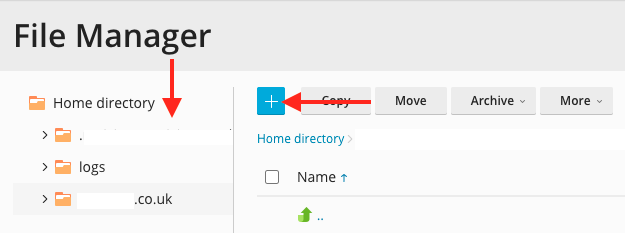
Step 5
Click Upload, your file explorer will open, then select the files you want to upload and click Open
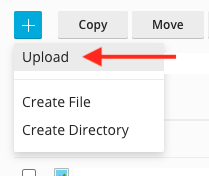
Step 6
Your files will now be uploaded to your web hosting account

