Important Note: Please ensure you log into the correct Web Hosting version you have purchased, if you are unsure please check with support
Step 1
Go to either
Step 2
Enter your Username and Password, then click Log in
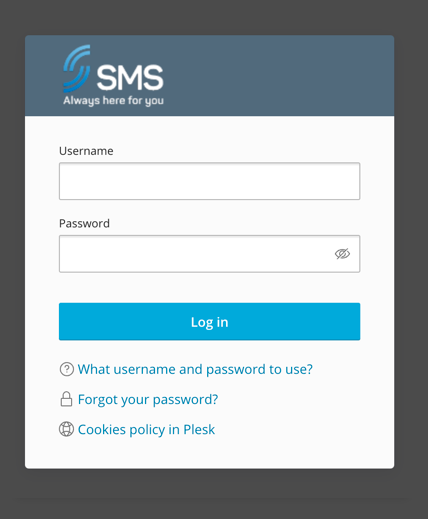
Step 3
Click Add Subdomain
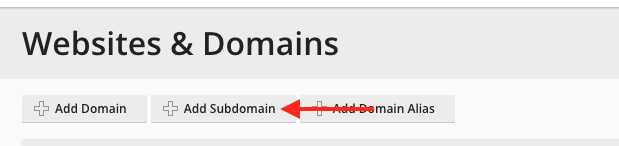
Step 4
Complete the following then click OK
- Subdomain name: Enter a subdomain, then select the domain you want the subdomain on
- Document root: Leave set as default
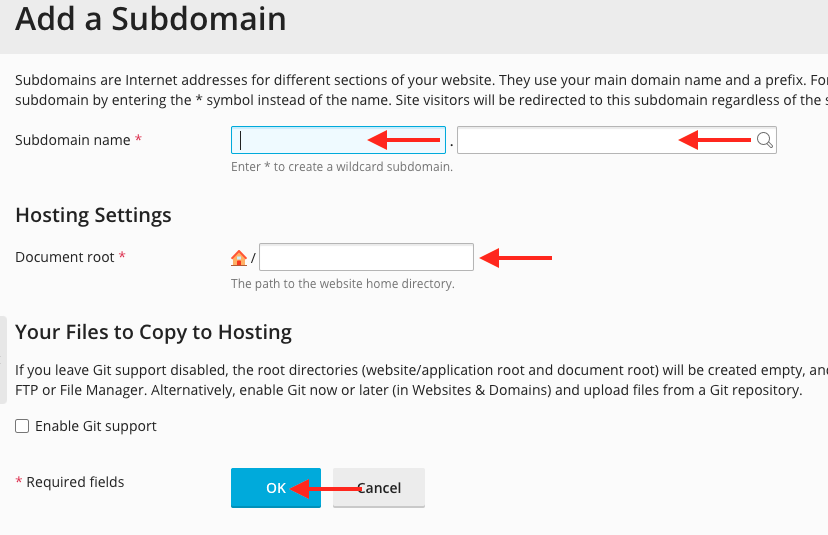
Step 5
You will now need your subdomain as an A record to your DNS, below is the A record you need to add at your Domain/Hosting provider, make sure you set the hostname as the subdomain you have just created.
If SMS manages your domain please contact support and we will make these changes for you
Linux Verison
| Hostname | Points to | TTL |
| **subdomain** | 88.151.130.99 | 3600 |
Windows Verison
| Hostname | Points to | TTL |
| **subdomain** | 88.151.130.199 | 3600 |

