Step 1
Go to https://portal.office.com/
Step 2
Enter your Global Administrator Email Address and click Next

Step 3
Enter your Password and click Sign in

Step 4
Click Yes to stay signed in

Important Note: If you are asked to either sign in with Work or School Account or Microsoft Account, Please select Work or School Account
Step 5
Click the waffle icon (Nine Dots) then click Admin (If admin isn't listed click All apps)
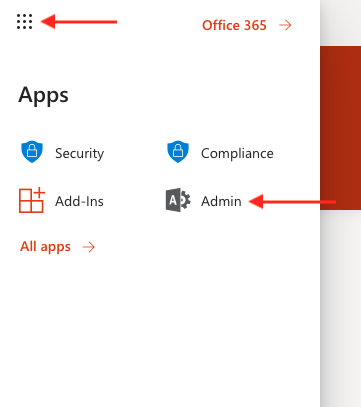
Step 6
Skip to step 7 if you have all menu options if not click Show All
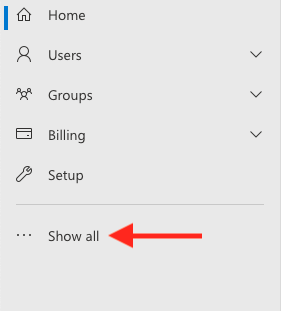
Step 7
Under Admin centres, click Teams
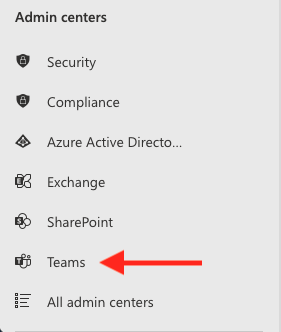
Step 8
Click Voice
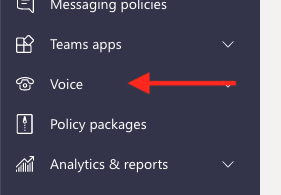
Step 9
Click Phone Numbers
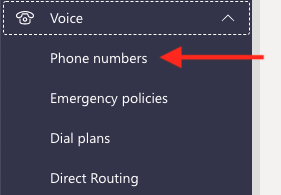
Step 10
Tick the Phone number and click Edit

Step 11
Search for the user you want to assign the number too, by entering their name, and select from the drop-down
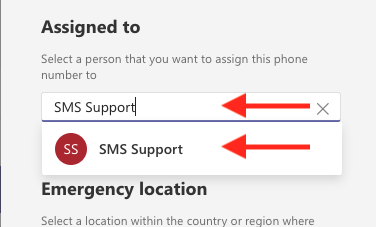
Step 12
Enter the City of your location and select it from the drop-down
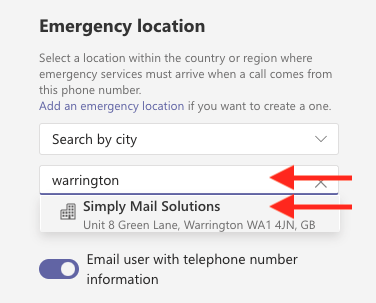
Step 13
Click Apply
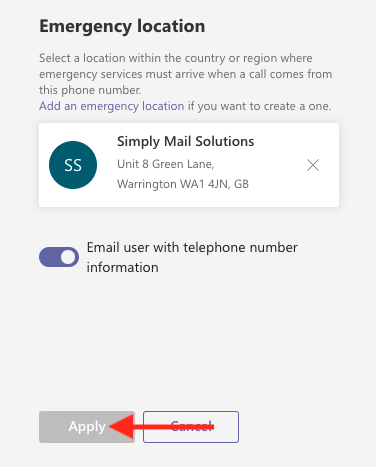
Step 14
Your Phone number is now assigned


