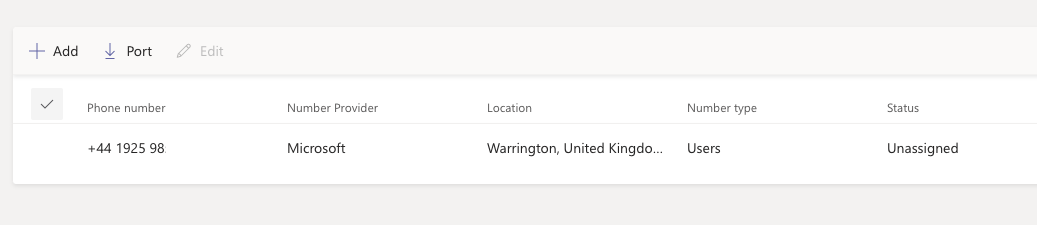Please Note: Before ordering a phone number please ensure you have purchased and assigned your business voice licence to all users needing the phone service, once the licenced is assigned it can take 4hrs to take effect.
Step 1
Go to https://portal.office.com/
Step 2
Enter your Global Administrator Email Address and click Next

Step 3
Enter your Password and click Sign in

Step 4
Click Yes to stay signed in

Important Note: If you are asked to either sign in with Work or School Account or Microsoft Account, Please select Work or School Account
Step 5
Click the waffle icon (Nine Dots) then click Admin (If admin isn't listed click All apps)
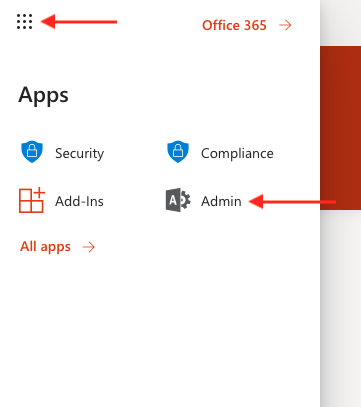
Step 6
Skip to step 7 if you have all menu options if not click Show All
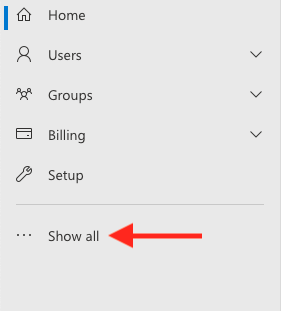
Step 7
Under Admin centres, click Teams
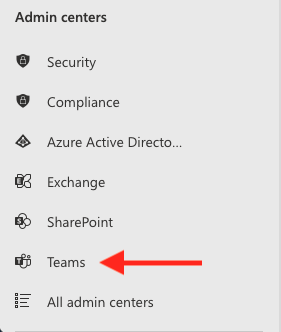
Step 8
Click Voice
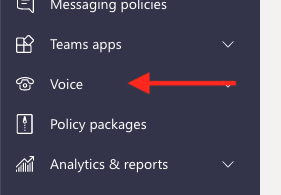
Step 9
Click Phone Numbers
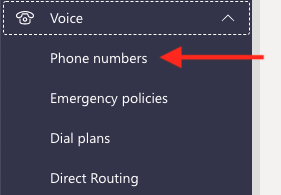
Step 10
Click Add
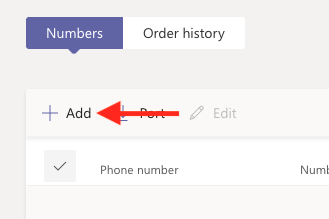
Step 11
Enter an Order name and Description

Step 12
Select your Country or region
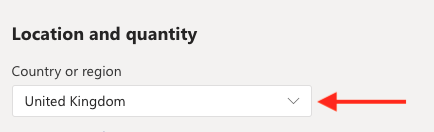
Step 13
Click Number Type and select User (subscriber)
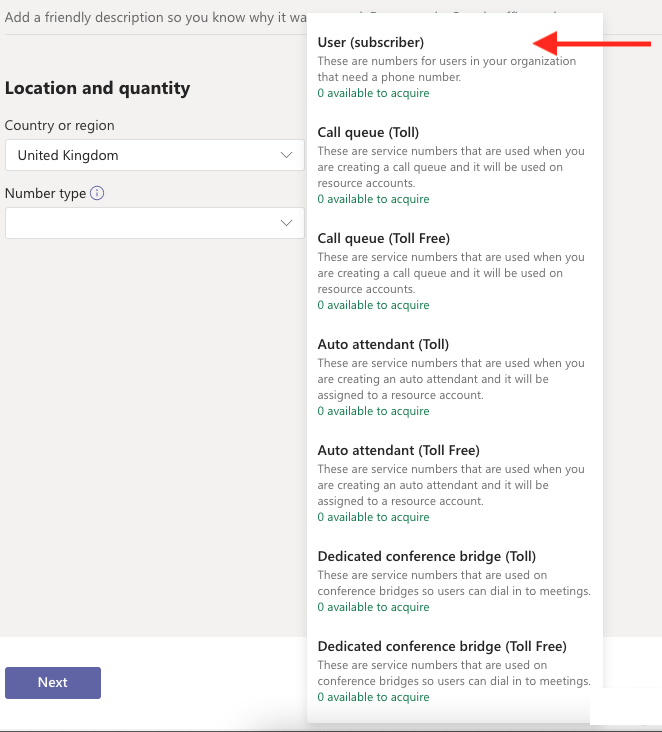
Step 14
Enter the Quantity of numbers required (Max numbers available shown on the right)
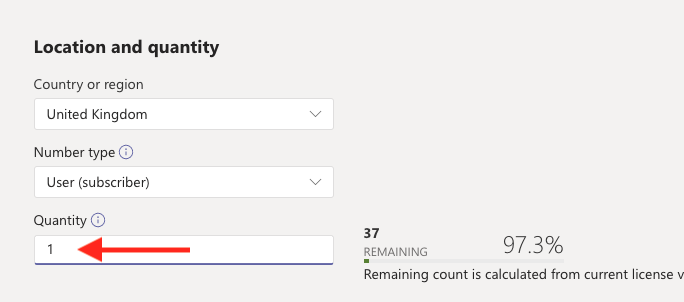
Step 15
Select your City then click, Add a location
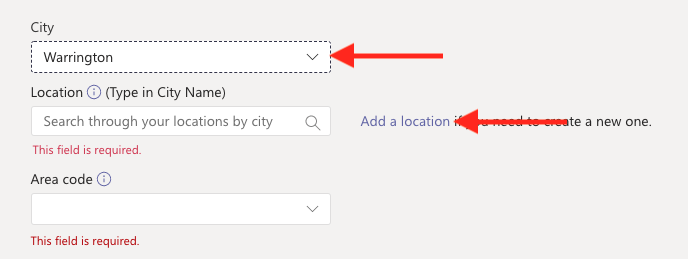
Important Note: Steps 16 to 18 are required for the emergencies services should you need to call them, this information is used to locate your office/business location
Step 16
Enter a Description for the location

Step 17
Move the Input address manually slider to On and complete the form with your companies details including the latitude and longitude of your office/business address, finally, click that you acknowledge and agree how the emergency calling works
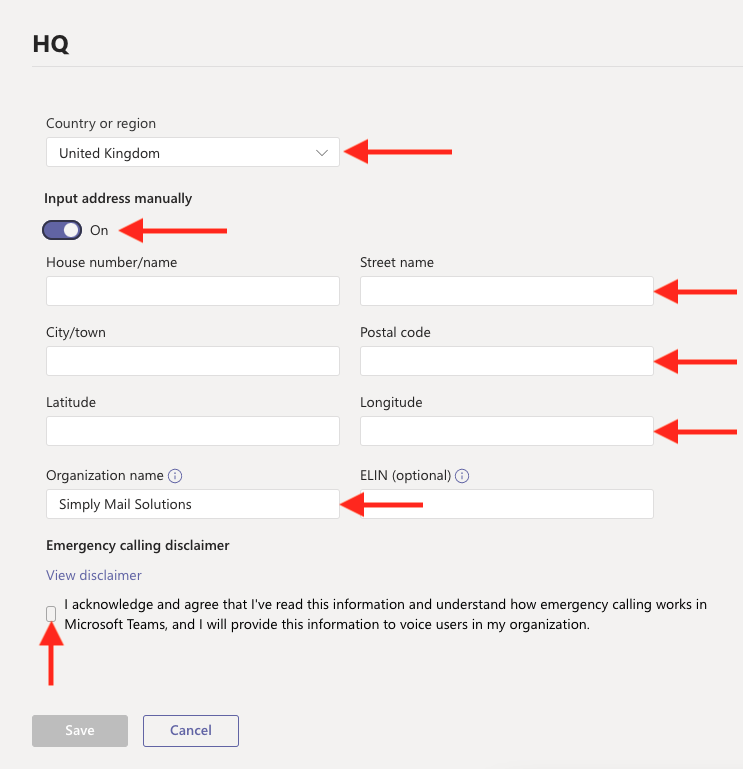
Step 18
Click Save
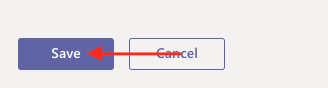
Step 19
Enter the City of your location and select it from the drop-down
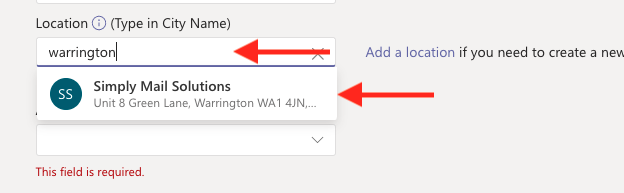
Step 20
Select your Area Code and click Next
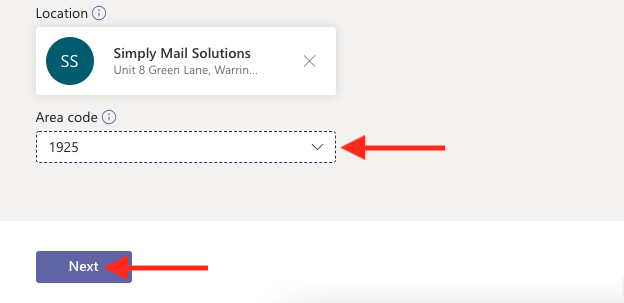
Step 21
Check the Summary of the order
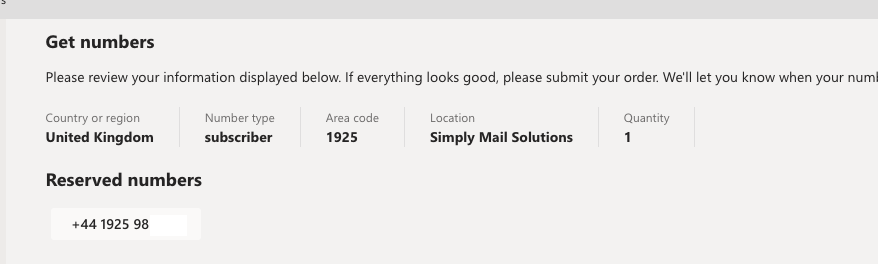
Step 22
Click Place Order (This is time-sensitive)

Step 23
Click Finish

Step 24
Your order to now complete