Important Note: Please ensure you log into the correct Web Hosting version you have purchased, if you are unsure please check with support
Step 1
Go to either
Unix Web Hosting Control Panel
Windows Web Hosting Control Panel
Step 2
Enter your Username and Password, then click Log in
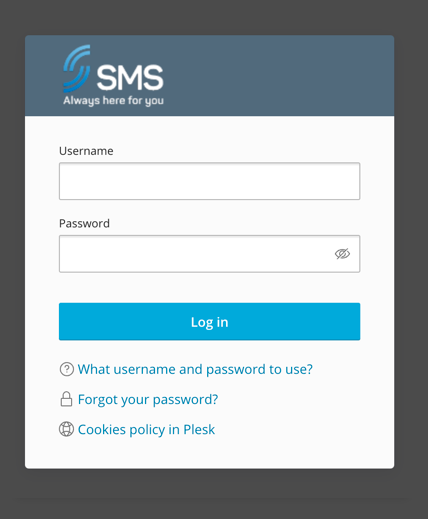
Step 3
Hover your name in the top right and select Edit Profile
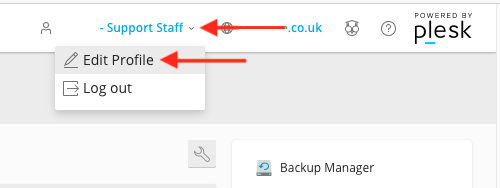
Step 4
Under Plesk Preferences, enter your new Password and confirm, use the generate button if you want to auto-generate one, then click OK
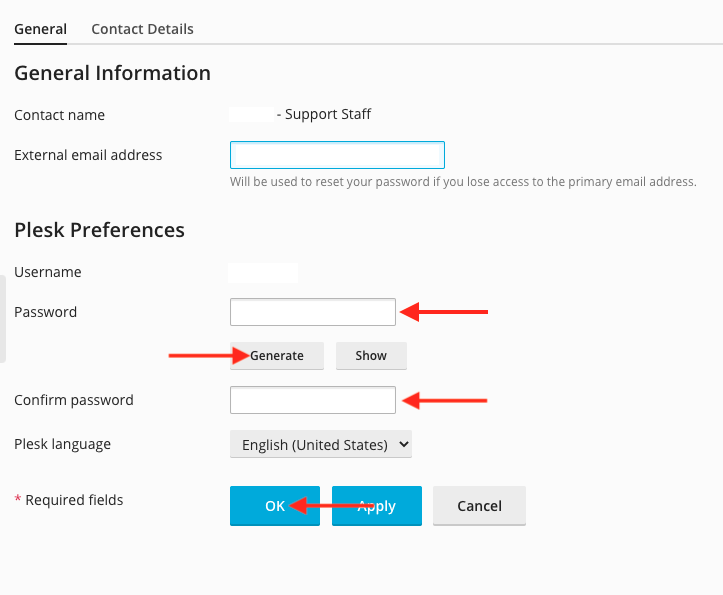
Step 5
Your new password will now be set

