We have introduced a new payment system this guide with answer any questions you may have a step you through the process of adding your payment card to the new system.
Frequently Asked Questions
Q. Do I have to manually pay every invoice from now on?
- No, this is a one-time process. Once successfully completed, subsequent invoices will be paid automatically as usual
Q. Why is this needed, has there been a security problem?
- No security problems, but the credit card providers have recently improved the way in which they process payments and we are obliged to update our systems to enable this enhanced security.
Q. I'm still seeing a failed transaction
- This could be a problem with the card you're using. Try another card or check with your issuing bank.
Step 1
Log onto the SMS portal (https://portal.simplyms.com/) by clicking Account and Login
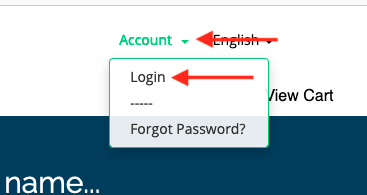
Step 2
Enter your Email Address and Password, then click Login
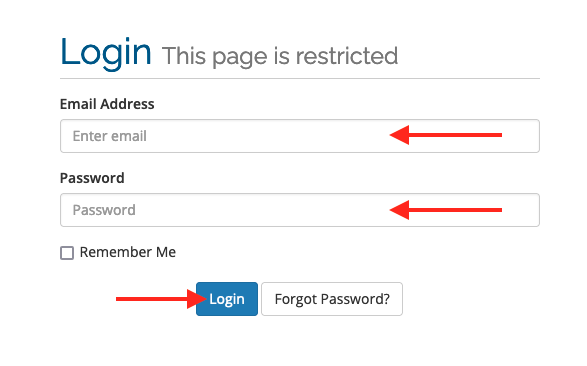
Step 3
Select Invoices
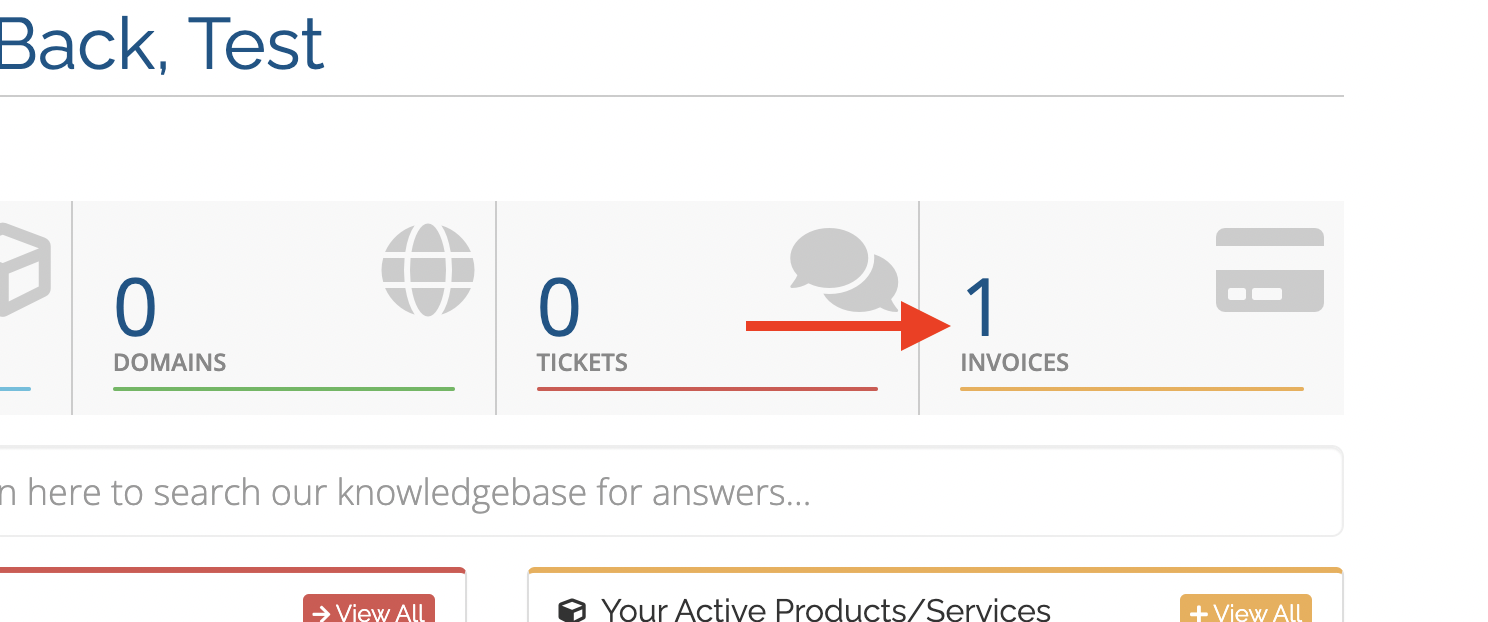
Step 4
Click Unpaid
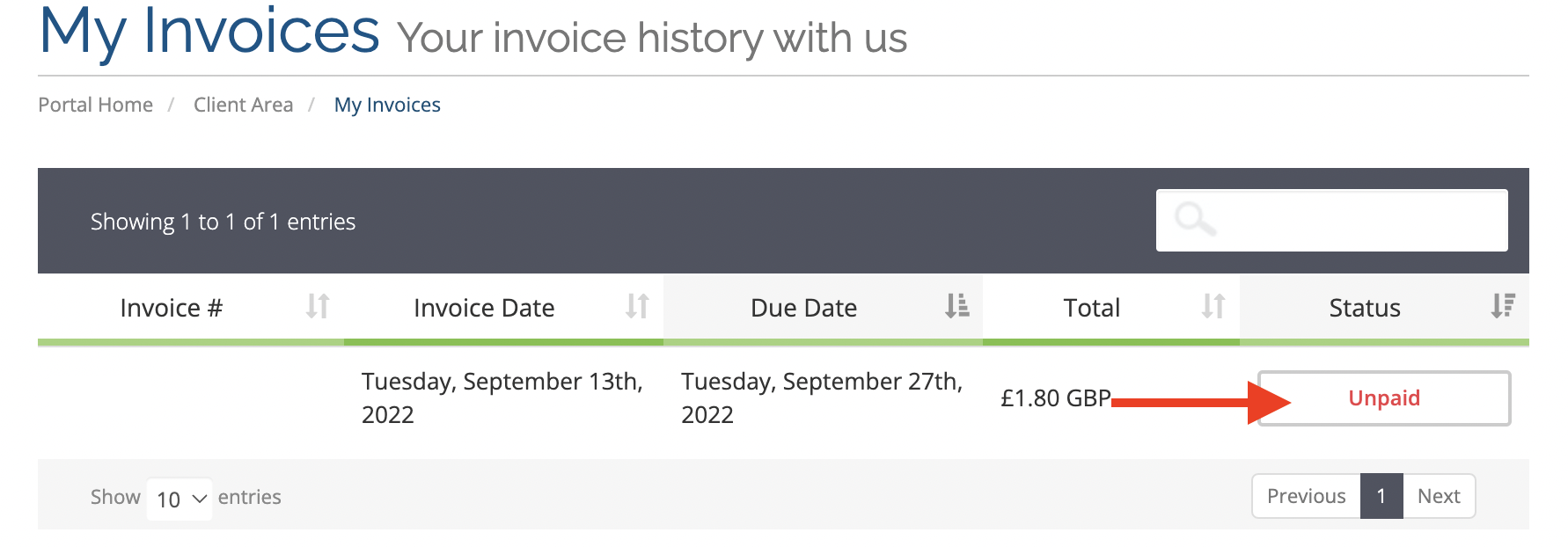
Step 5
Select WorldPay FuturePay from the Payment Method drop-down menu
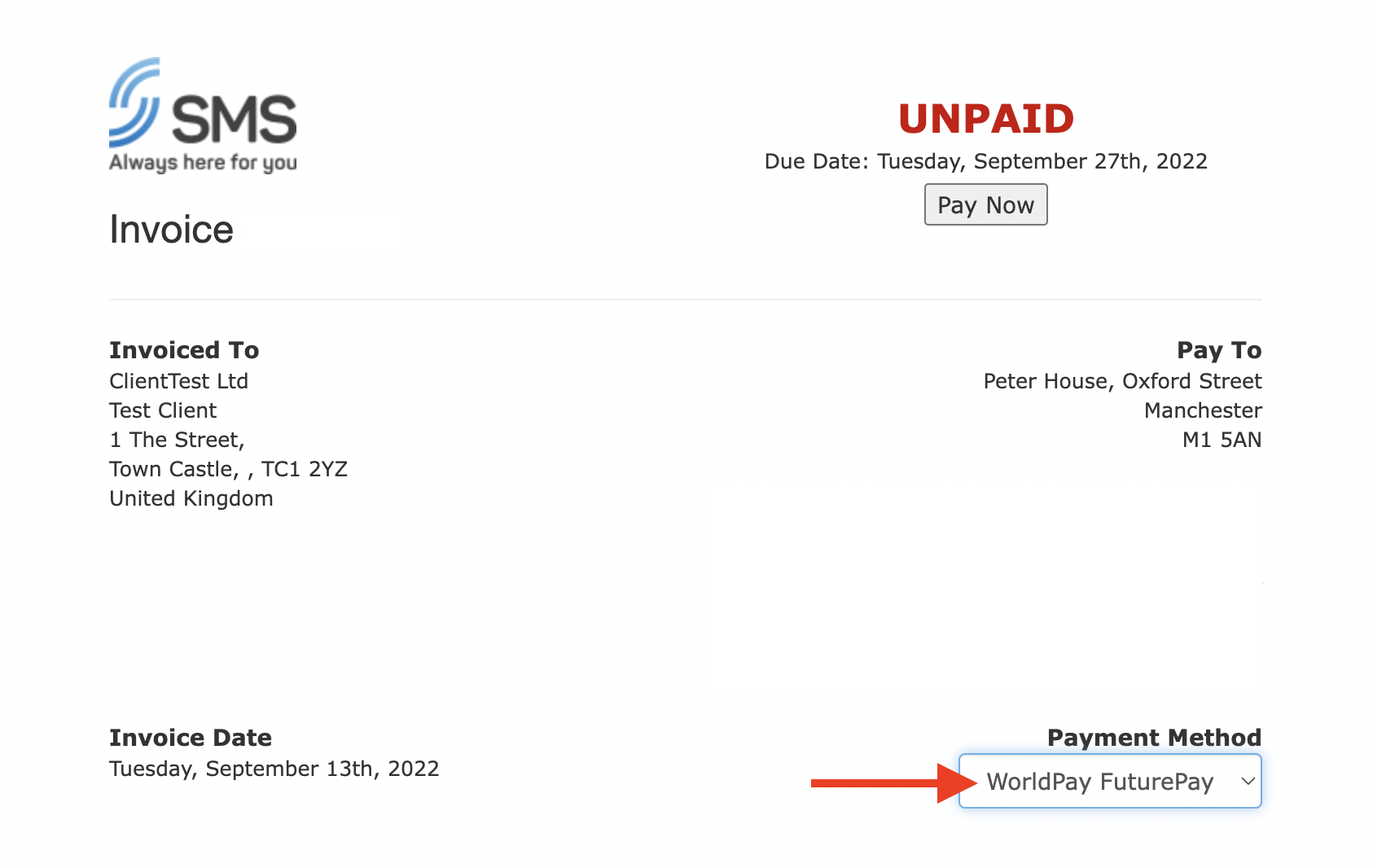
Step 6
Click Pay Now
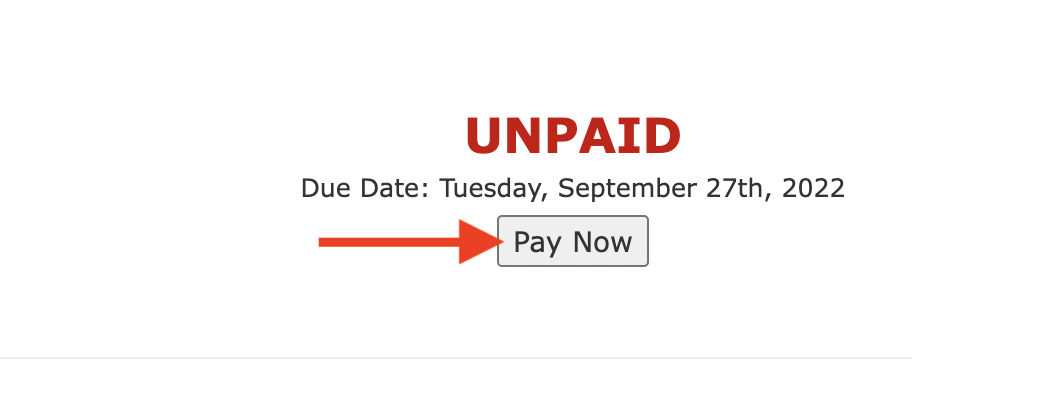
Step 7
Select your Payment Method
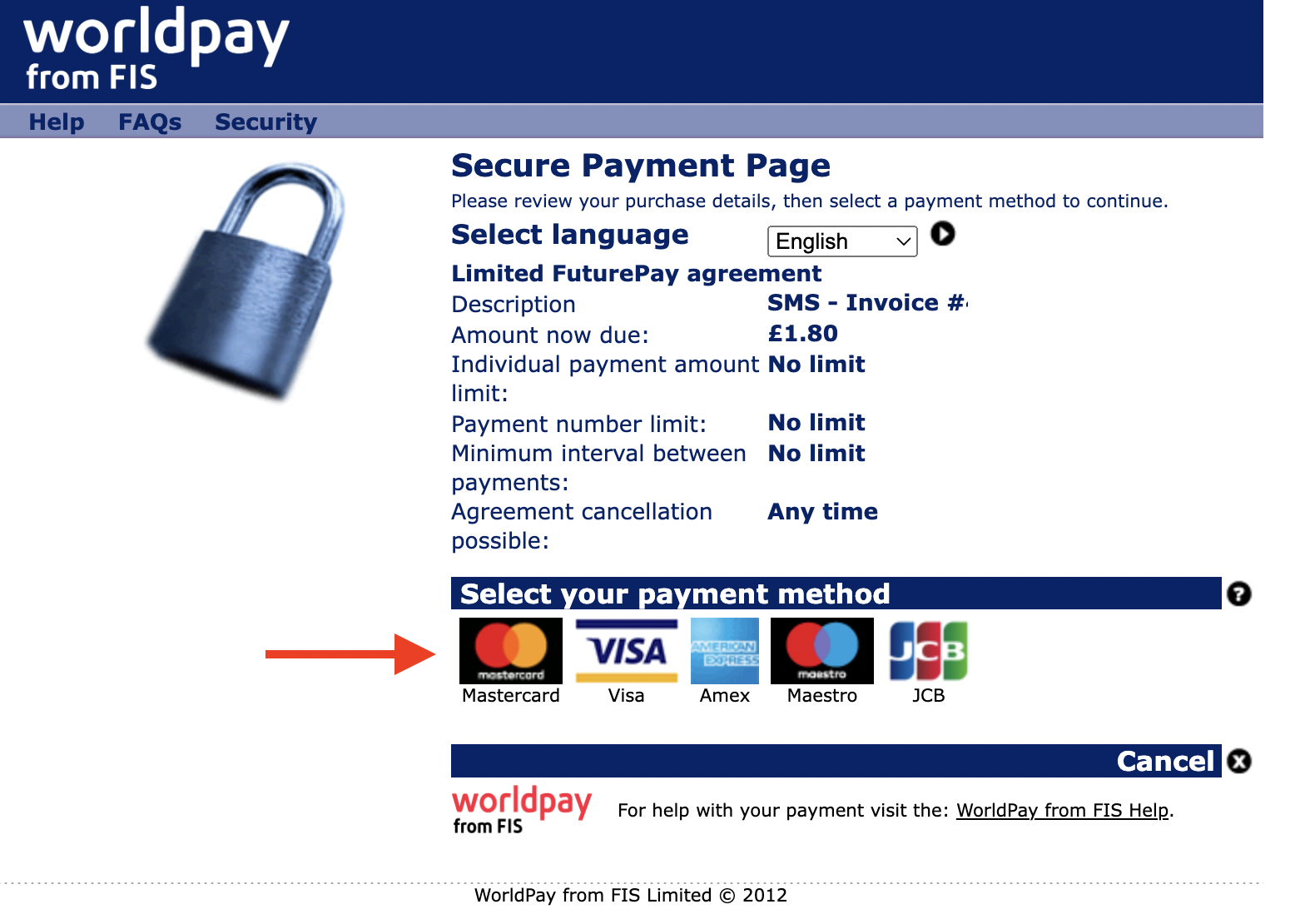
Step 8
Skip Username and Password, and enter your Card details
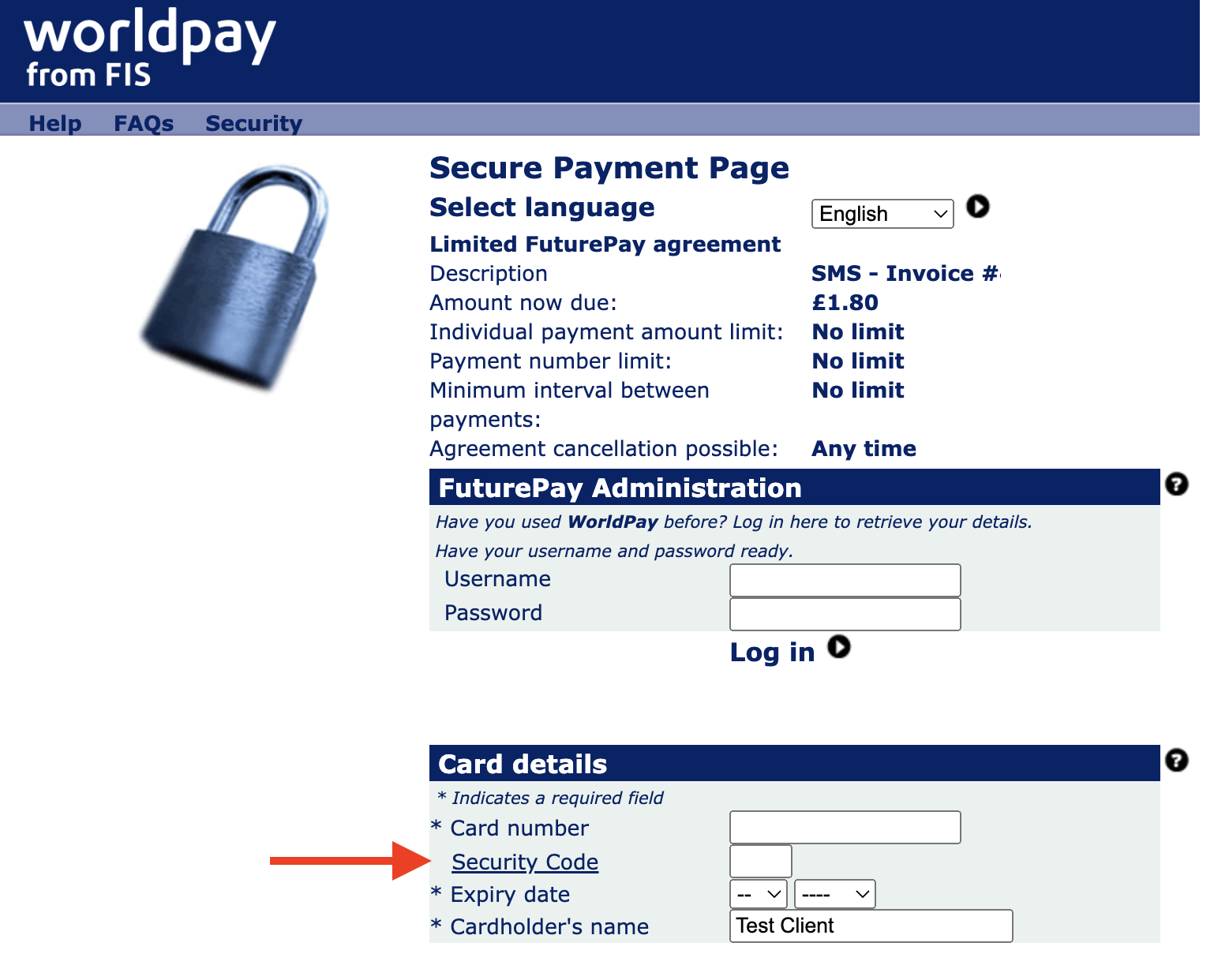
Step 9
Complete the following, then click Make payment
- Cardholder details
- Tick to agree to store your card details (Please Read the statement first)
- Cardholder verification, click I'm not a Robot
Important Note: Your card issuer may use the 3D secure system to verify your transaction using a code sent via text, call or by your banking app
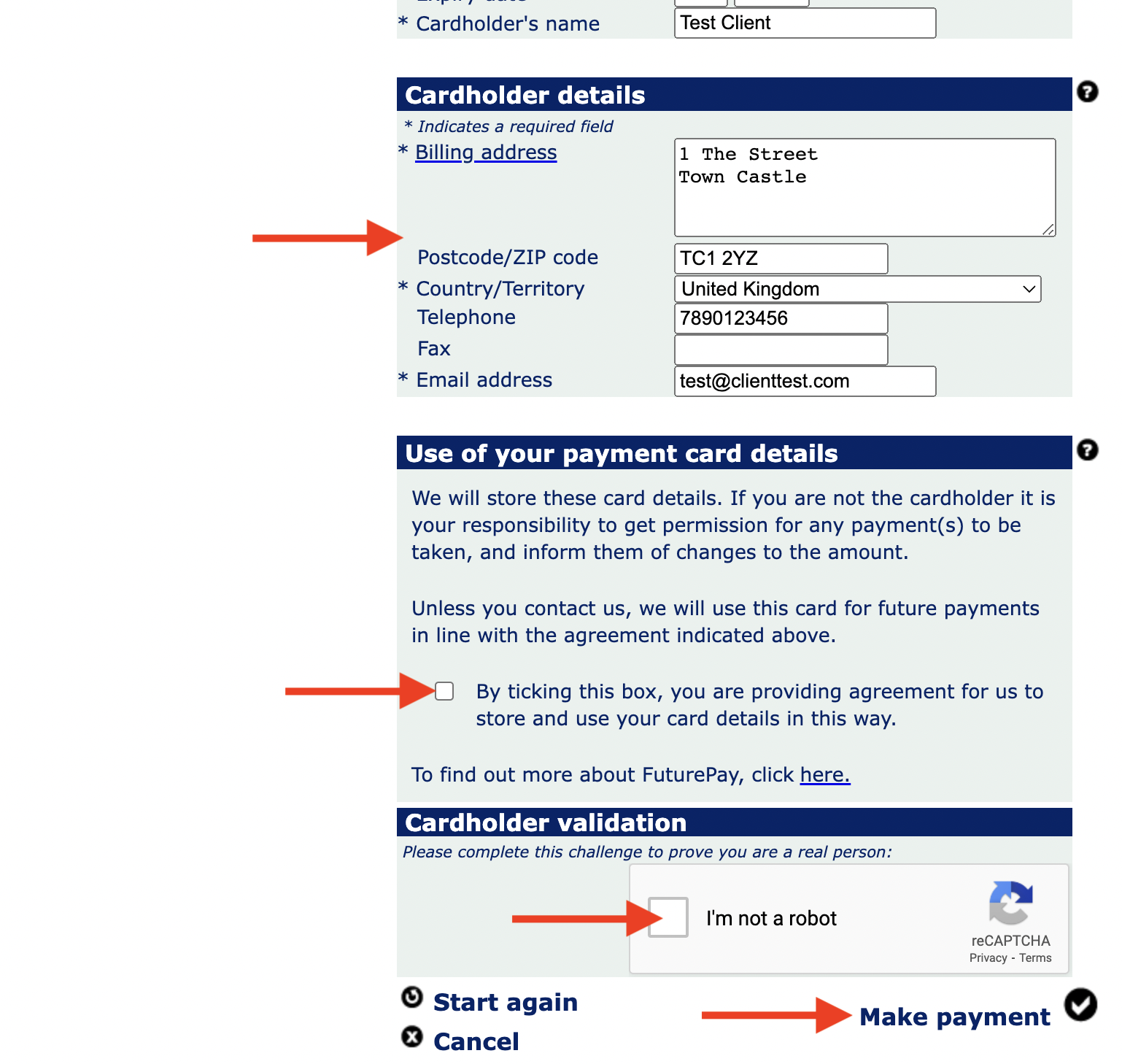
Step 10
Once your payment is successful your invoice will be marked as paid and you will then receive these emails
- Your receipt from SMS
- Your receipt from WorldPay
- Your WorldPay account setup confirmation
- Your WorldPay account password notification

