Important Note: Please ensure you log into the correct Web Hosting version you have purchased, if you are unsure please check with support
Step 1
Go to either
Unix Web Hosting Control Panel
Windows Web Hosting Control Panel
Step 2
Enter your Username and Password, then click Log in
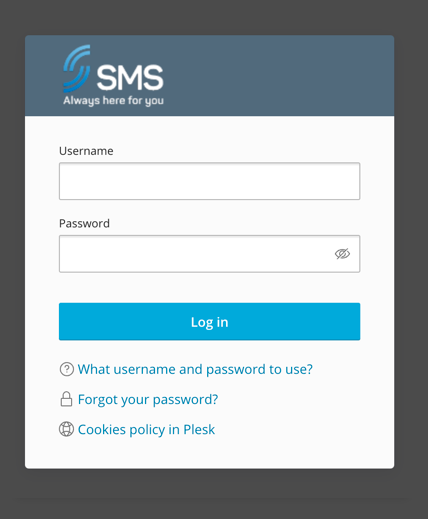
Step 3
Click FTP Access
![]()
Step 4
Complete the following, then click OK
- FTP account name: Username for the FTP account
- Home directory: Directory where files are stored
- Password: Enter a New Password (To generate a password automatically, click generate)
- Confirm Password: Confirm New Password
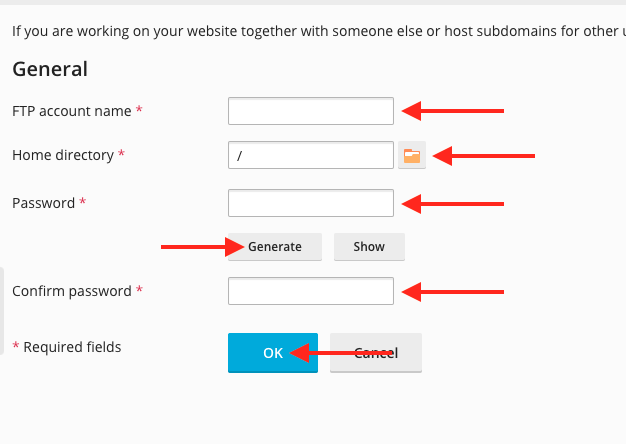
Step 5
Your new FTP account is now setup

