Important Note: Please ensure you log into the correct Web Hosting version you have purchased, if you are unsure please check with support
Step 1
Go to either
Unix Web Hosting Control Panel
Windows Web Hosting Control Panel
Step 2
Enter your Username and Password, then click Log in
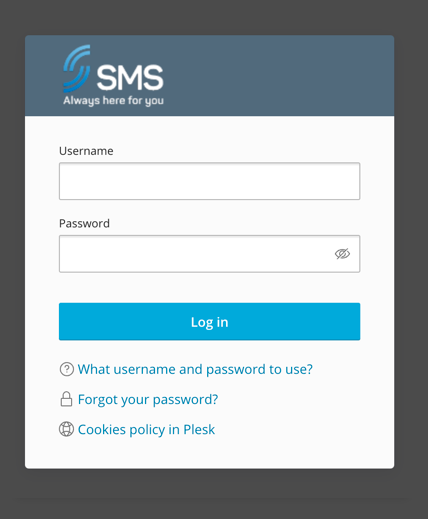
Step 3
Click Add Domain
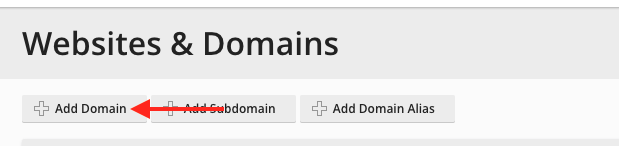
Step 4
Complete the following, then click OK
- Domain name: Enter the Domian you want to forward
- Location of websites files: Leave set as default
- Hosting Type: Select Forwarding from the drop-down menu
- Activate DNS/Mail service: Uncheck
- Destination address: Enter the domain you want to forward to
- Forwarding type: Moved Permanently is the prefered option, if you only want forward temporarily, then choose that option
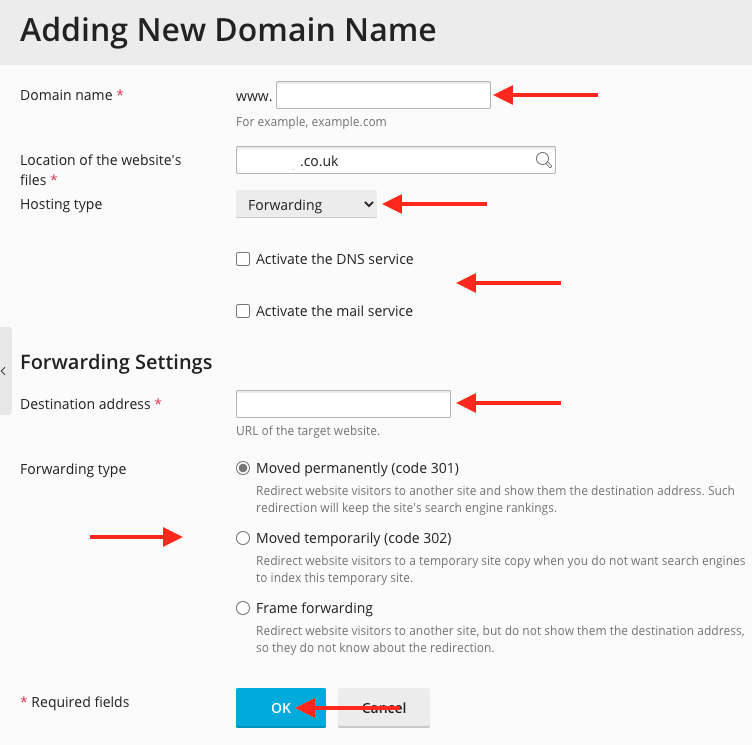
Step 5
You will now need to update your DNS, below are the A records you need to add at your Domain/Hosting provider, If SMS manages your domain please contact support and we will make these changes for you
Linux Verison
| Hostname | Points to | TTL |
| @ or leave blank | 88.151.130.99 | 3600 |
| www | 88.151.130.99 | 3600 |
Windows Verison
| Hostname | Points to | TTL |
| @ or leave blank | 88.151.130.199 | 3600 |
| www | 88.151.130.199 | 3600 |

