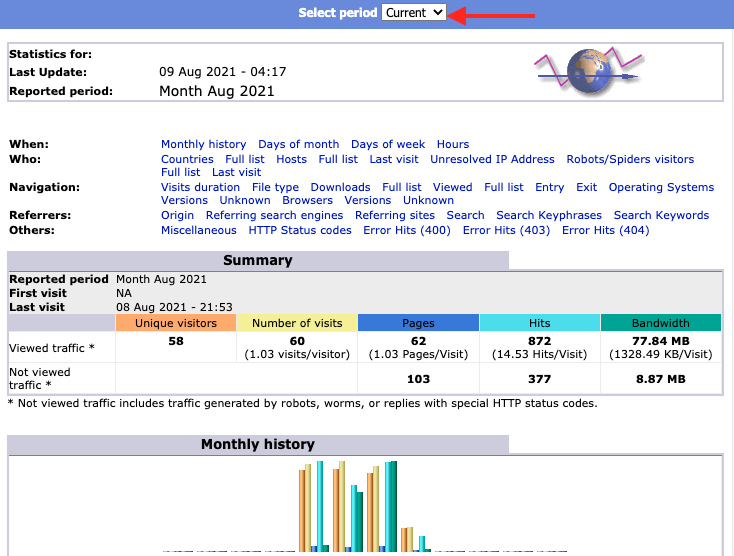Important Note: Please ensure you log into the correct Web Hosting version you have purchased, if you are unsure please check with support
Step 1
Go to either
Unix Web Hosting Control Panel
Windows Web Hosting Control Panel
Step 2
Enter your Username and Password, then click Log in
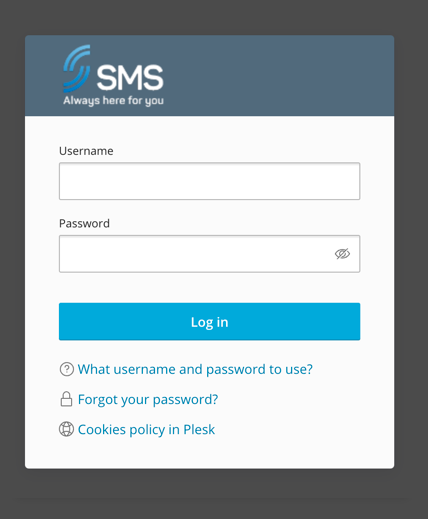
Step 3
Click Web Statistics
Linux Version
![]()
Windows Version
![]()
Step 4
If prompted to sign in, use your FTP Username and Password, then click Sign in
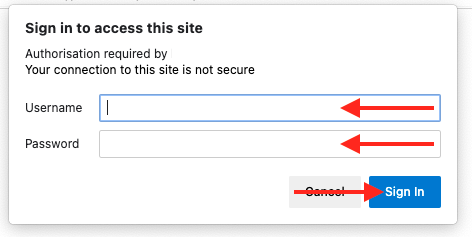
Step 5
Your website statistics will now open, you can change the period to view by selecting the month/year from the Select Period drop down