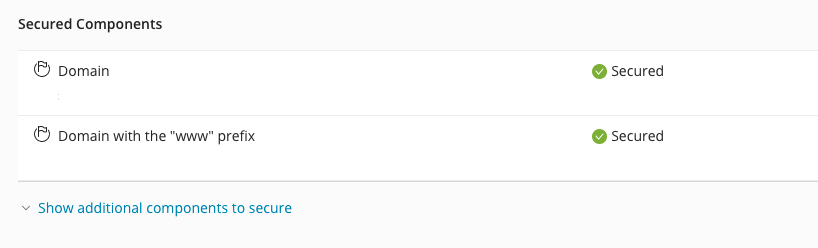Important Note: Please ensure you log into the correct Web Hosting version you have purchased, also make sure your domain points at your web hosting before proceeding, if you are unsure please check with support
Step 1
Go to either
Unix Web Hosting Control Panel
Windows Web Hosting Control Panel
Step 2
Enter your Username and Password, then click Log in
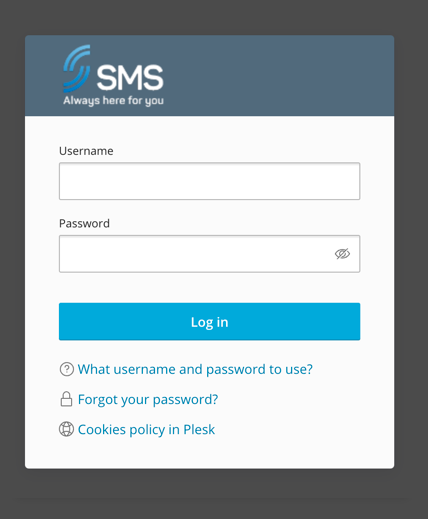
Step 3
Click SSL/TLS Certificates
![]()
Step 4
Click Install
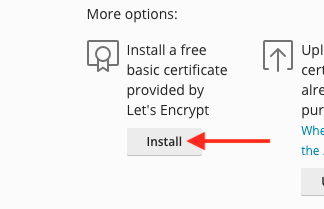
Step 5
Complete the following then click Get it free
- Email Address: Enter your email address to receive notifications
- Secure the domain name: Ticked
- Secure the wildcard domain (including www and webmail): Ticked
- Secure a "www" subdomain for the domain and each selected alias: Ticked
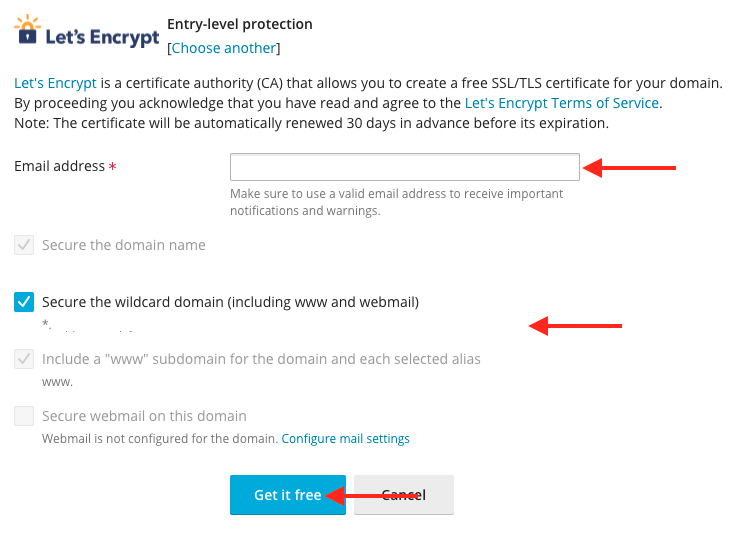
Step 6
You will now be asked to add a TXT record to your DNS, you need to add this at your Domain/Hosting provider. Please ensure you add the record which is displayed this will be different for each domain you add. Once updated click Reload
If SMS manages your domain please contact support and we will make these changes for you
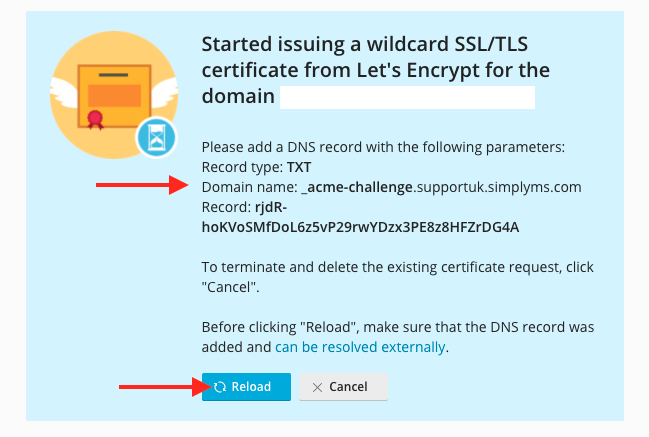
Step 7
Your Let's Encrypt Certificate is now enabled