Important note: The minimum licence requirements for Live Events is the following either an Office 365 E1, E3, or E5 license. Please ensure you have this first.
Step 1
Go to https://portal.office.com/
Step 2
Enter your Global Administrator Email Address and click Next

Step 3
Enter your Password and click Sign in

Step 4
Click Yes to stay signed in

Important Note: If you are asked to either sign in with Work or School Account or Microsoft Account, Please select Work or School Account
Step 5
Click the waffle icon (Nine Dots) then click Admin (If admin isn't listed click All apps)
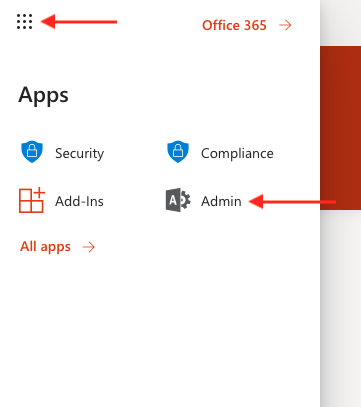
Step 6
Skip to step 7 if you have all menu options if not click Show All
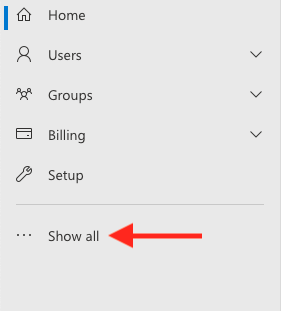
Step 7
Under Admin centres, click Teams
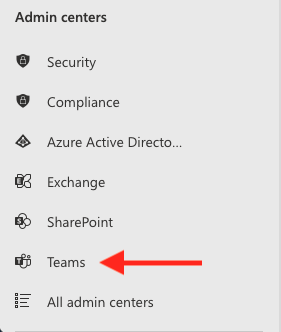
Step 8
Click Meetings
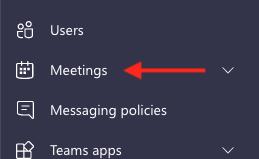
Step 9
Click Live events policies
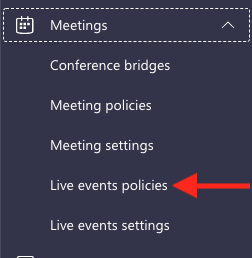
Step 10
Click Add
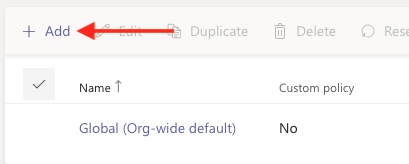
Step 11
Enter a name and description for your new policy
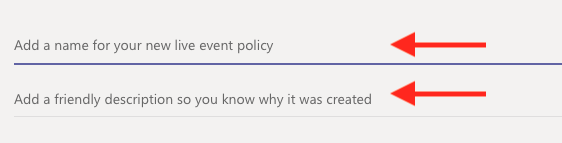
Step 12
Enable the following, then click Save
Allow Scheduling: On
Allow transcription for attendees: On
Who can join scheduled live events: Everyone
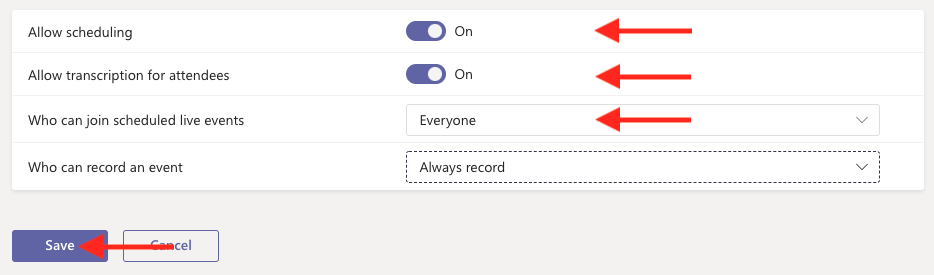
Step 13
Tick the Policy just created then click Manage users
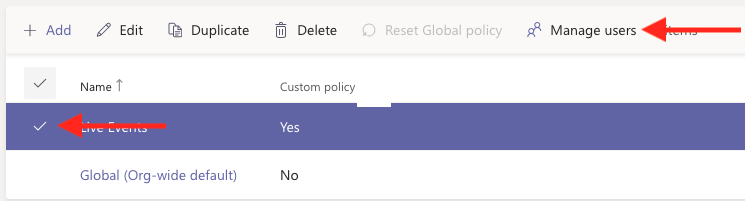
Step 14
Under Manage users, Search for the user you want to assign the policy too, by entering their name, and select from the drop-down
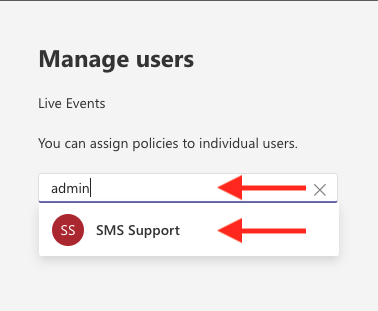
Step 15
Click Apply
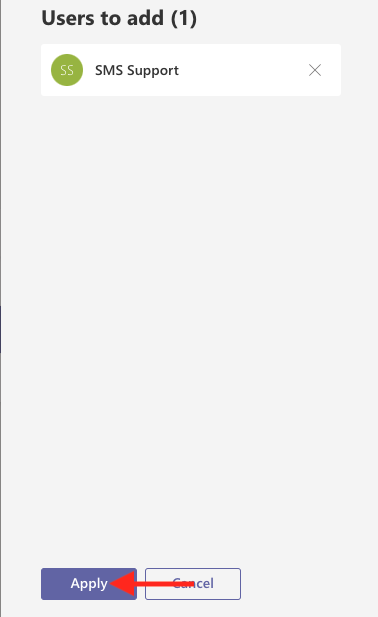
Step 16
Please allow 15 minutes for the policy to be applied

