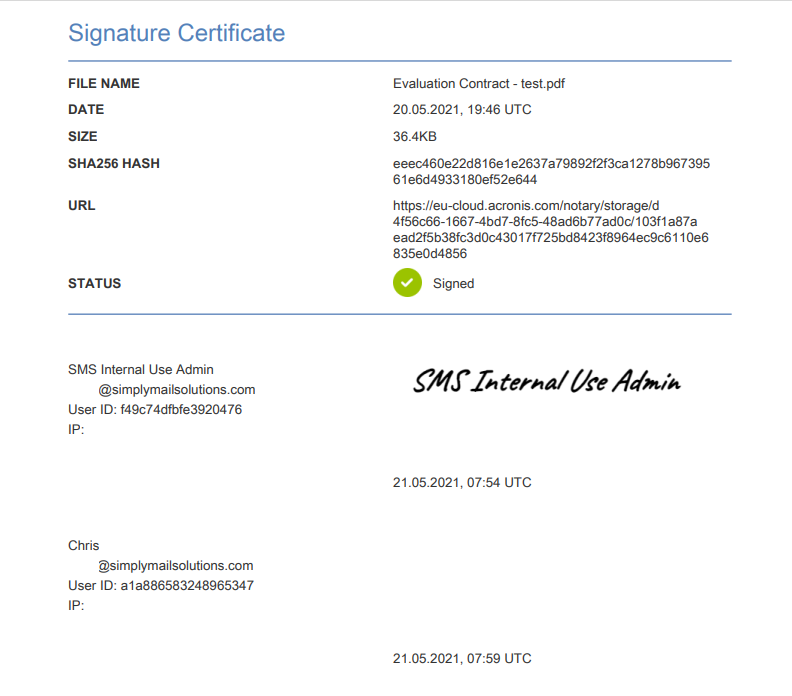Step 1
Click the link on the account activation email and bookmark it. (If you do not receive this please contact our support team)
Step 2
Sign in and if asked click Notary, if not you will get the Signed Files screen
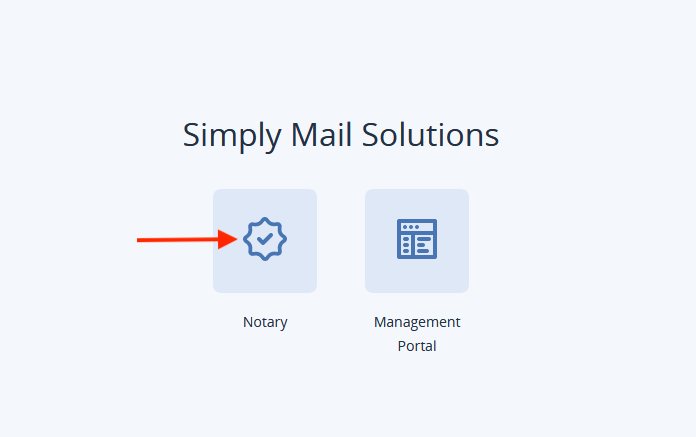
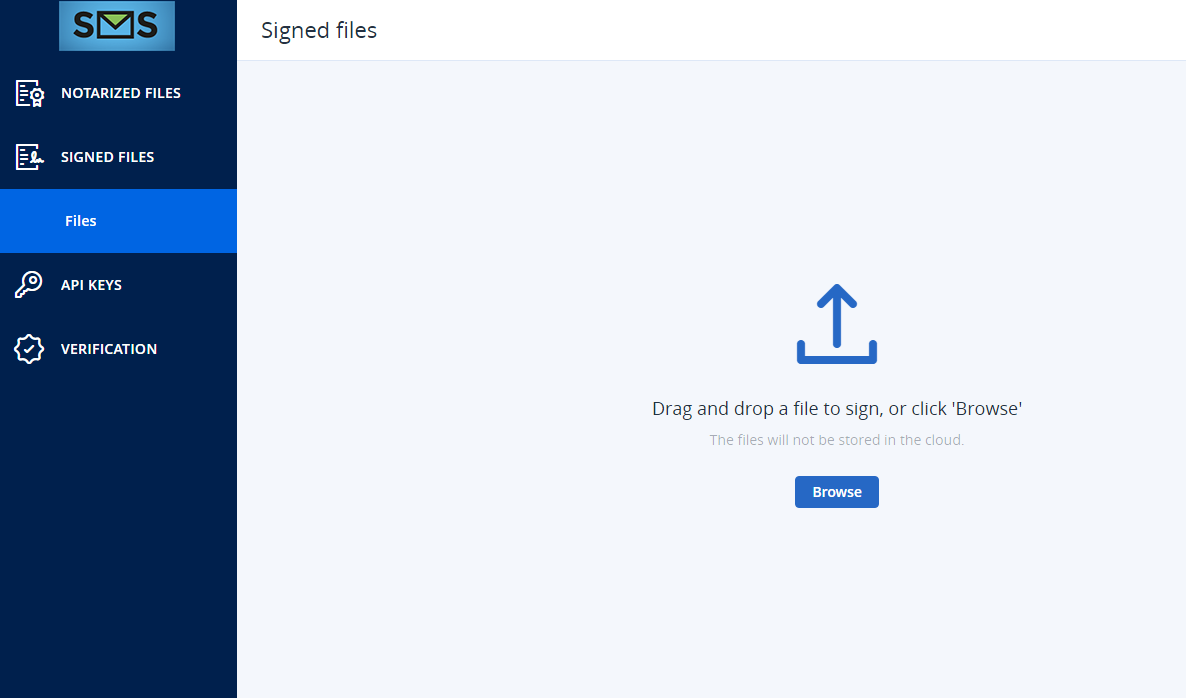
Step 3
Under Signed FIles, click Files, then Browse or Drag and Drop your document
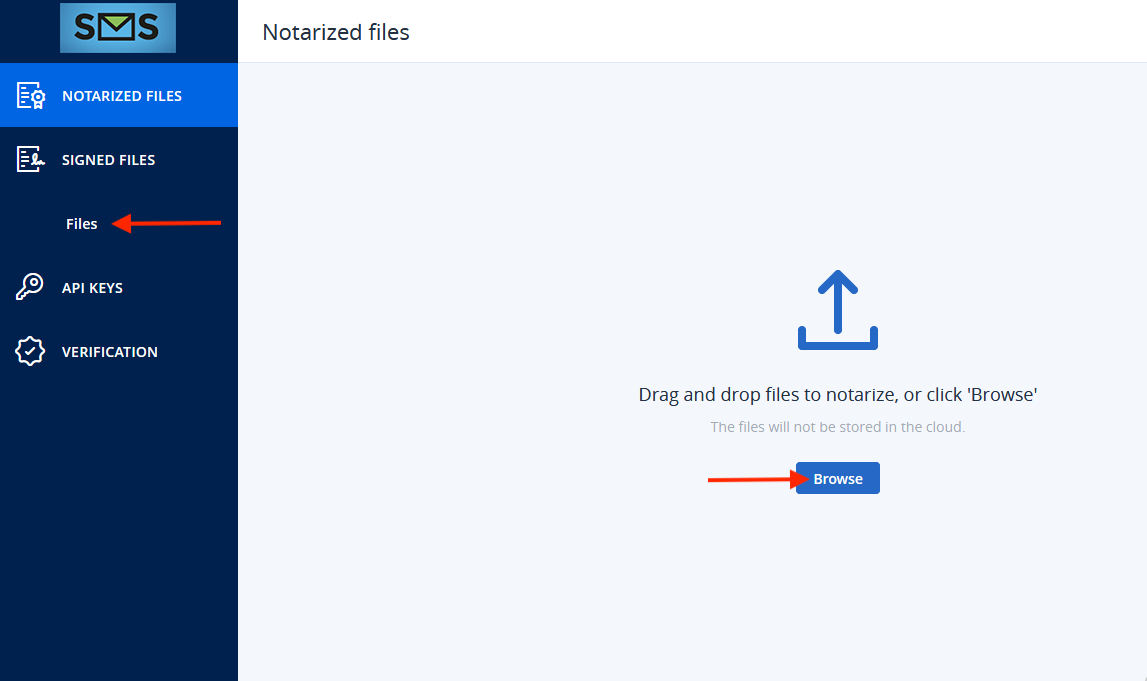
Step 3
Click Add signers, then enter your recipient email address's, click to confirm the address, then click Next
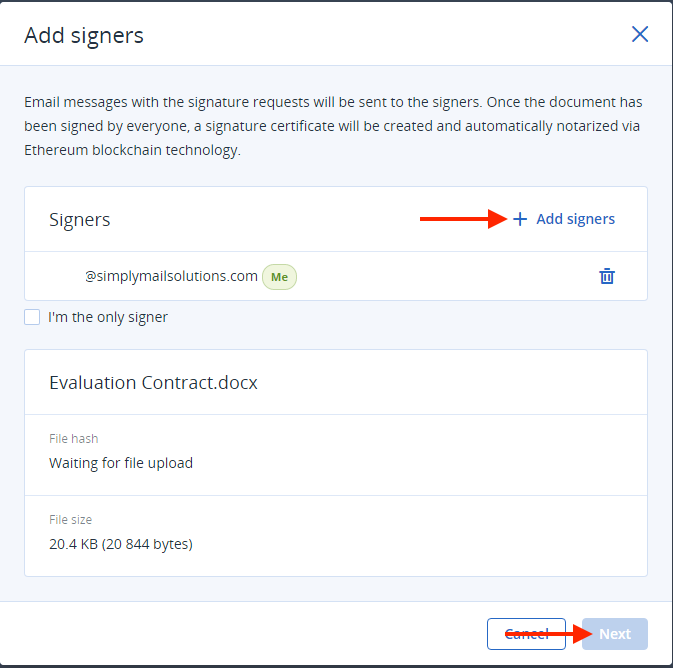
Step 3
Drag the fields onto your document and click Preview and send
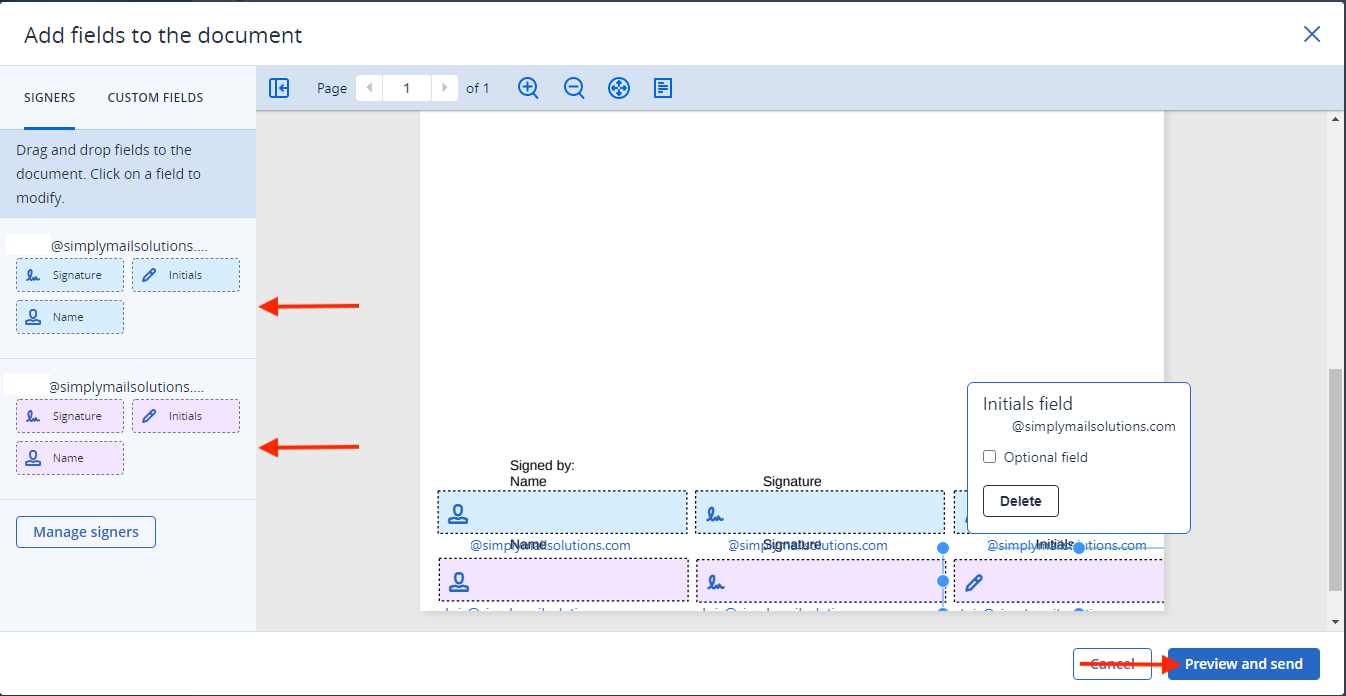
Step 4
Preview your document and click Send
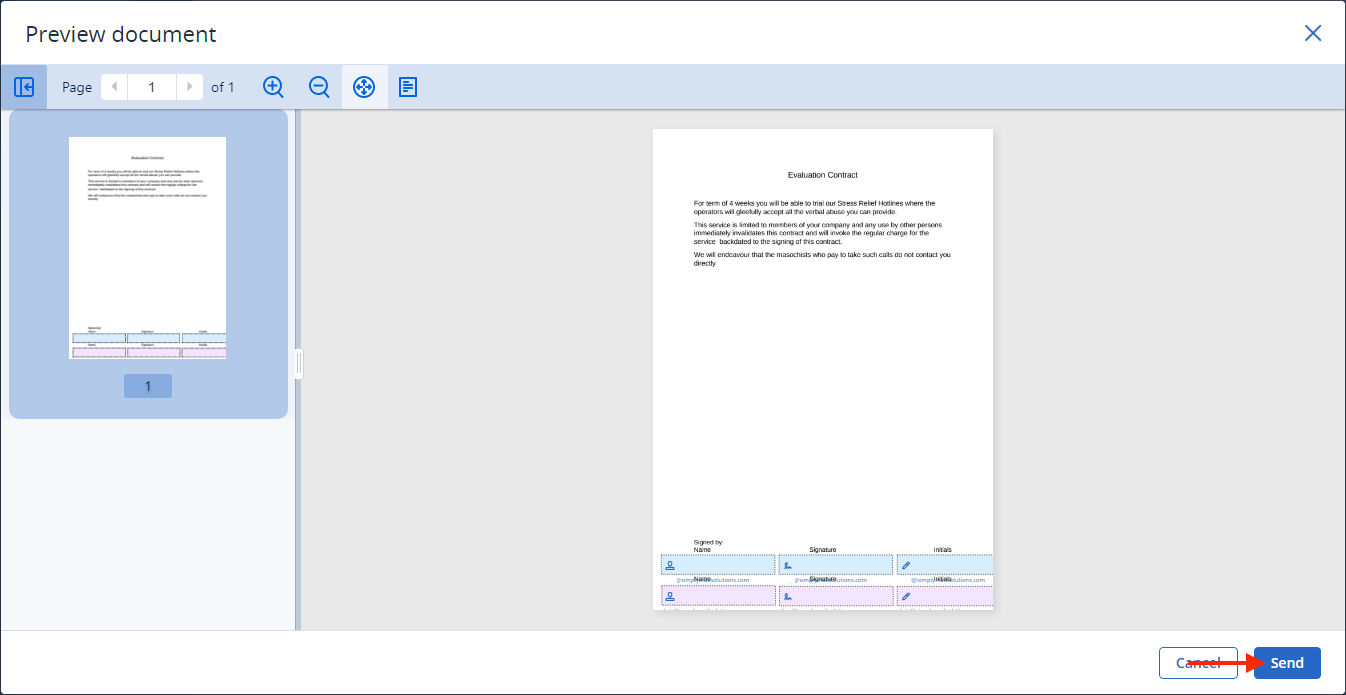
Step 5
On the signed files screen, click the three dots and click Sign
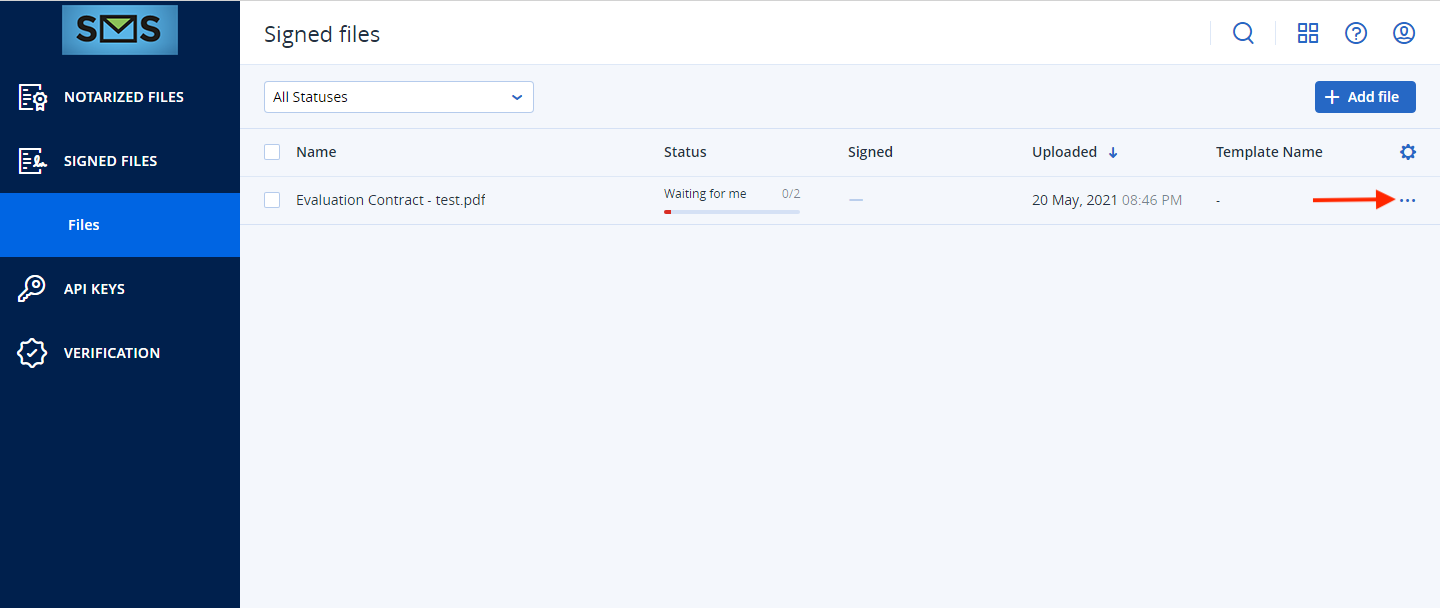
Step 6
Complete the full name and initials fields, tick ‘I have read and agree’ and Next
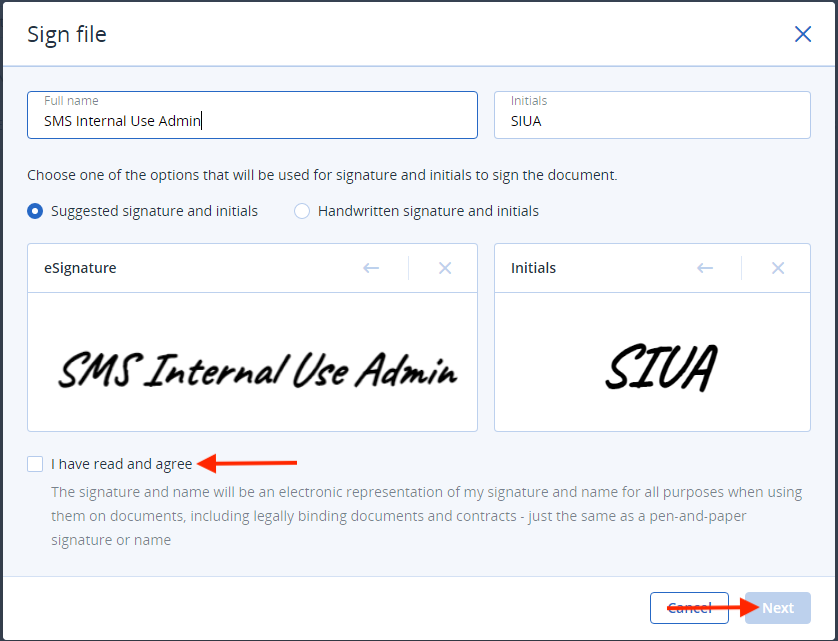
Step 7
Click on highlighted fields click ‘Preview and sign’ to see the signature applied to the document
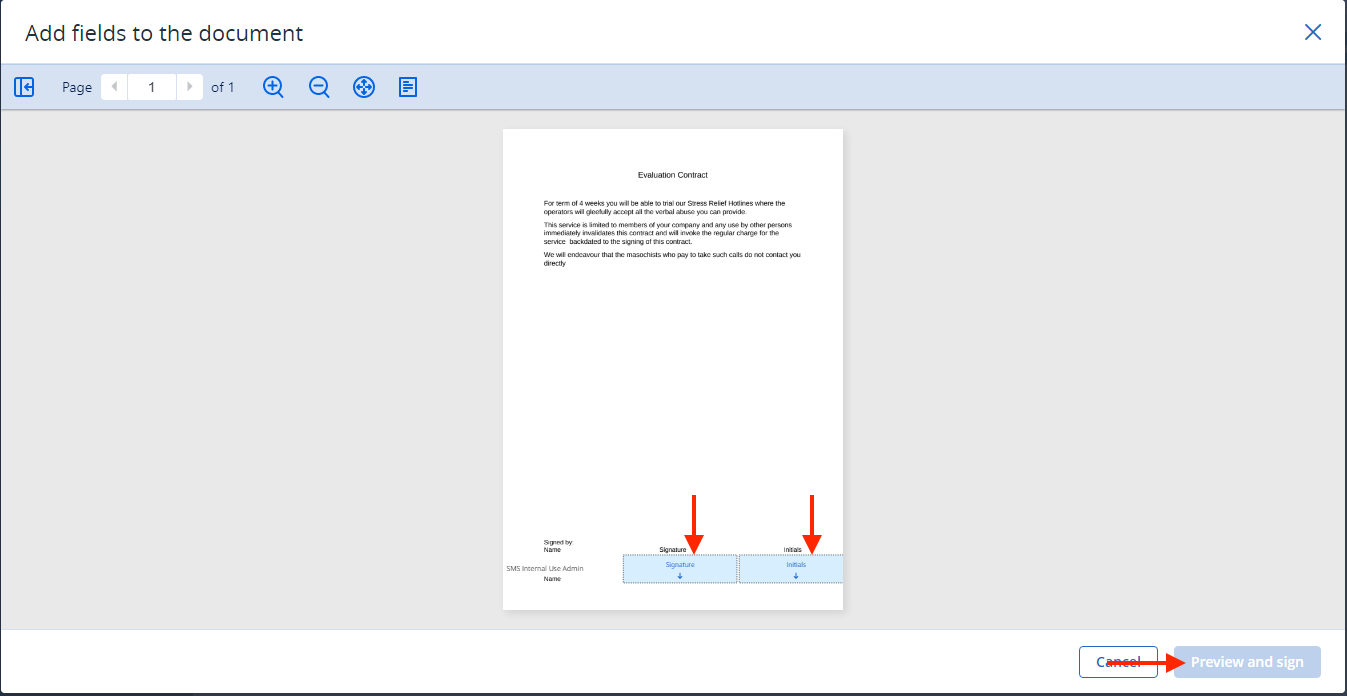
Step 8
Click Sign
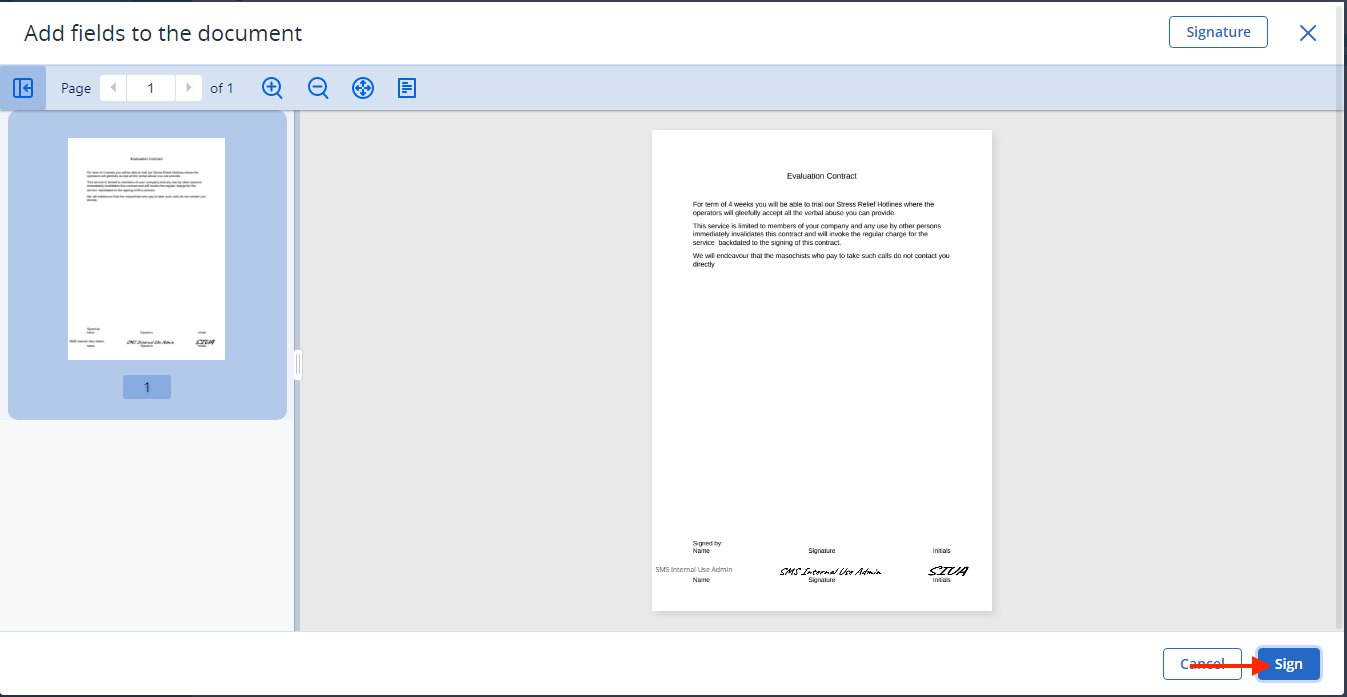
Step 9
Once the other recipients have signed the document, the status will update on-screen and you will recieve an email notification
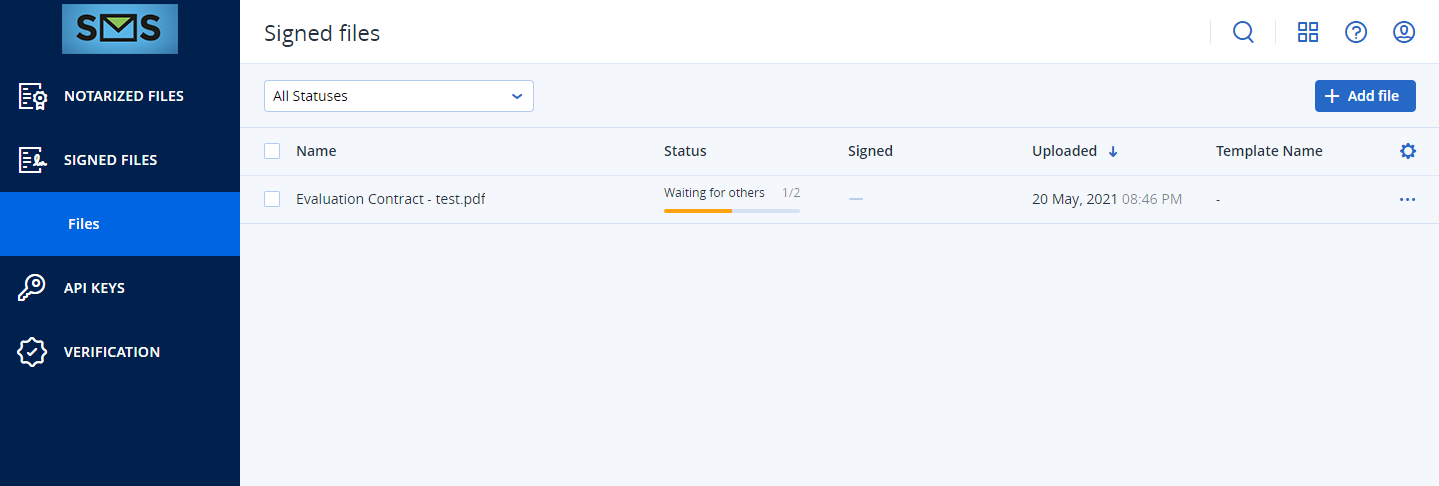
Step 10
Click on the document’s name to see the summary screen
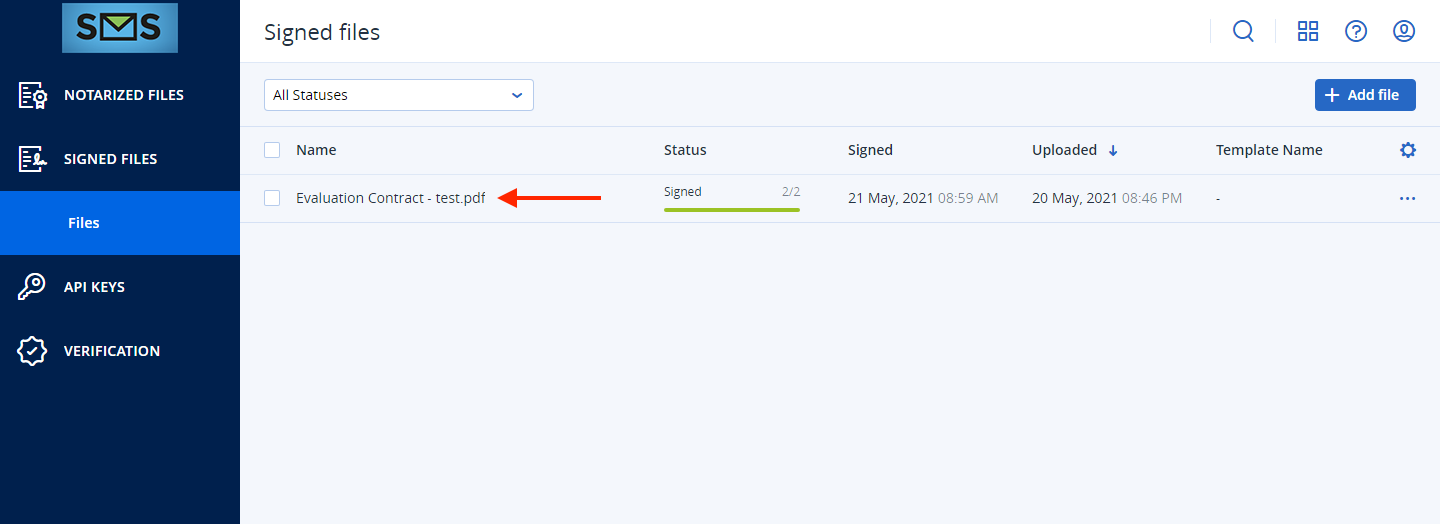
Step 11
Click either of the following:
- Signature certificate - Provides a pdf copy including, date/times, size, IP addresses, status and other security details about the document (Example Below)
- Download document - All you to download a copy of the signed document
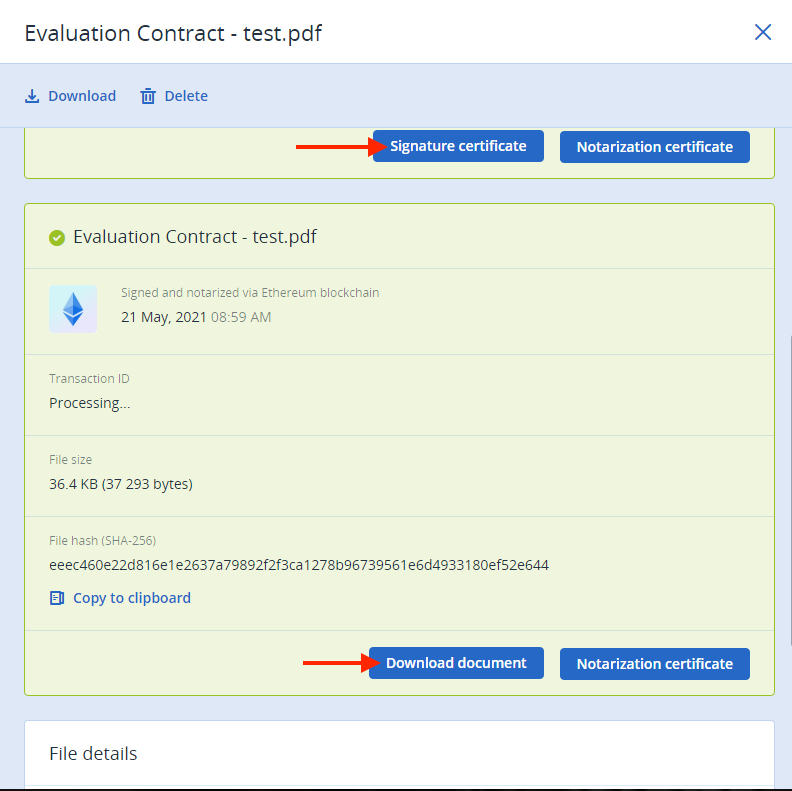
This is an example of the Signature Certificate