Set a Delegate
Click File in Outlook
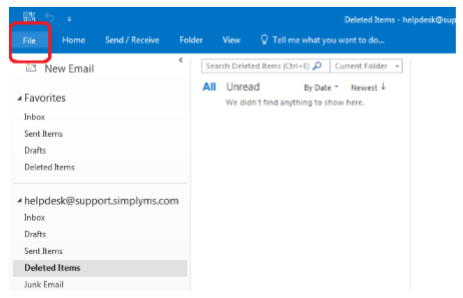
Select Account Settings and Delegate Access
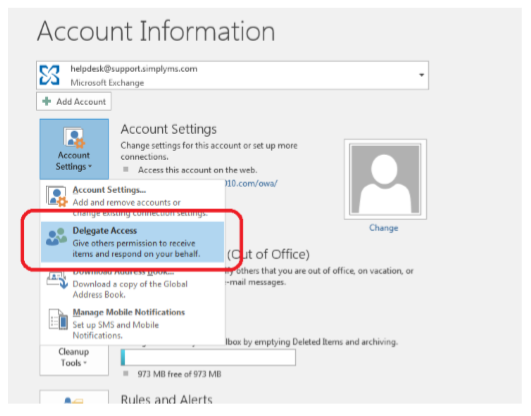
Select Add
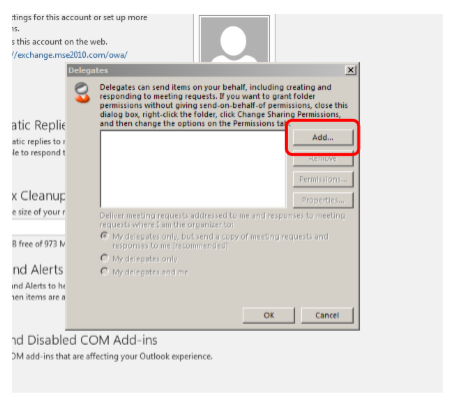
Find the user or users, you need to grant access to, highlight and click Add and OK
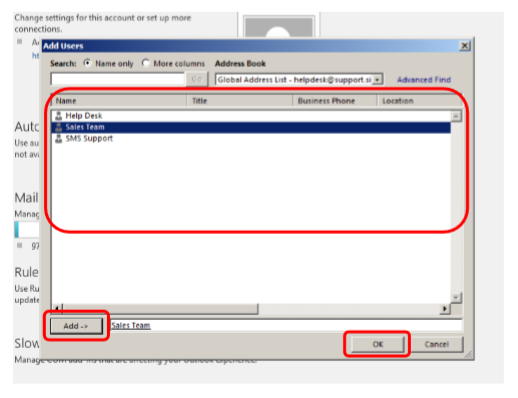
You will now get ‘The delegate has the following permissions’
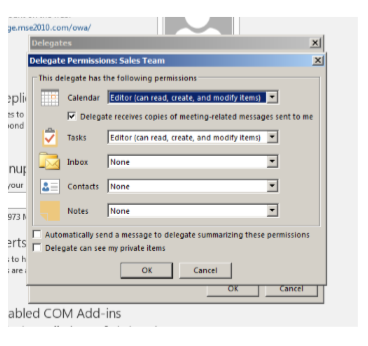
Select which permission you need to give the user or users (Calendar, Tasks, Inbox, Contacts and Notes) Select from Editor, Author and Reviewer - If none are required, use the dropdown and select None
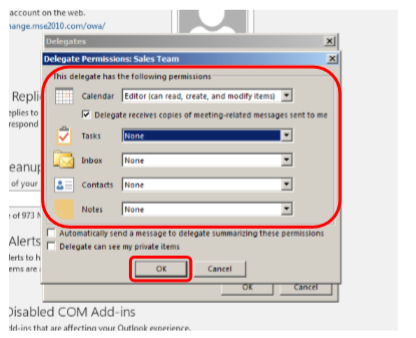
Finally, press OK and OK again
Opening a Delegated Mailbox
Click File, Open & Export, Other User’s Folder in Outlook
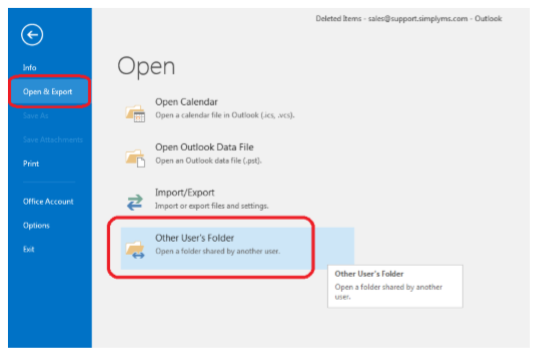
Enter the users' name or click Name and select from the address list and press OK
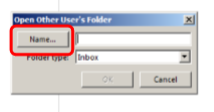
Select the Folder Type which has been shared e.g. calendar and press OK.
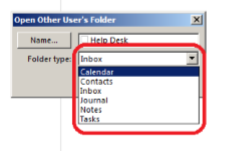
You will now see the shared resource

