Step 1
Go to https://portal.office.com/
Step 2
Enter your Global Administrator Email Address and click Next

Step 3
Enter your Password and click Sign in

Step 4
Click Yes to stay signed in

Important Note: If you are asked to either sign in with Work or School Account or Microsoft Account, Please select Work or School Account
Step 5
Click the waffle icon (Nine Dots) then click Admin (If admin isn't listed click All apps)
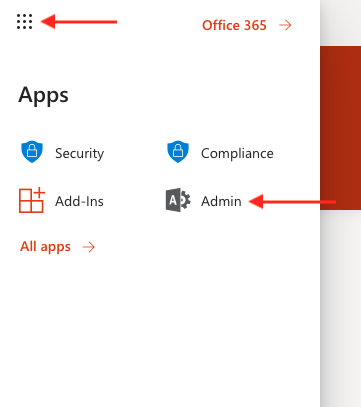
Step 6
Click Users
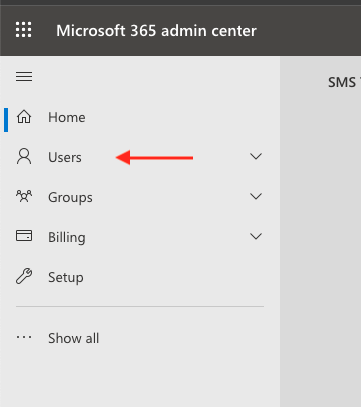
Step 7
Click Active Users
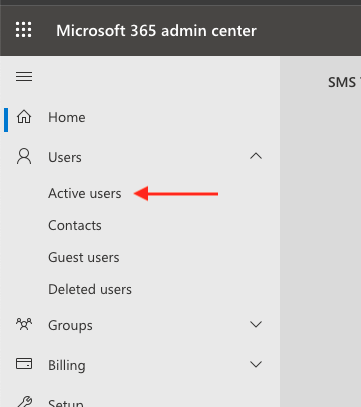
Step 8
Click the user you want to add the forwarding on

Step 9
Click Mail

Step 10
Click Manage email forwarding
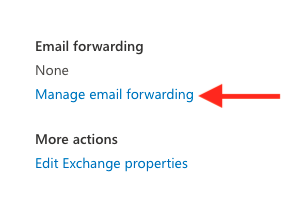
Step 11
Tick "Forward all emails sent to this mailbox"
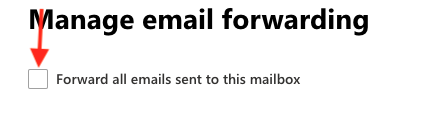
Step 12
Enter the forwarding email address and tick if you want to retain a copy of the forwarded email
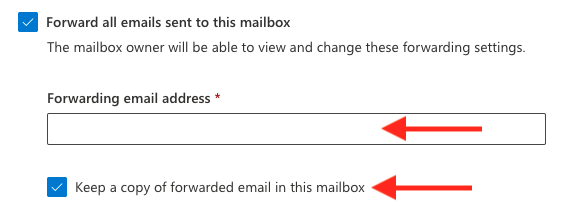
Step 13
Click Save changes
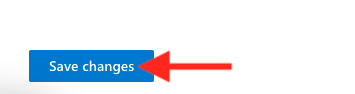
Step 14
Forwarding is now added


