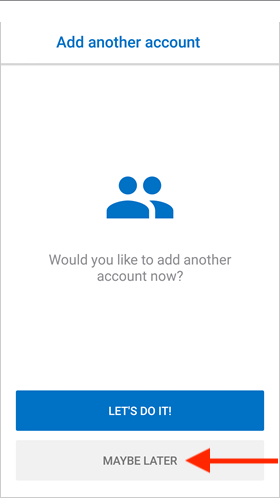Step 1
Go to the App Store and click Get to install Microsoft Outlook
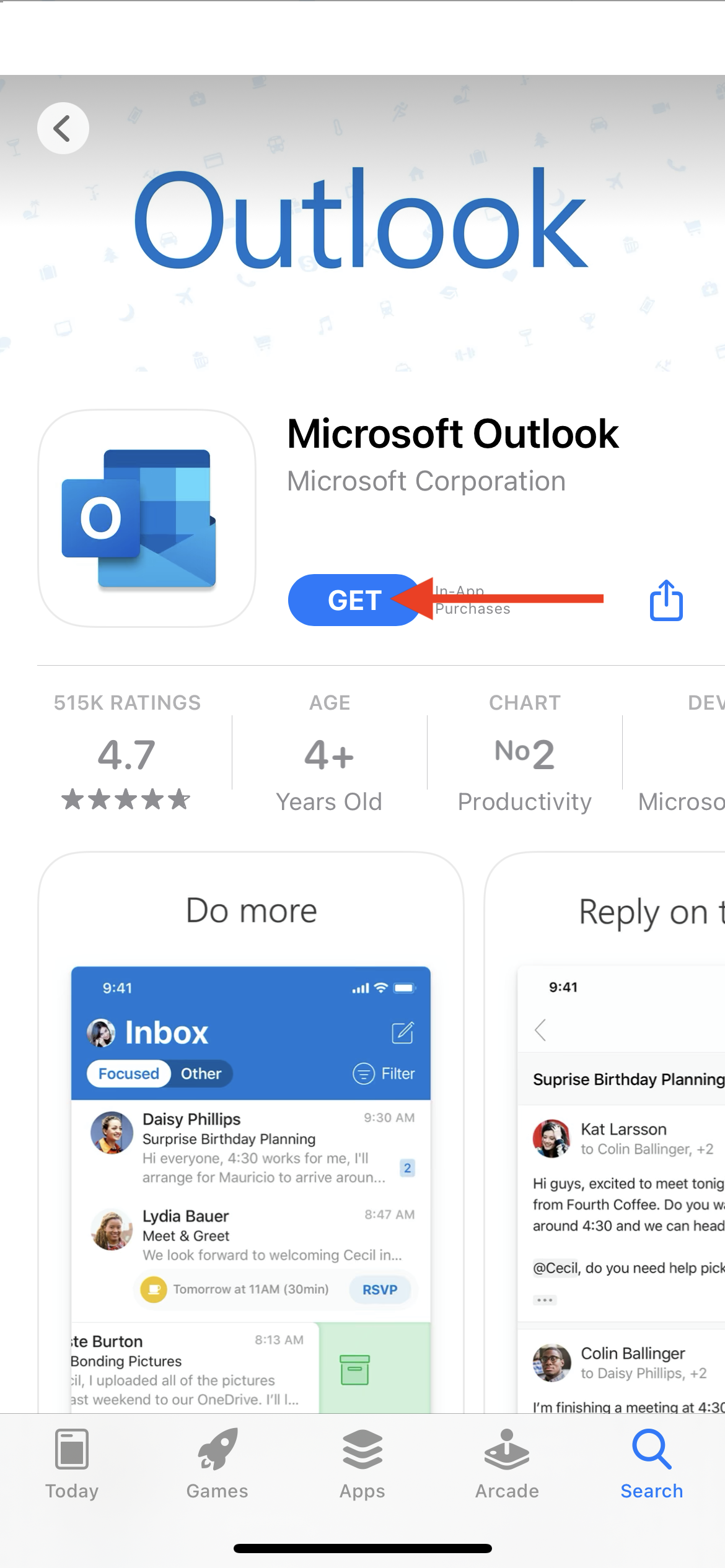
Step 2
Open Microsoft Outlook
![]()
Step 3
Click Get Started
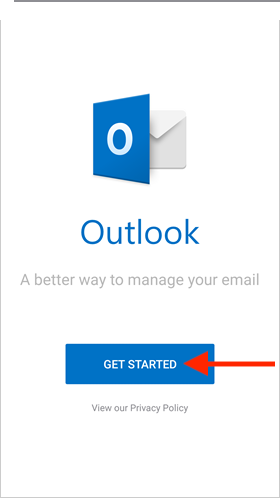
Step 4
Enter your Email Address and click Continue
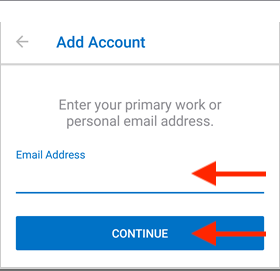
Step 5
Enter your Email Address, Password and click Sign in
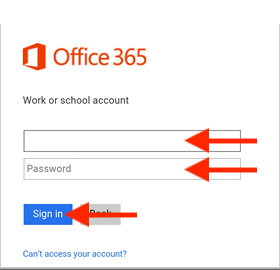
Step 6
Click Maybe Later or Skip to complete your account setup