Step 1
Go to https://admin.microsoft.com/
Step 2
Enter your Global Administrator Email Address and click Next
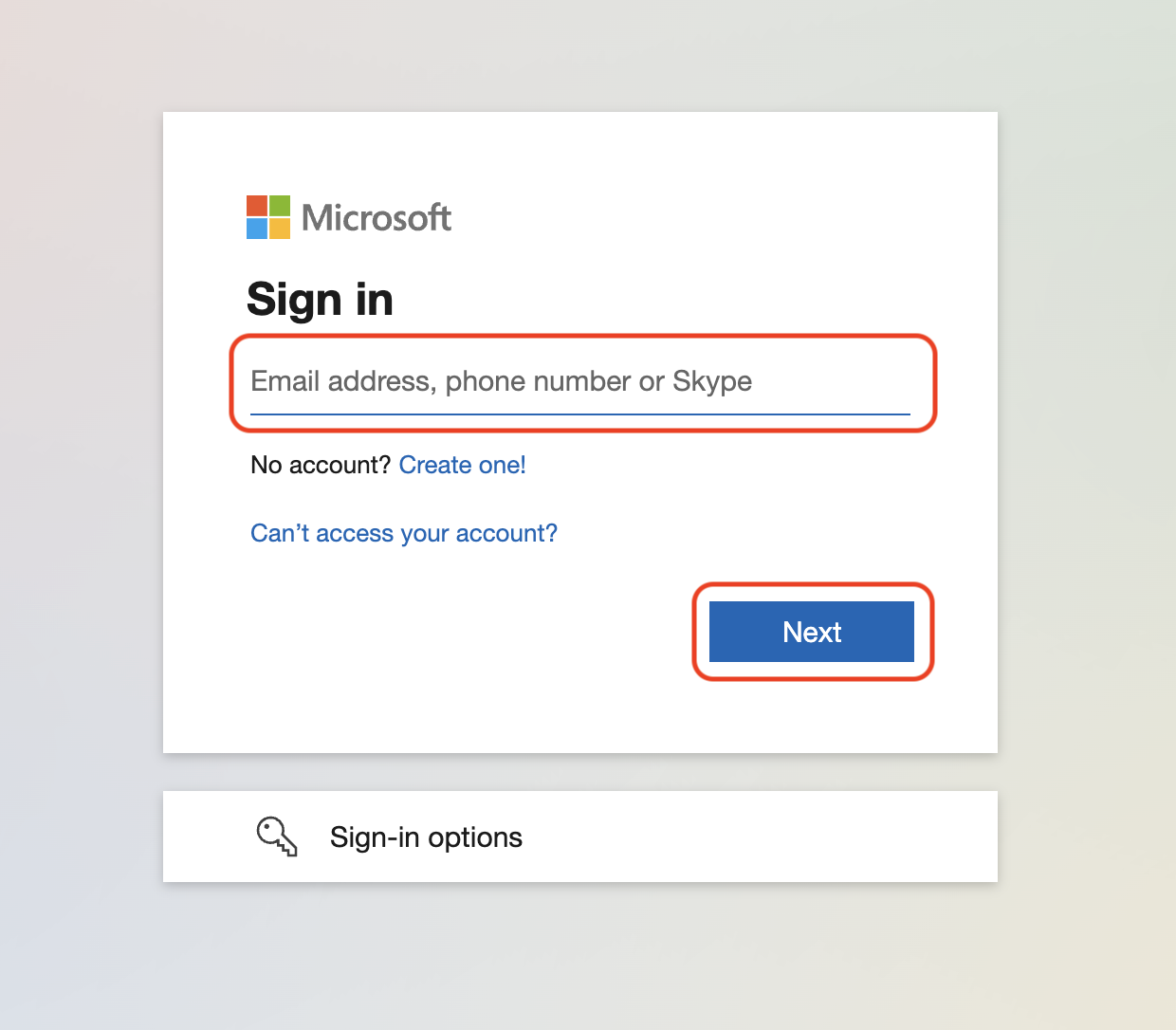
Important Note: If you are asked to either sign in with Work or School Account or Microsoft Account, Please select Work or School Account
Step 3
Enter your Password and click Sign in
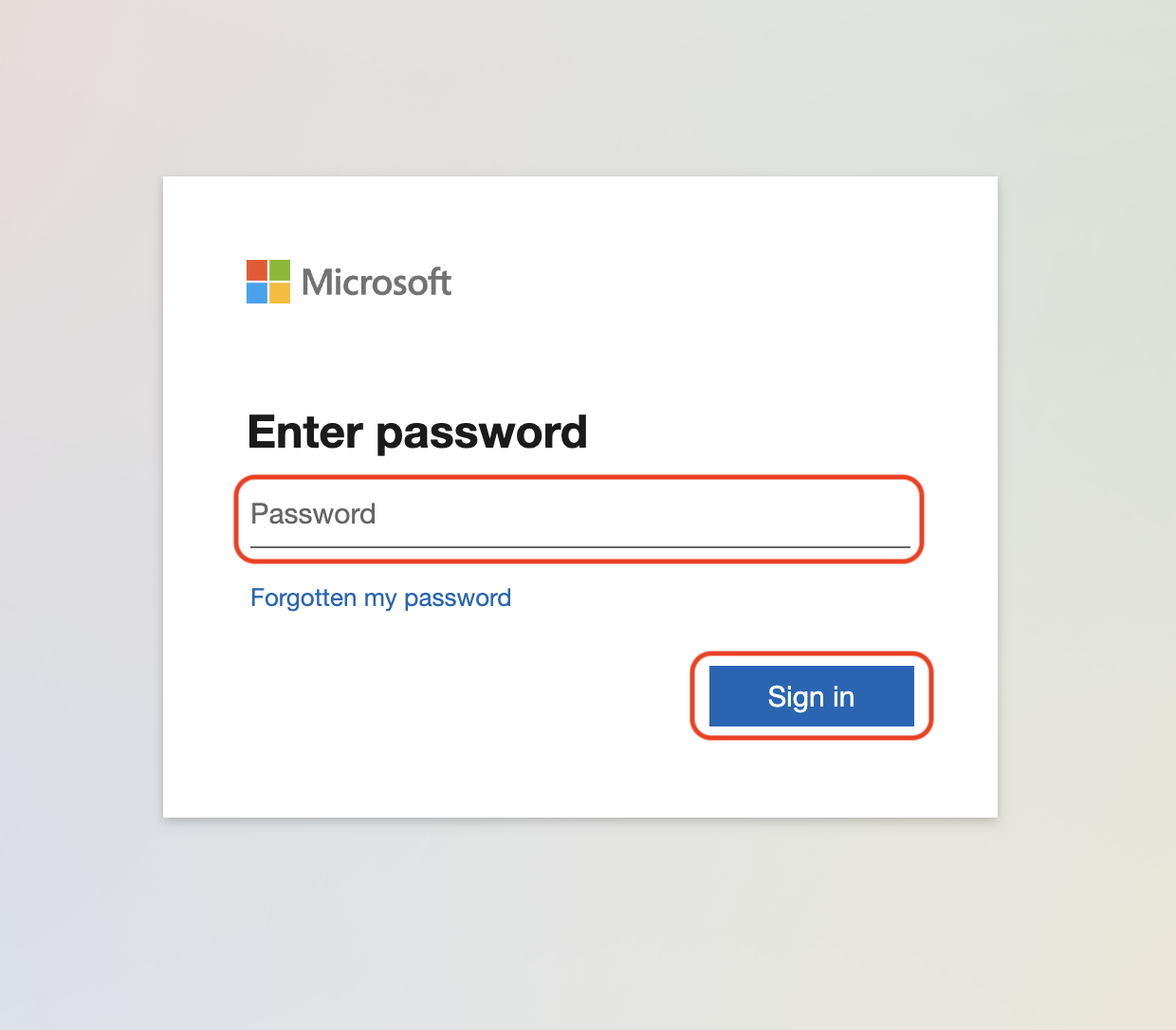
Step 4
If prompted enter your MFA code or approve the notification sent to the Microsoft Authenticator
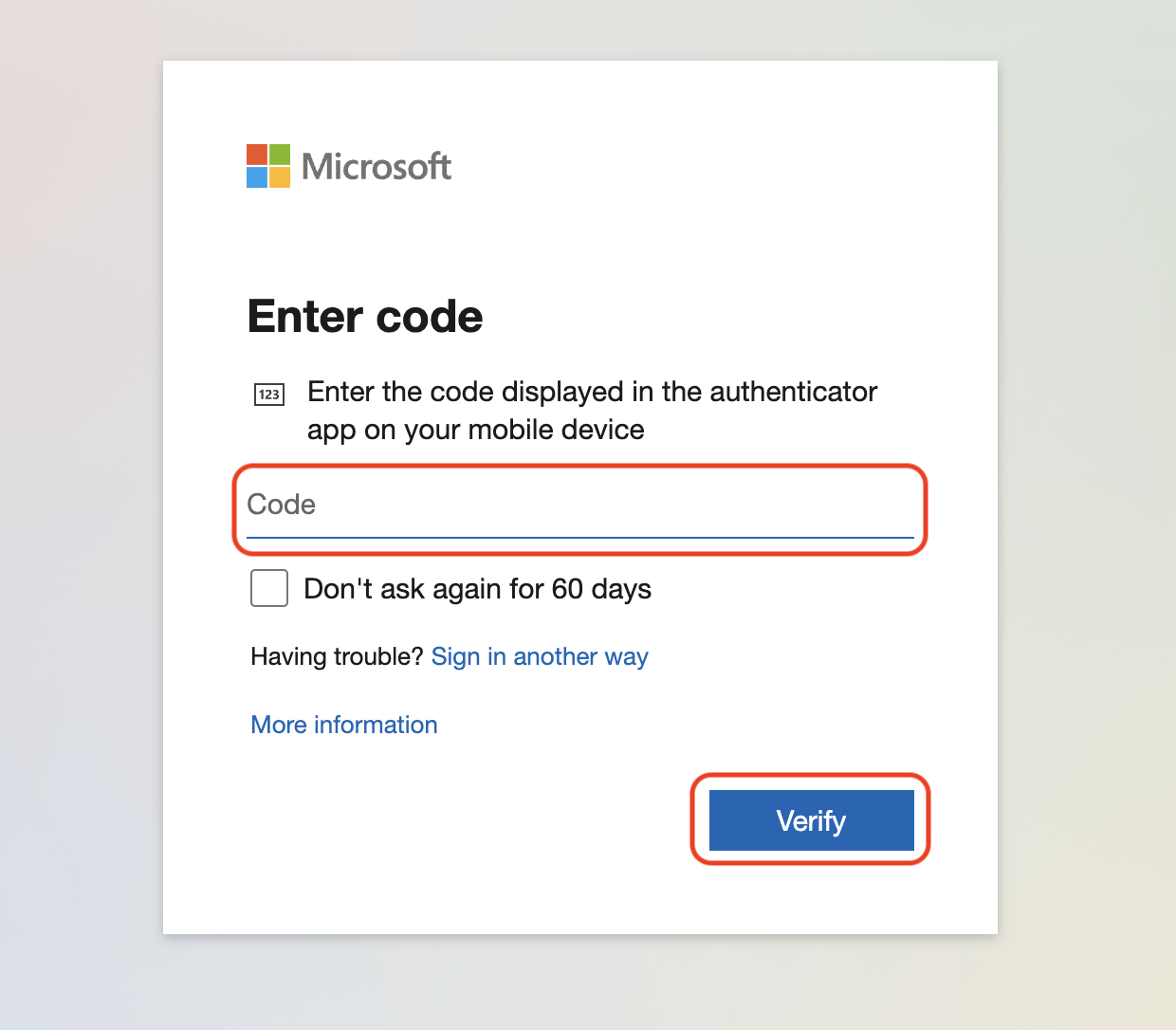
Step 5
Click Yes to stay signed in
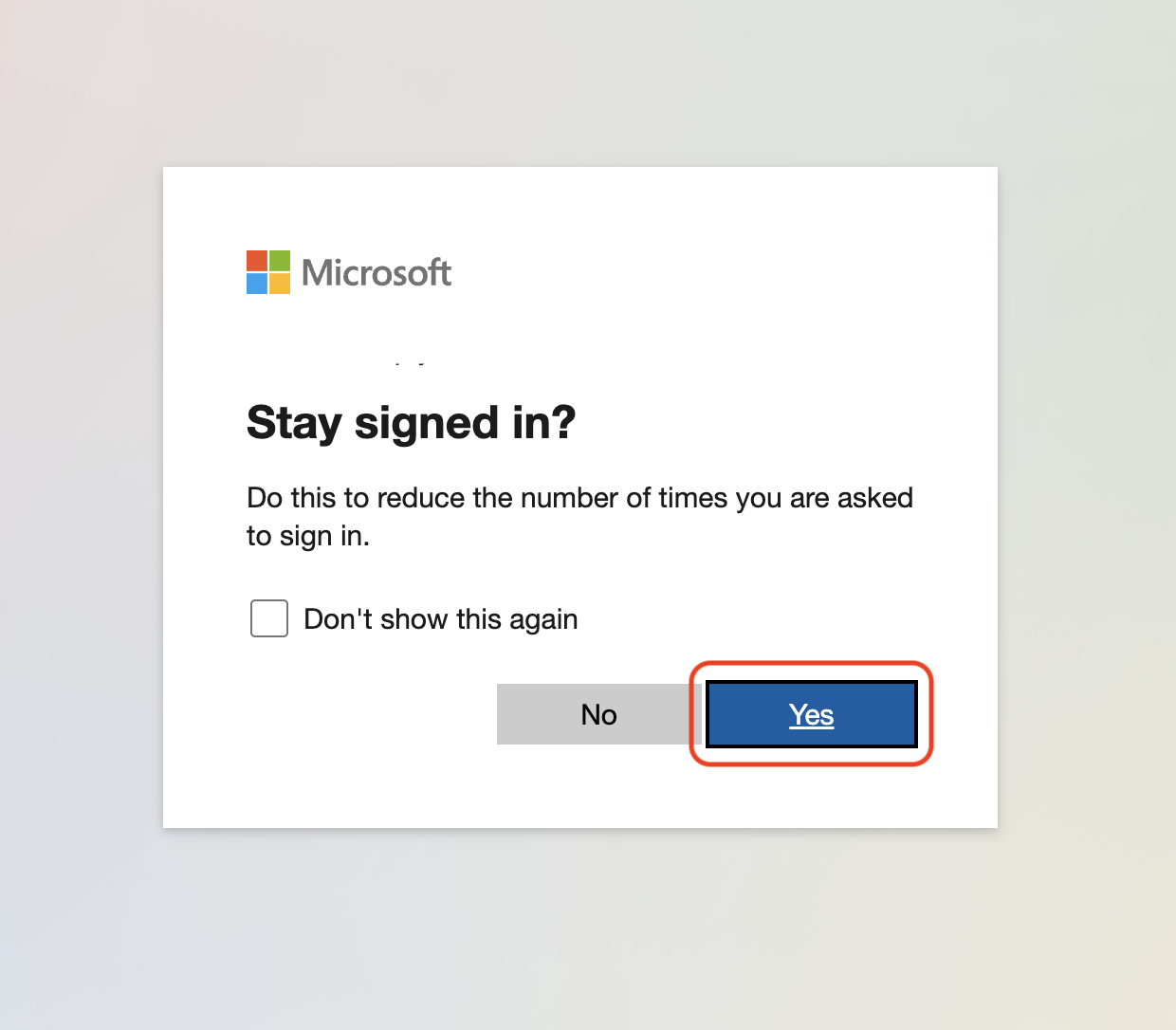
Step 6
Click Users, then Active users
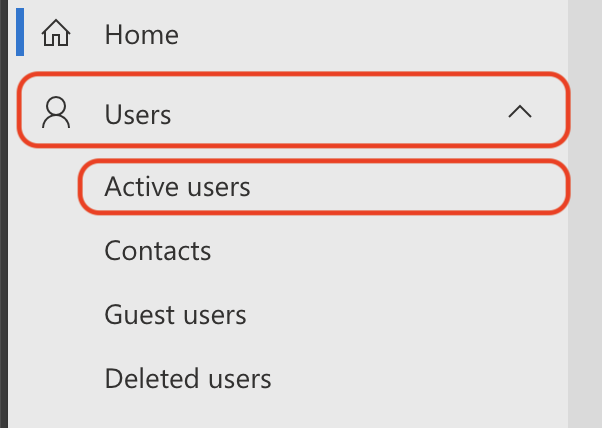
Step 7
On the user you want to delete click the three dots to reveal the menu, then click Delete user
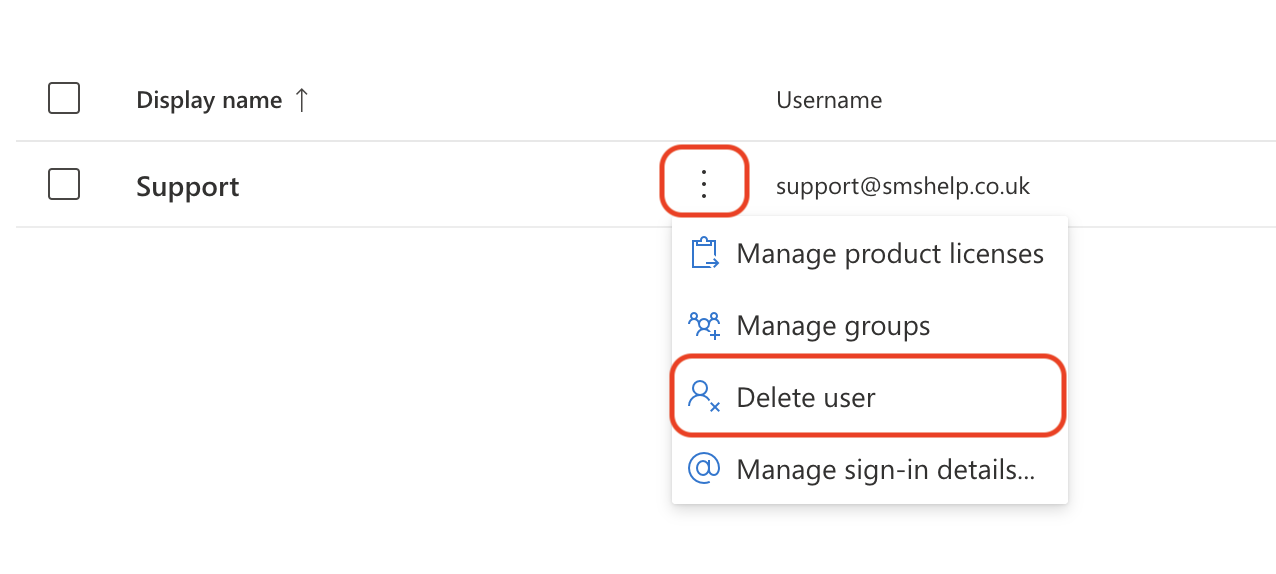
Step 8
Click Delete user
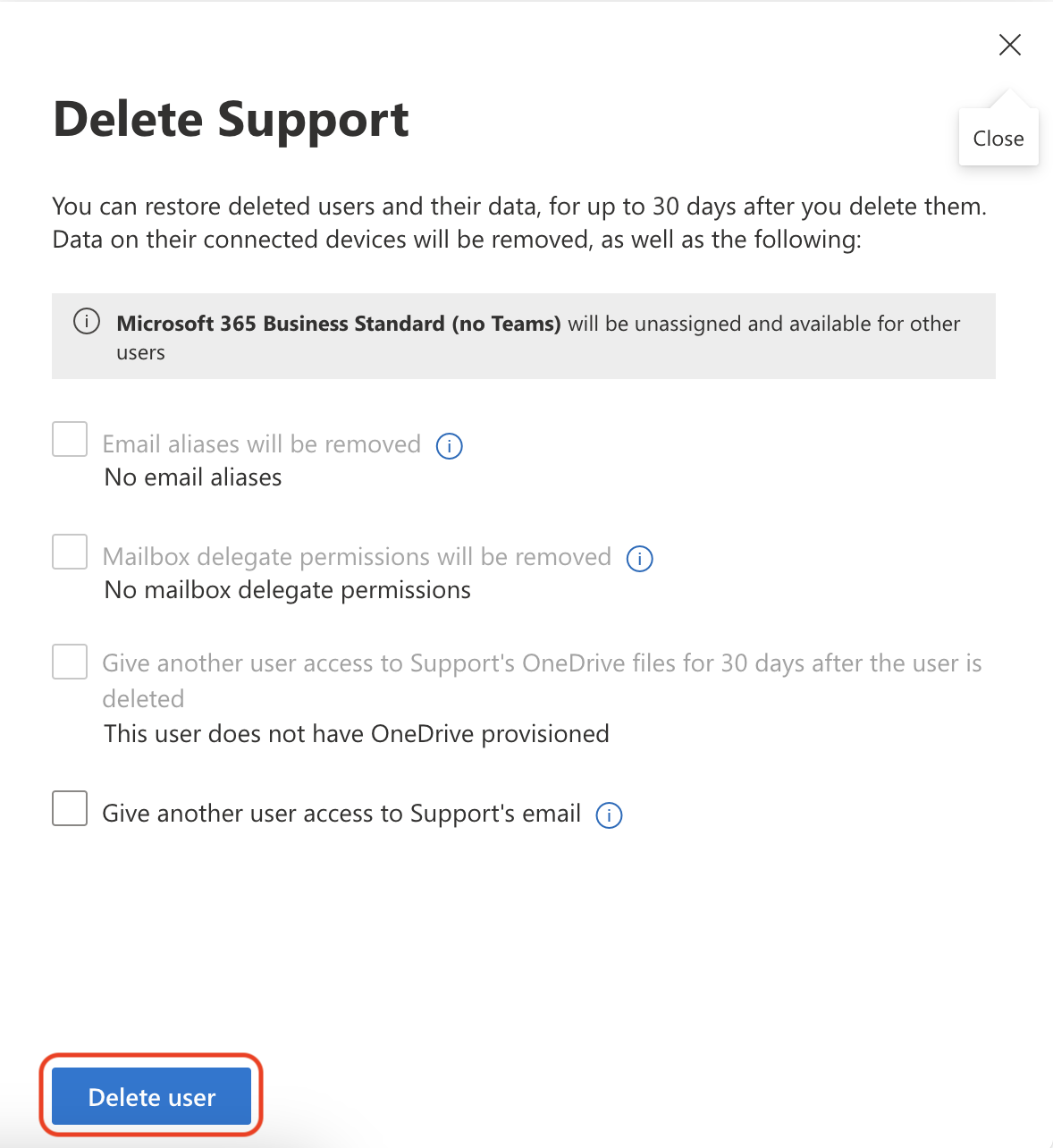
Step 9
Click Close to finish
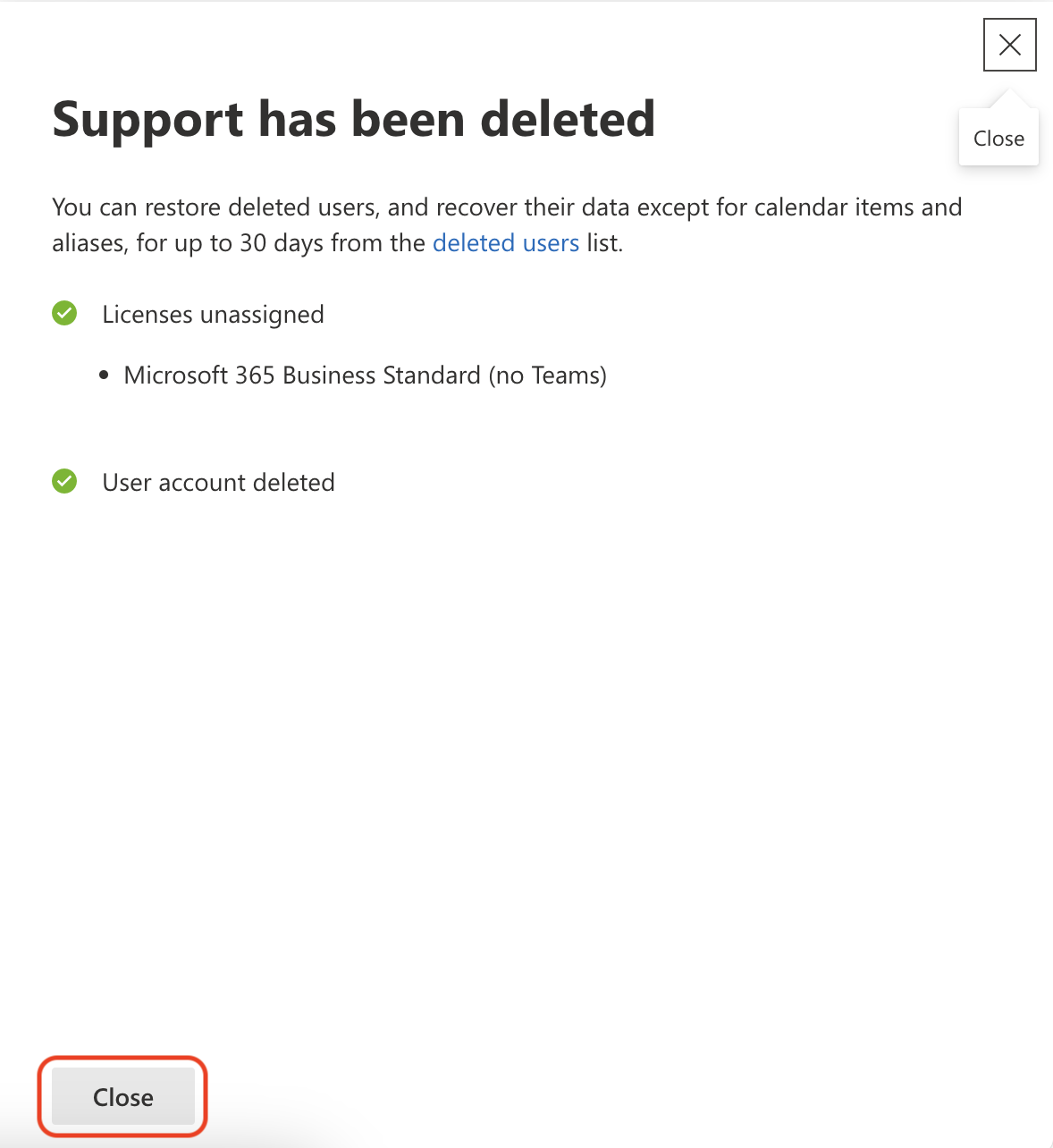
Important Note: If you are paying for the FutureSpam service, please contact our support team so they can delete this mailbox user from the service

