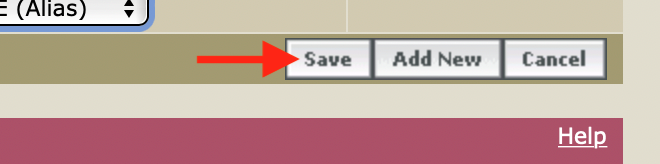IMPORTANT: This guide is intended for customers who have their domain registered through us. If you are an Office 365 customer who does not subscribe to the FutureSpam/UltraVault service please refer to this guide on managing your DNS through Office 365 https://portal.simplyms.com/myaccount/index.php?rp=/knowledgebase/199/How-to-Manage-DNS-records-in-Office-365.html
- If you don't already have a password to access domain management, you will, first, need to request one from our support team on the link below
https://portal.simplyms.com/myaccount/submitticket.php?step=2&deptid=2 - Then go to https://access.enom.com/
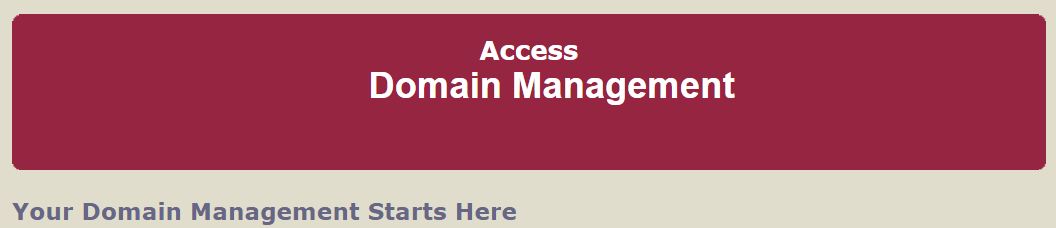
- Enter your Domain, Password and complete tick CAPTCHA to verify, then click Login
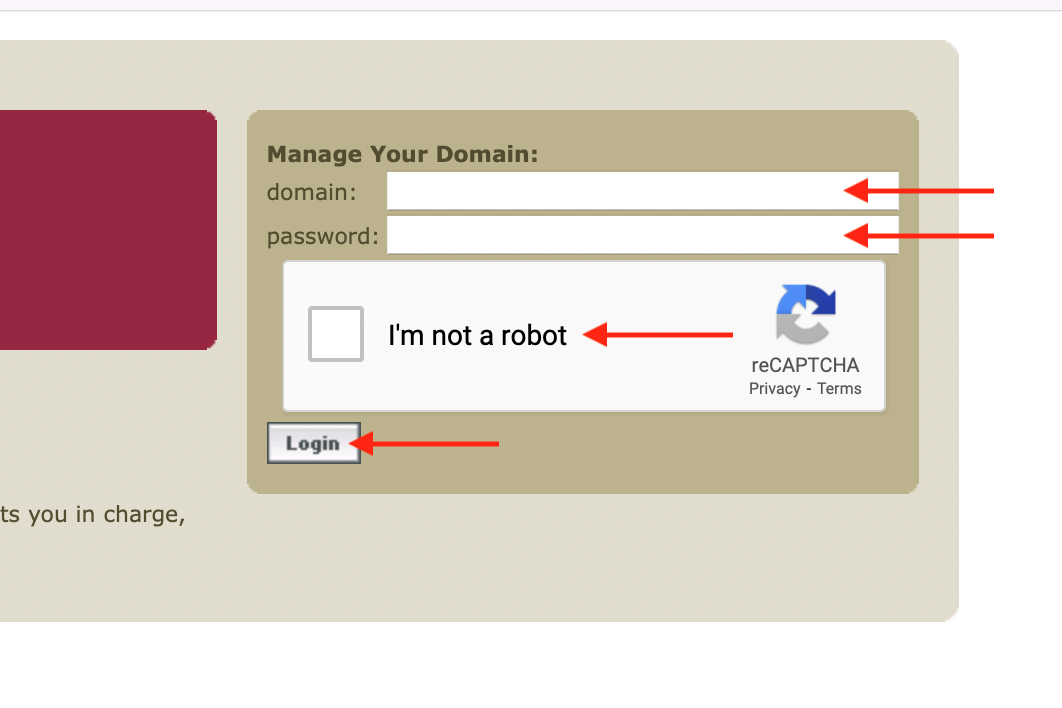
- To Add, Delete or Update a Record, click Edit under Host or SRV Records
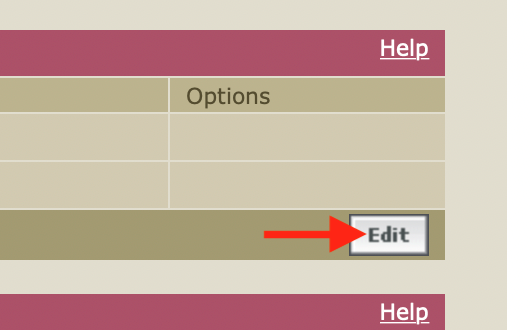
- To Update or Delete a record simply, replace or delete the text values and click Save
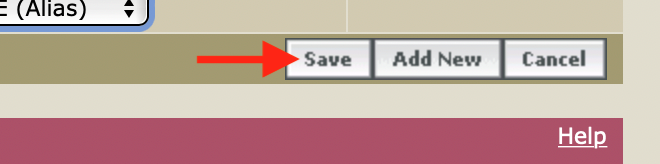
- Click Add New
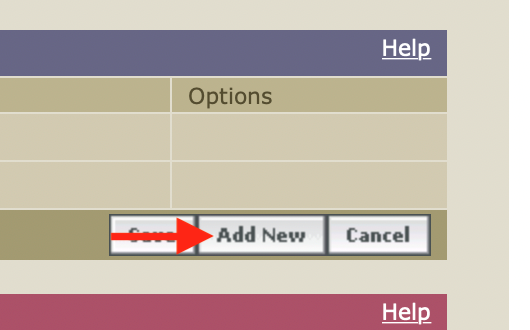
- For Host Records - Select the record type from the menu then enter the text values required
For SRV Host Records - Enter the text values required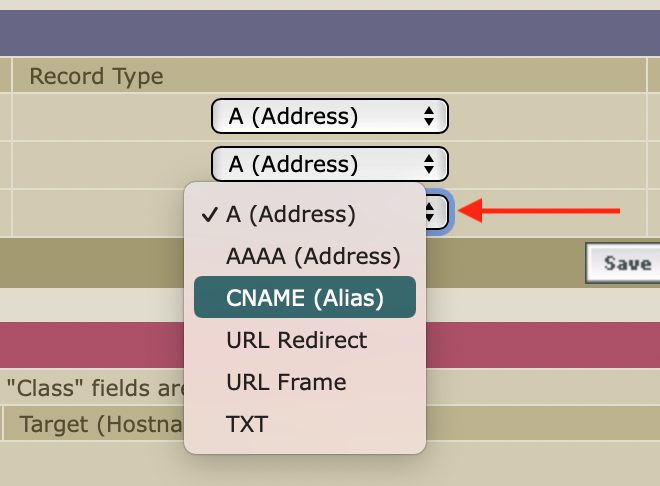
- Click Save