Step 1
Go to https://admin.microsoft.com/
Step 2
Enter your Global Administrator Email Address and click Next
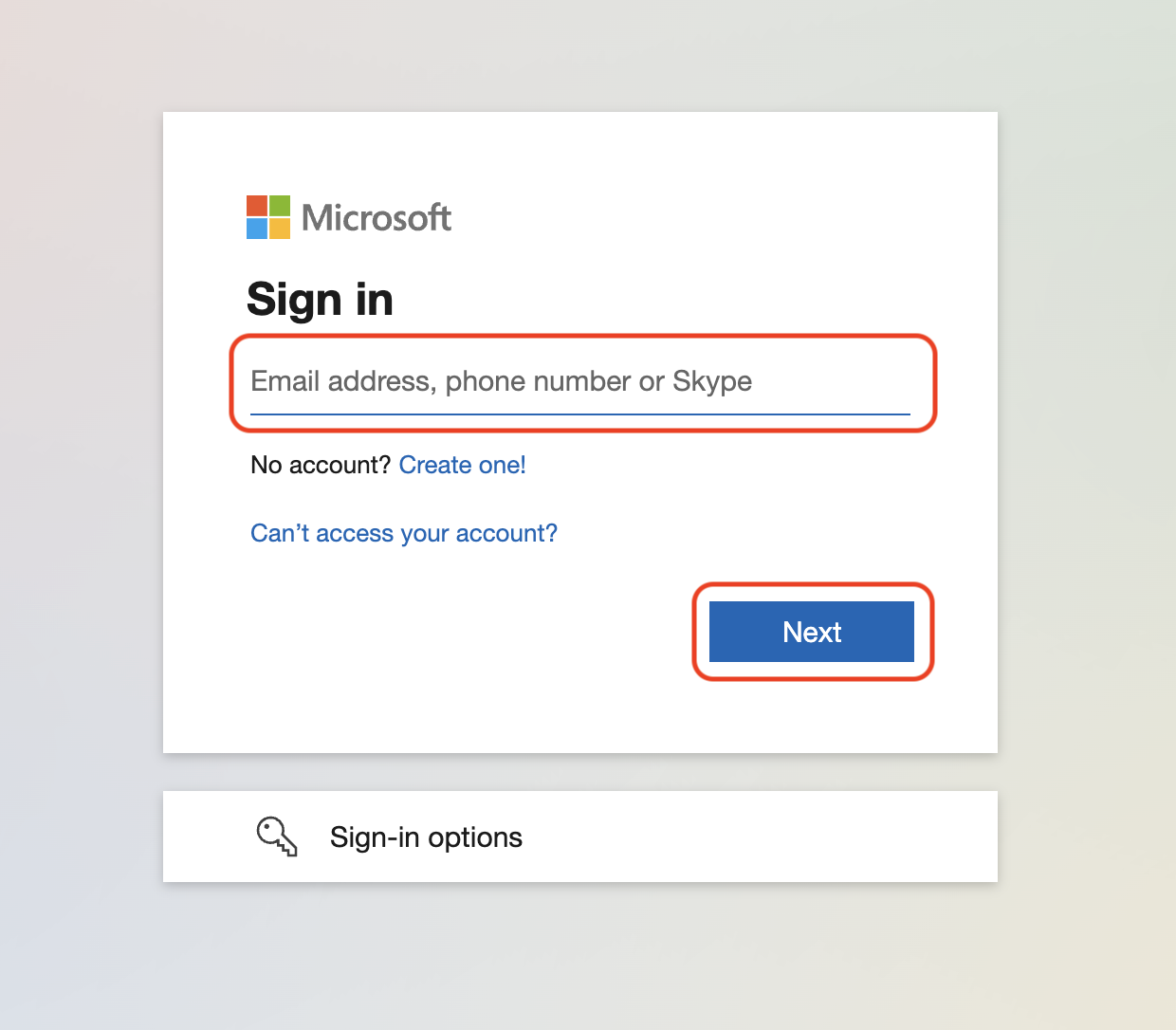
Important Note: If you are asked to either sign in with Work or School Account or Microsoft Account, Please select Work or School Account
Step 3
Enter your Password and click Sign in
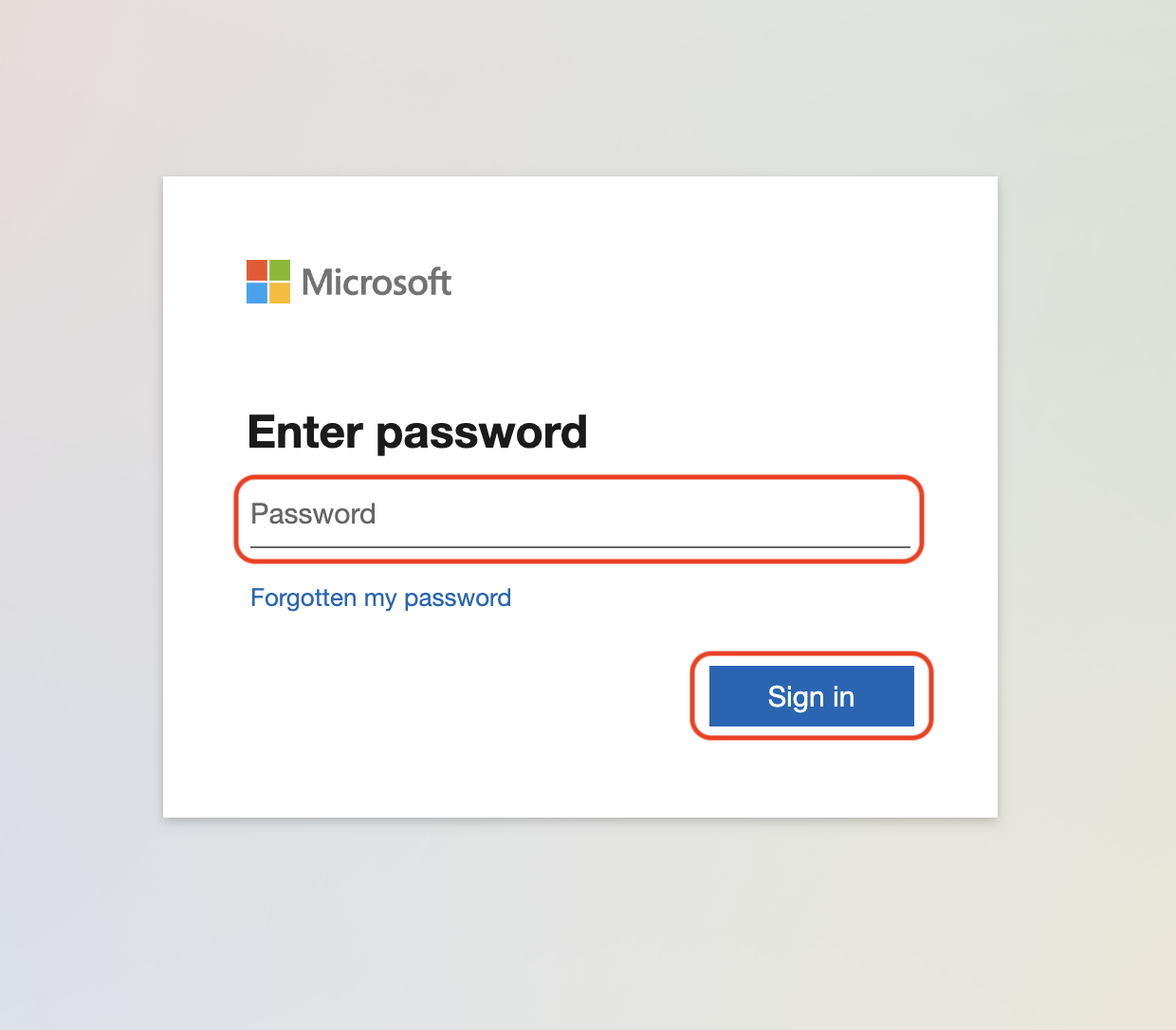
Step 4
If prompted enter your MFA code or approve the notification sent to the Microsoft Authenticator
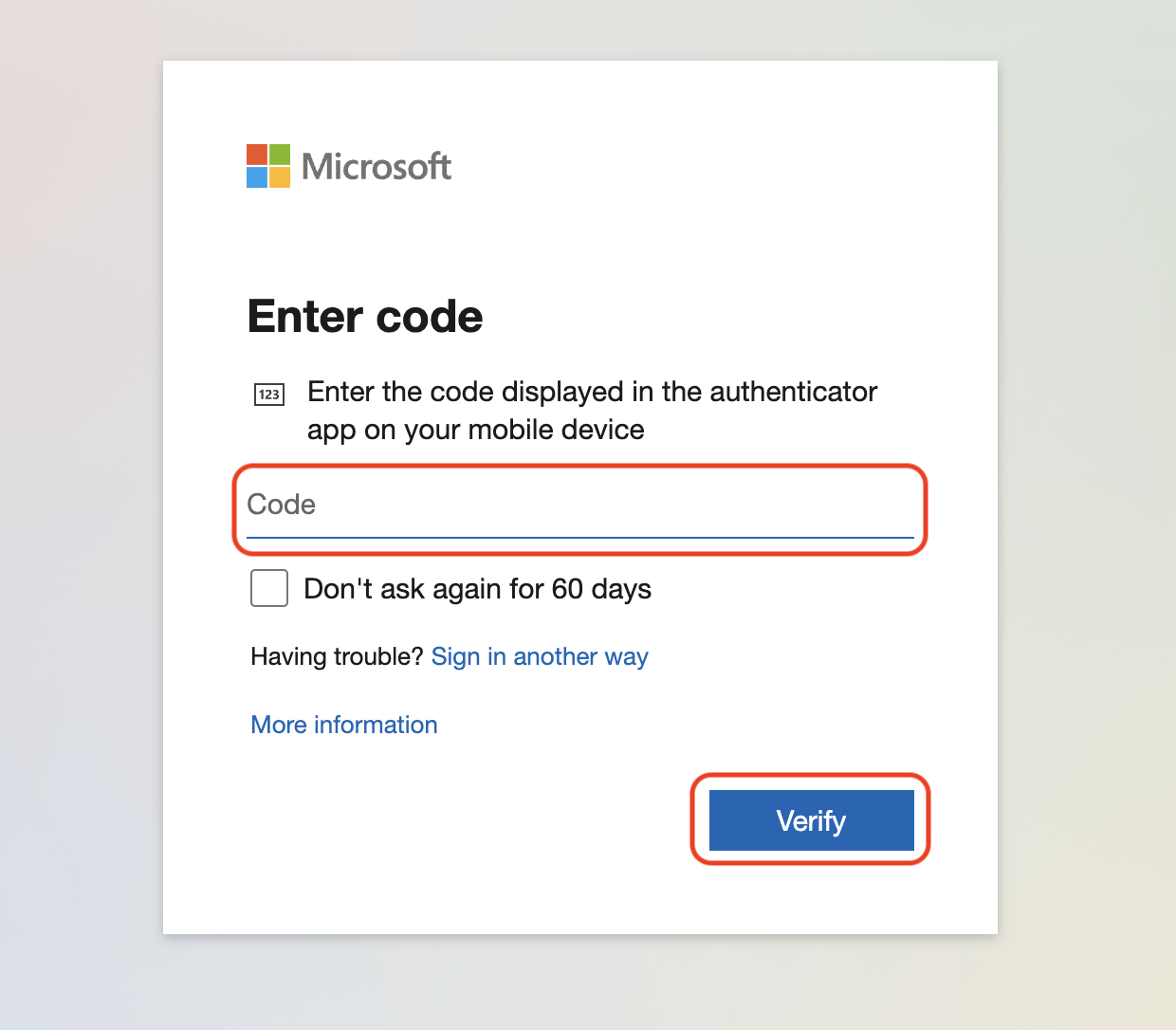
Step 5
Click Yes to stay signed in
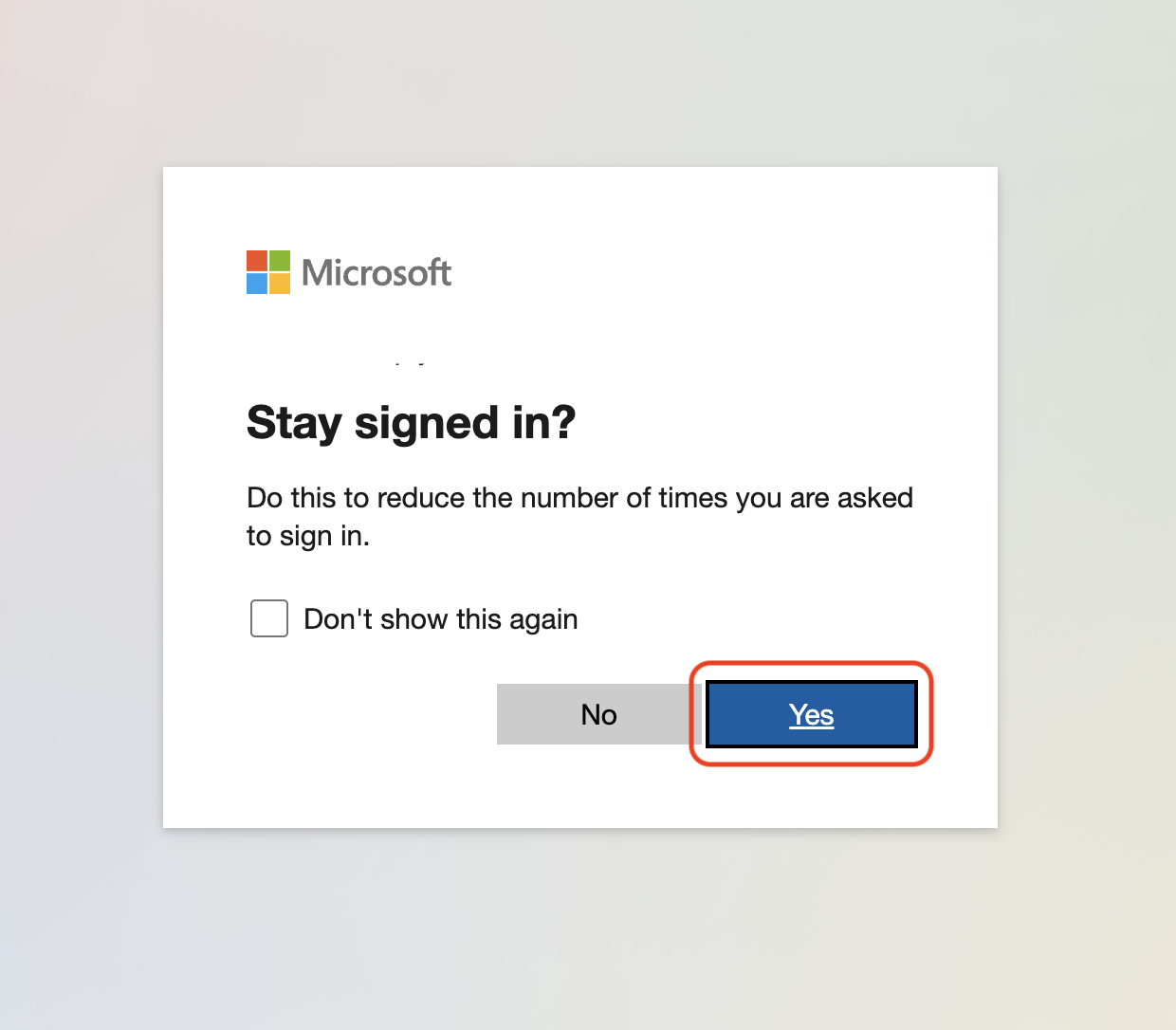
Step 6
Click Users, then Active users
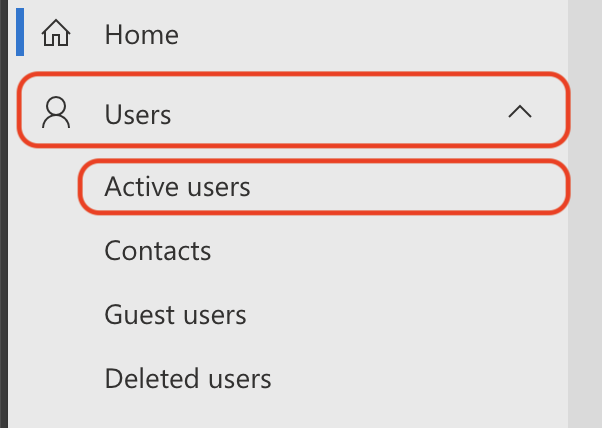
Step 7
Select the user you want to add the alias to
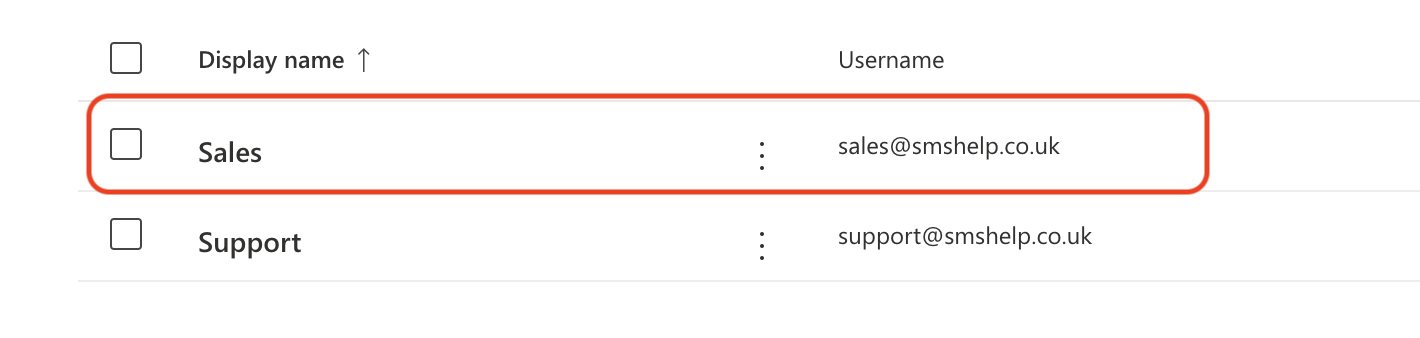
Step 8
Under Aliases, click Manage username and email
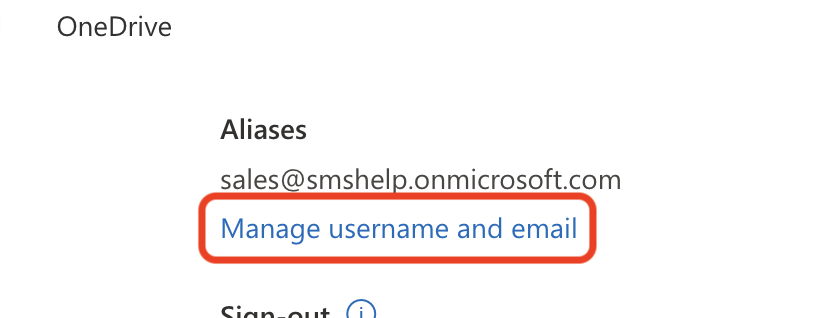
Step 9
Enter the new alias in the username box, select the domains if required and click Add
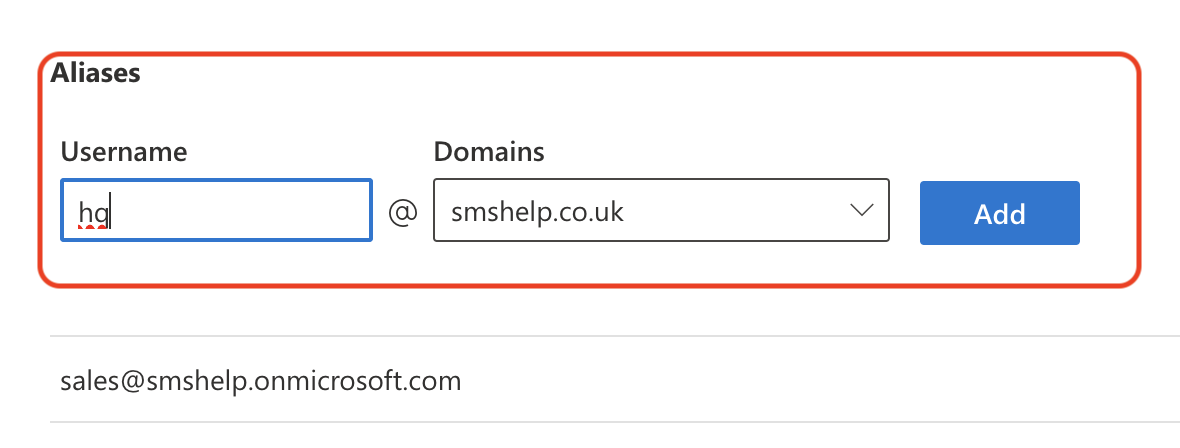
Step 10
Click Save changes and allow 15 minutes for the changes to take effect
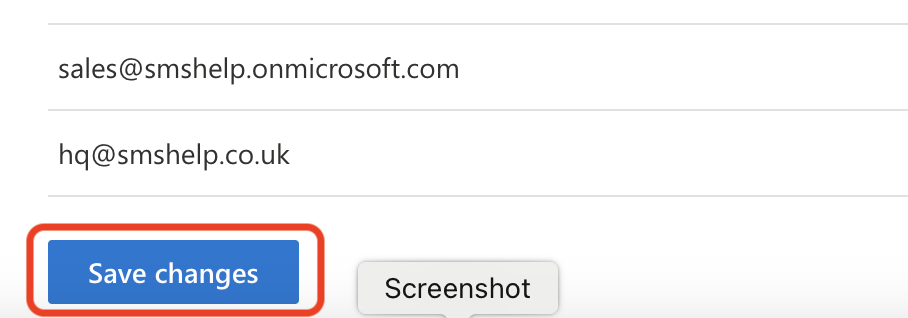
Important Note: If you are paying for the FutureSpam service, please contact our support team so they can add this alias to allow email to start working

