Step 1
Go to https://portal.office.com/
Step 2
Enter your Global Administrator Email Address and click Next

Step 3
Enter your Password and click Sign in

Step 4
Click Yes to stay signed in

Important Note: If you are asked to either sign in with Work or School Account or Microsoft Account, Please select Work or School Account
Step 5
Click the waffle icon (Nine Dots) then click Admin (If admin isn't listed click All apps)
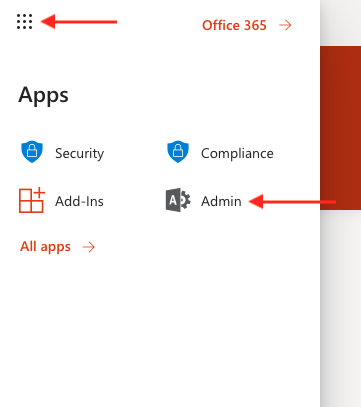
Step 6
Click Users
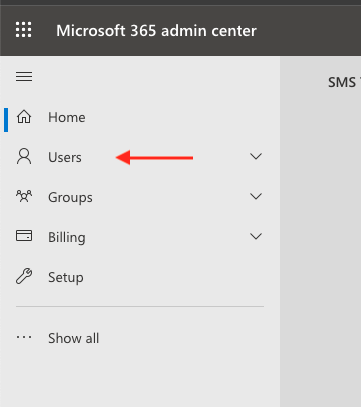
Step 7
Click Deleted Users
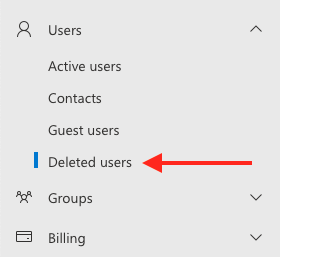
Step 8
Check the Tickbox next to the mailbox you want to restore, then click Restore User
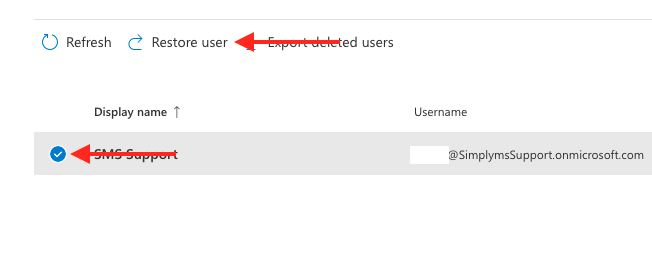
Step 9
If you require to set your own password check "Let me create the password" otherwise leave "Auto-generate password" checked
We recommend for security leaving "Make this user change their password when they first sign in" checked, the user will need to sign in to the Office 365 portal first to change their password before they will be able to access their mailbox
Click Restore
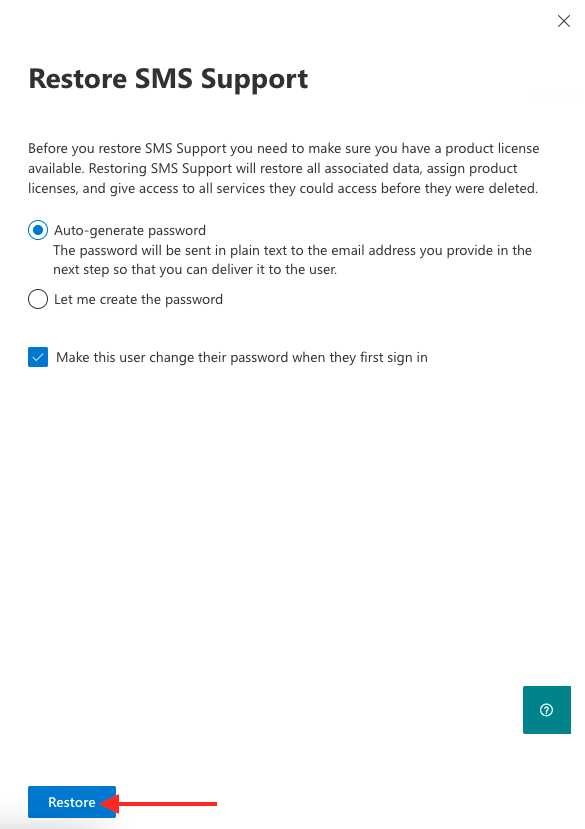
Step 10
Make a note of the password on the summary screen then click Close
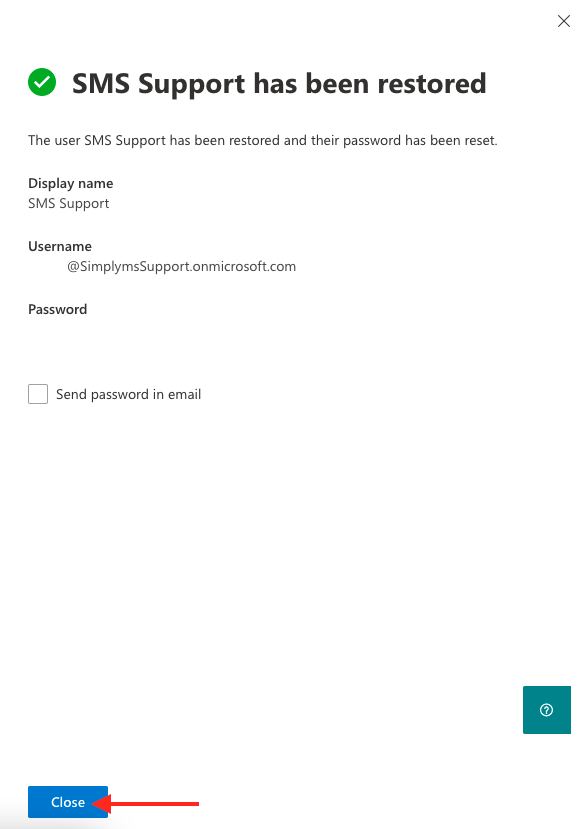
Step 11
The restored user will now show in the active user's list

