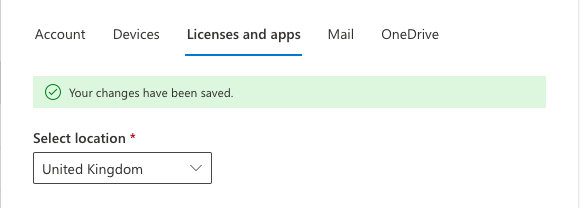You will need to be assigned the Global Administrator Role in order to complete these steps, we can only assign this role to the account holder or the account holder can request another user by raising a support ticket
Important Note: Please make sure you have contacted our sales team (01925 818 448) first to request an upgrade or downgrade of your office 365 licence as this is not automatically available
Step 1
Go to https://portal.office.com/
Step 2
Enter your Global Administrator Email Address and click Next

Step 3
Enter your Password and click Sign in

Important Note: If you are asked to either sign in with Work or School Account or Microsoft Account, Please select Work or School Account
Step 4
Click Yes to stay signed in

Step 5
Click the waffle icon (Nine Dots) then click Admin (If admin isn't listed click All apps)
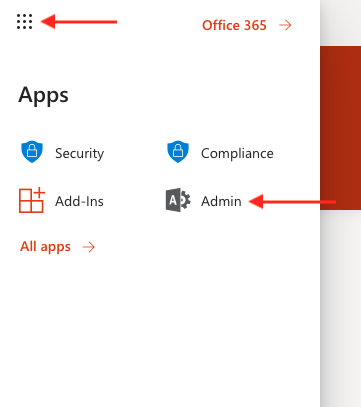
Step 6
Click Users
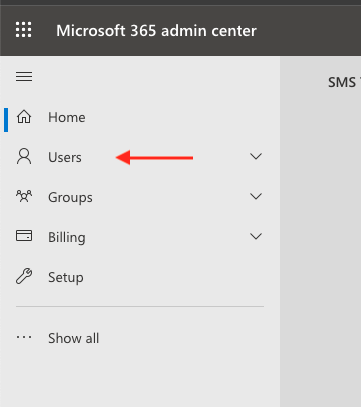
Step 7
Click Active Users
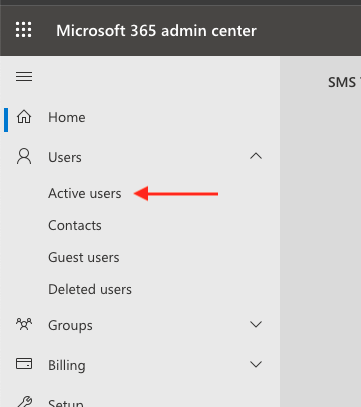
Step 8
Click the user you want to upgrade or downgrade
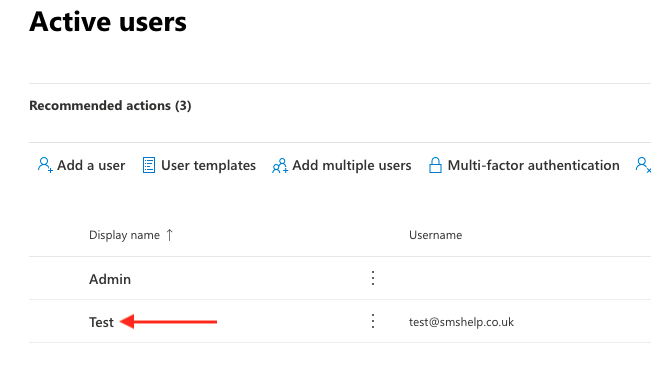
Step 9
Select the Licences and apps
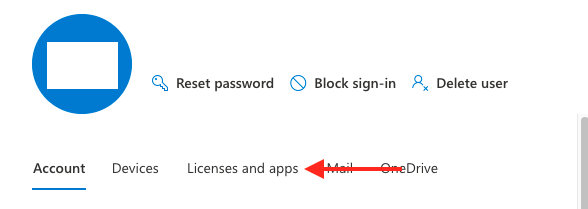
Step 10
Untick the licence you want to remove then tick the available licence to want to upgrade to, finally click Save changes
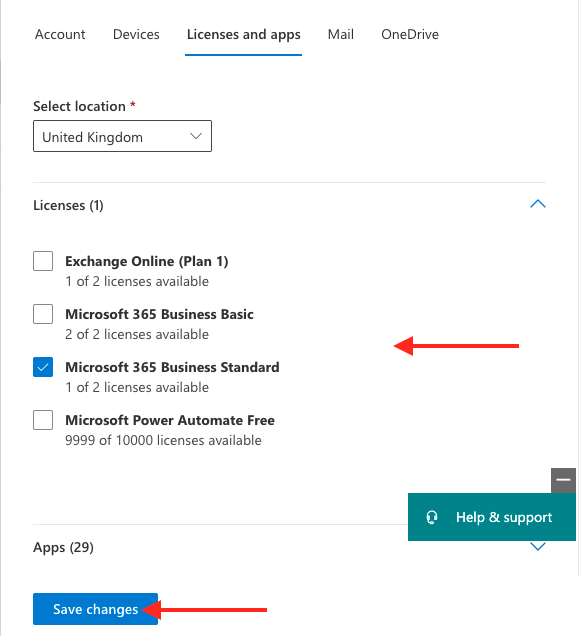
Step 11
Downgrade/Upgrade is now complete