Important Note: Please ensure you signed out of any other office 365 account, such as a home version before proceeding
Step 1
Go to https://portal.office.com/
Step 2
Enter your Email Address and click Next

Important Note: If you are asked to either sign in with Work or School Account or Microsoft Account, Please select Work or School Account
Step 3
Enter your Temporary Password and click Sign in

Step 4
Enter the following, then click Sign in
Current Password: Temporary Password Provided
New Password: enter a new password you want to use to access your account
Confirm Password: Confirm your new password entered
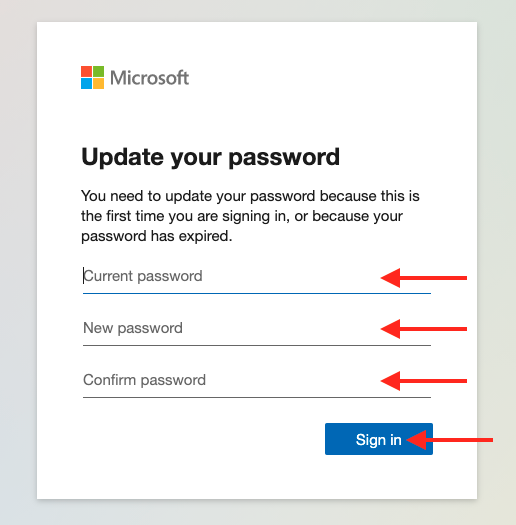
Step 5
Click Yes to stay signed in

Step 6
You have now updated your temporary password

