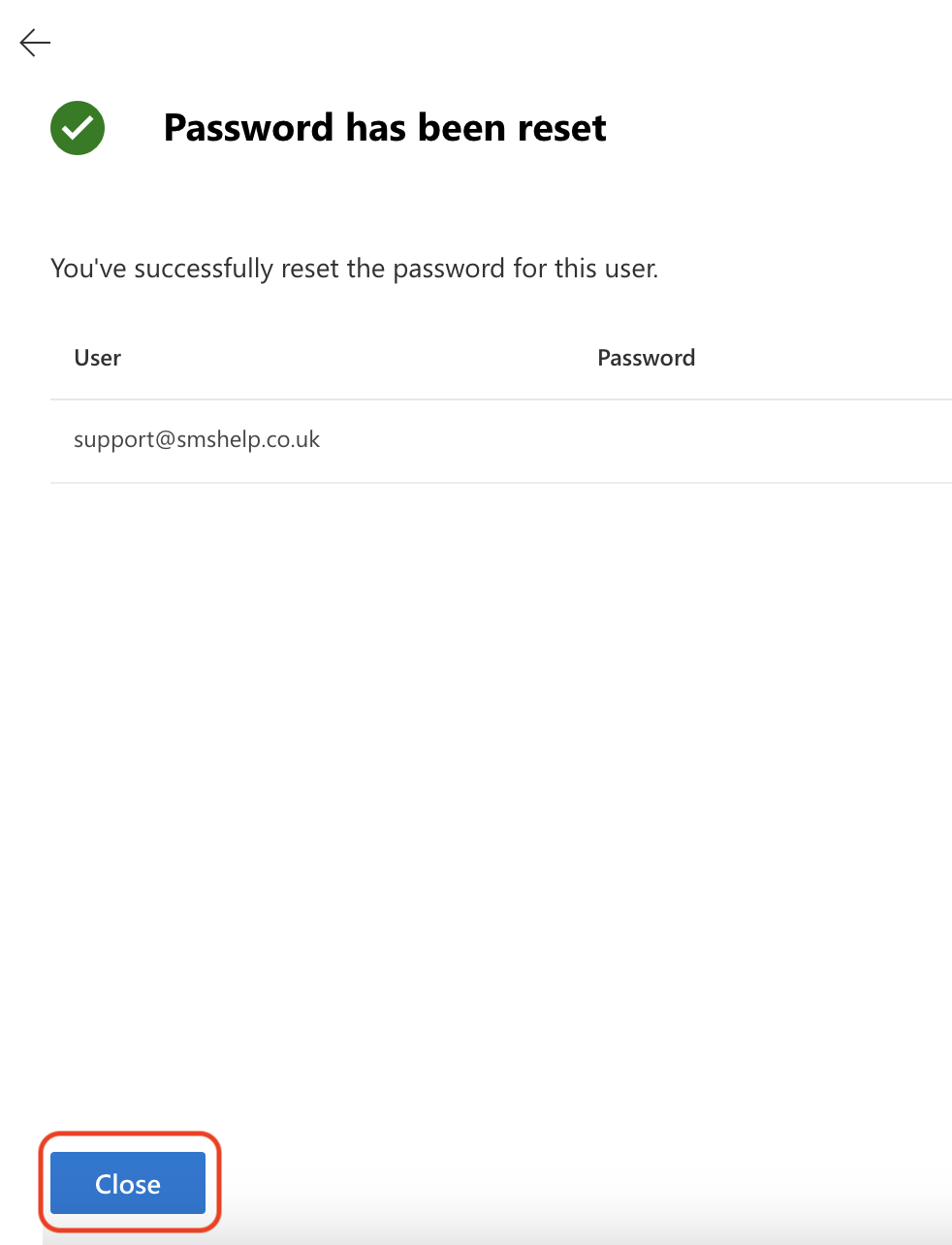Step 1
Go to https://admin.microsoft.com/
Step 2
Enter your Global Administrator Email Address and click Next
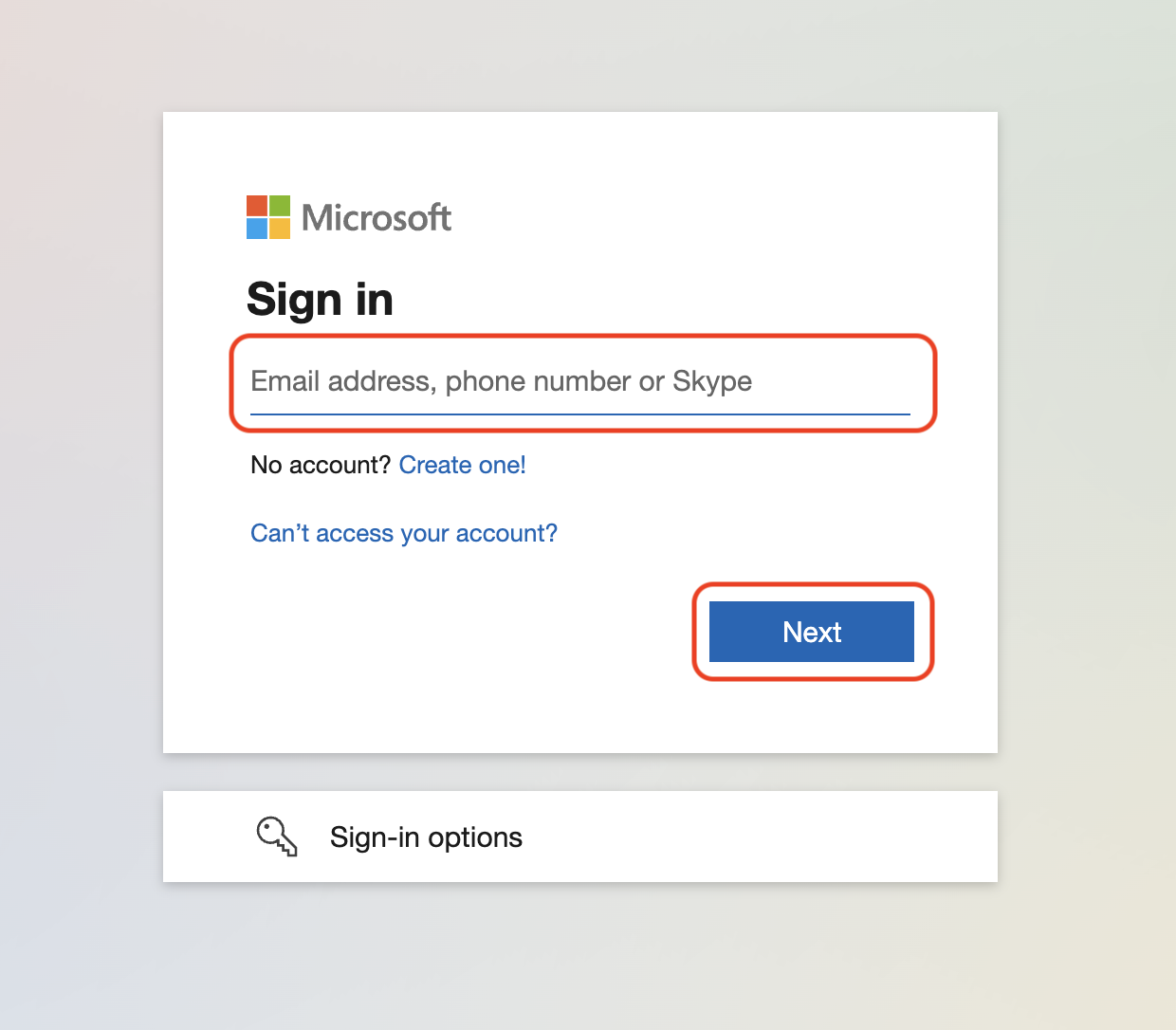
Important Note: If you are asked to either sign in with Work or School Account or Microsoft Account, Please select Work or School Account
Step 3
Enter your Password and click Sign in
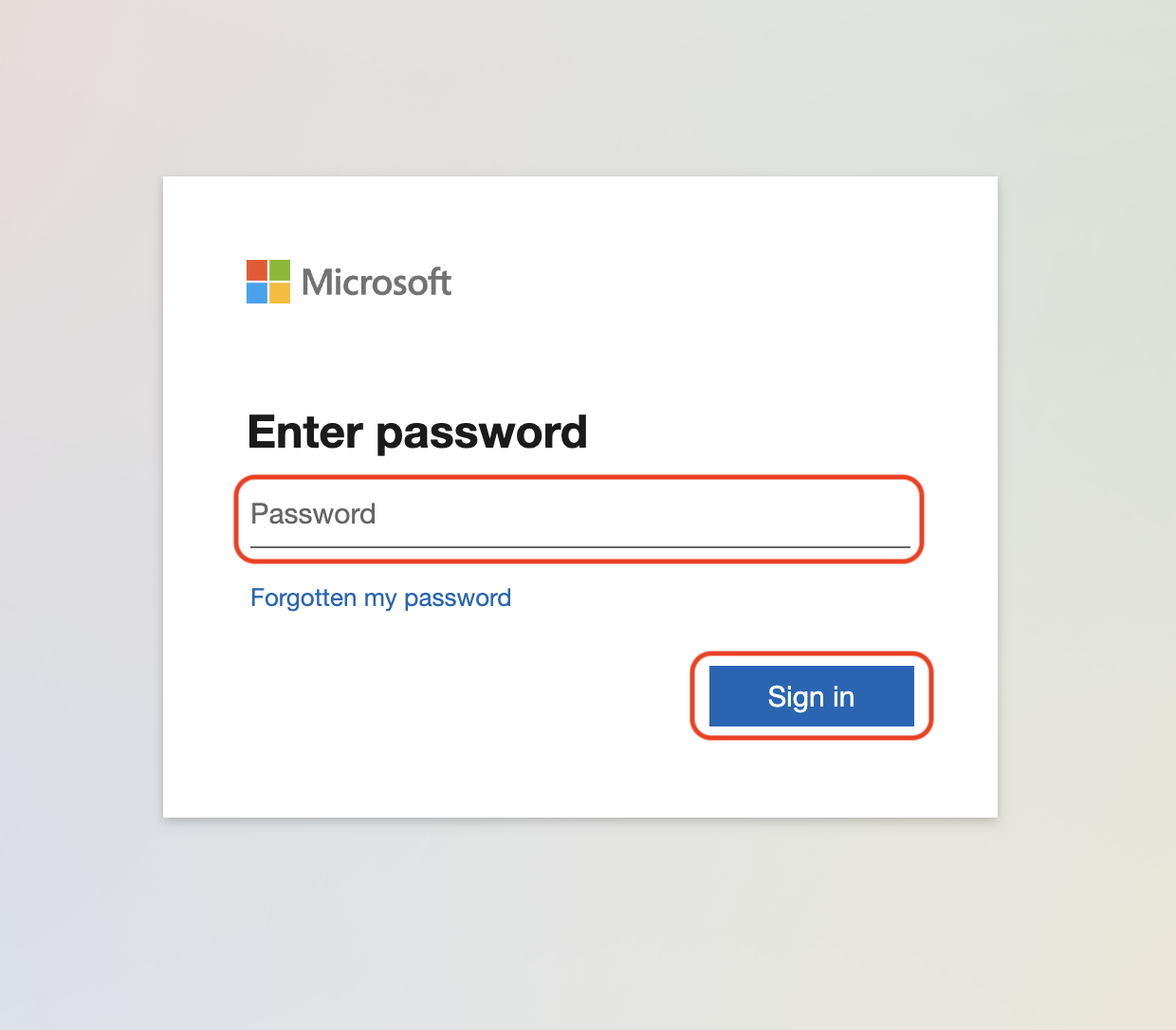
Step 4
If prompted enter your MFA code or approve the notification sent to the Microsoft Authenticator
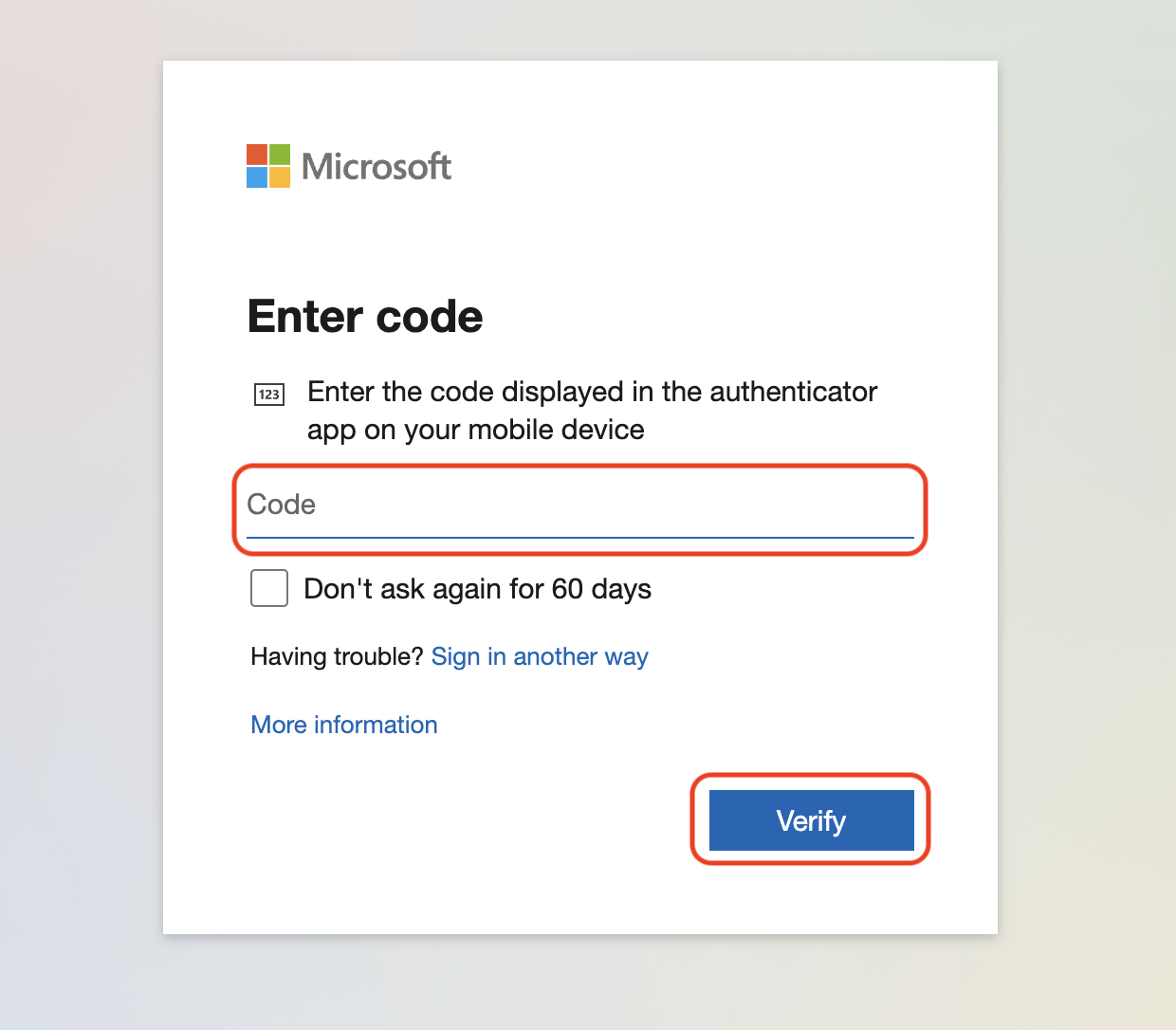
Step 5
Click Yes to stay signed in
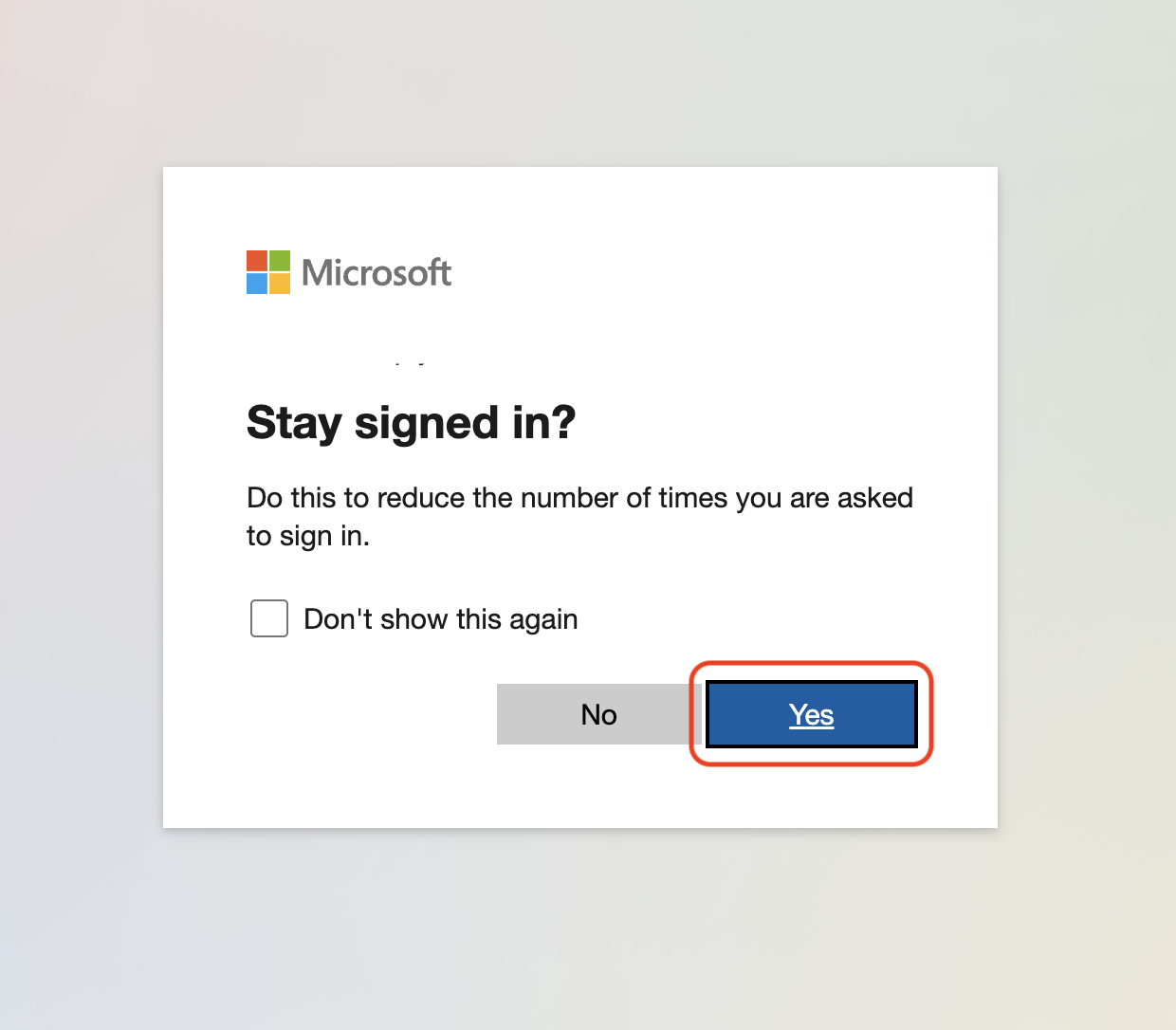
Step 6
Click Users, the n Active users
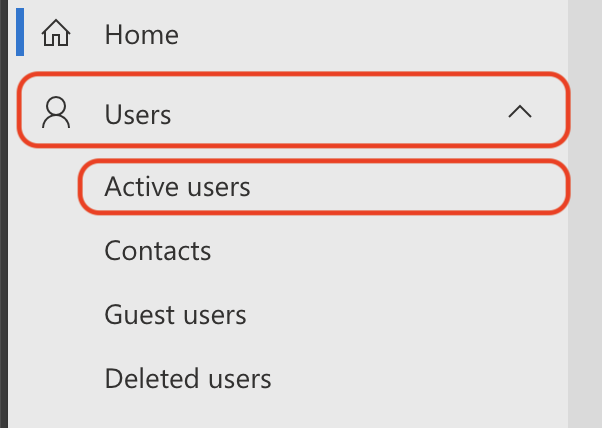
Step 7
Click on the user you want to change the password for
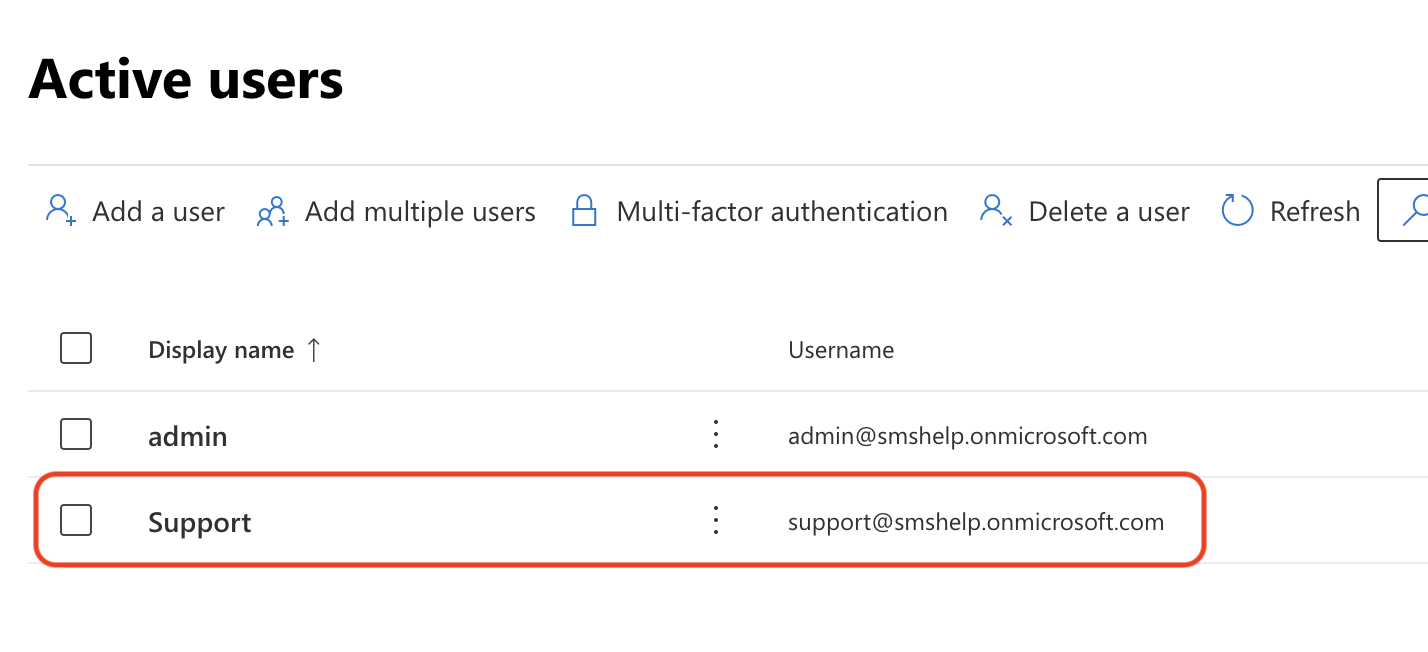
Step 8
Click Reset Password
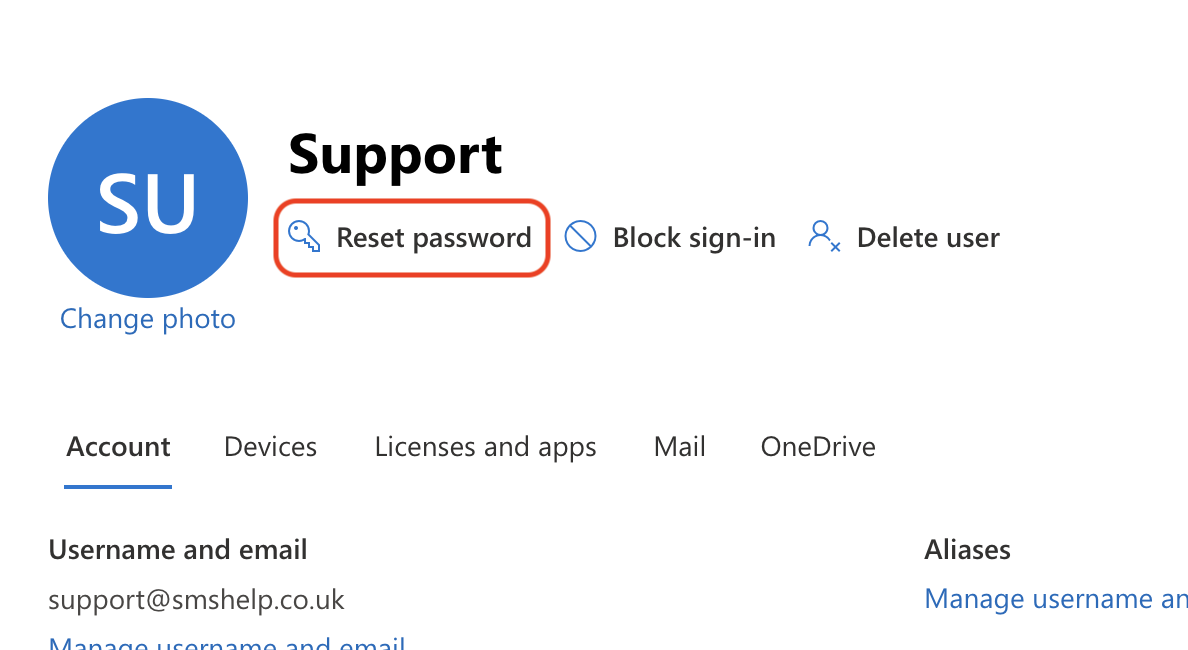
Step 9
Tick Automatically create a password or uncheck to provide your own, then click Reset password
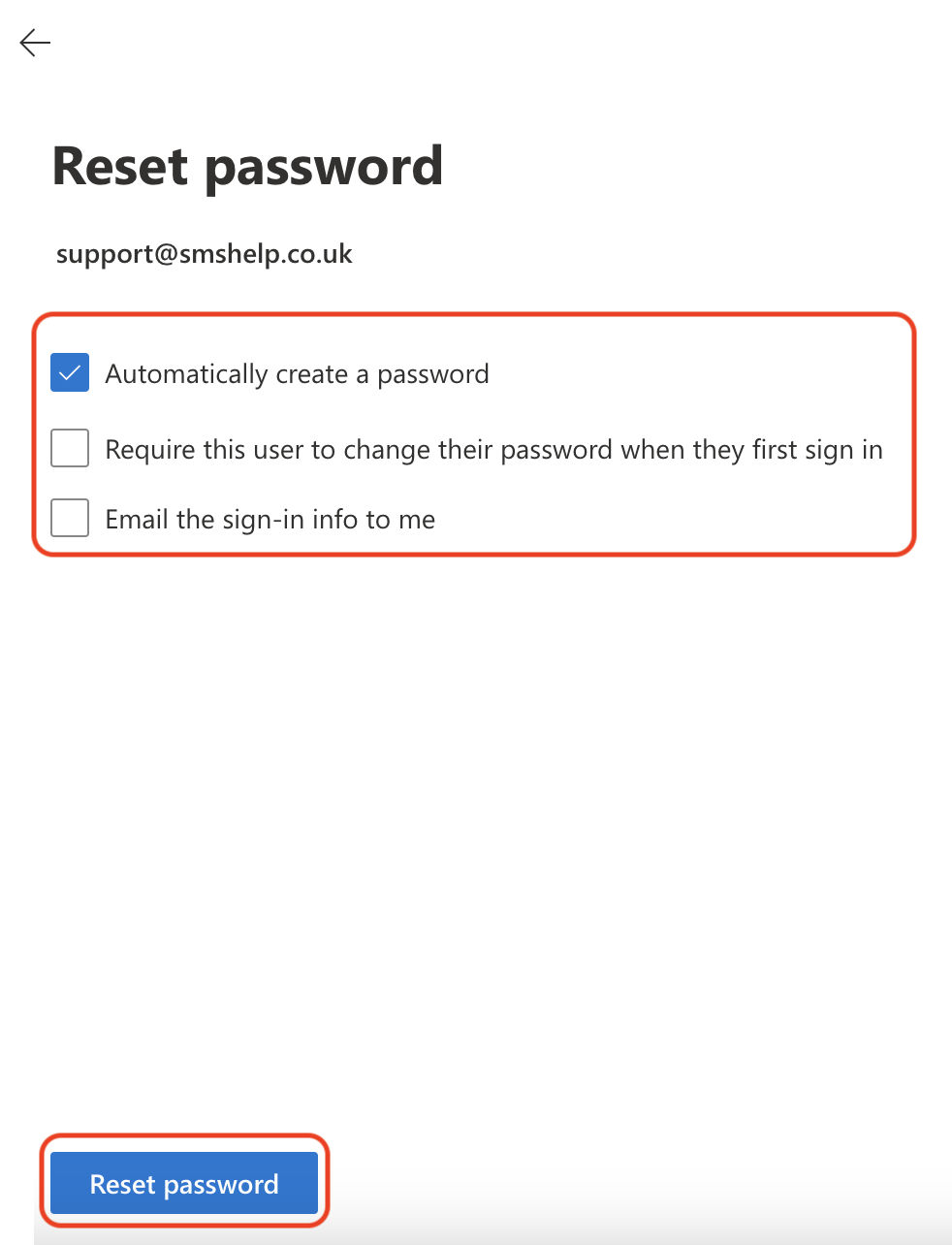
Step 10
Make a note of the password onscreen and click Close