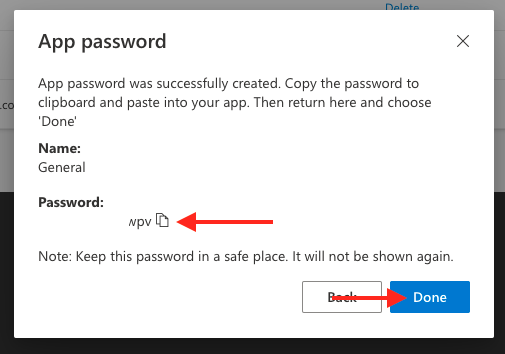Step 1
Go to https://mysignins.microsoft.com/security-info
Step 2
Enter your Email Address and click Next

Step 3
Enter your Password and click Sign in

Step 4
Enter the MFA code from your Authenticator App or SMS
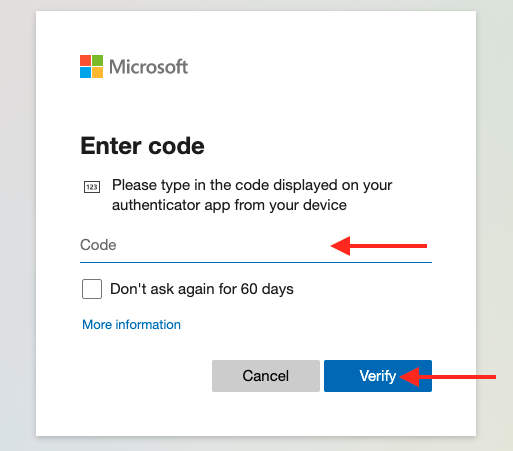
Step 5
Click Yes to stay signed in

Important Note: If you are asked to either sign in with Work or School Account or Microsoft Account, Please select Work or School Account
Step 6
Click Add method
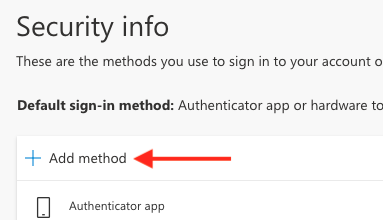
Step 7
From the menu click App password
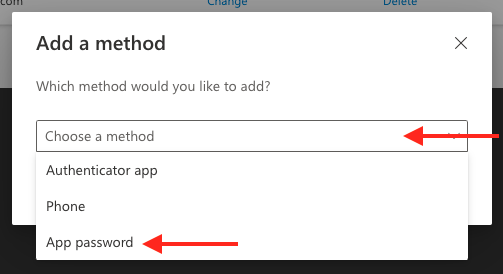
Step 8
Click Add
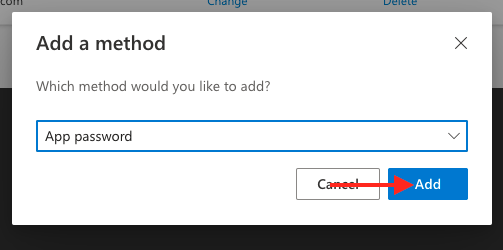
Step 9
Enter a name for your app password
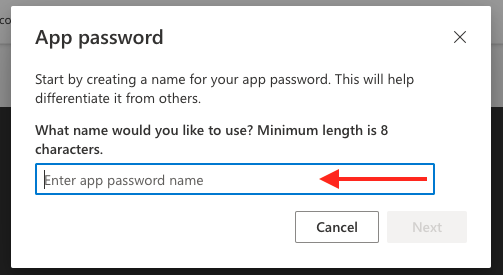
Step 10
Confirm the name and click Next
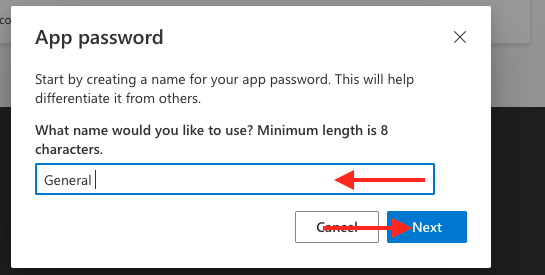
Step 11
Make a note of your app password and then once finished click Done