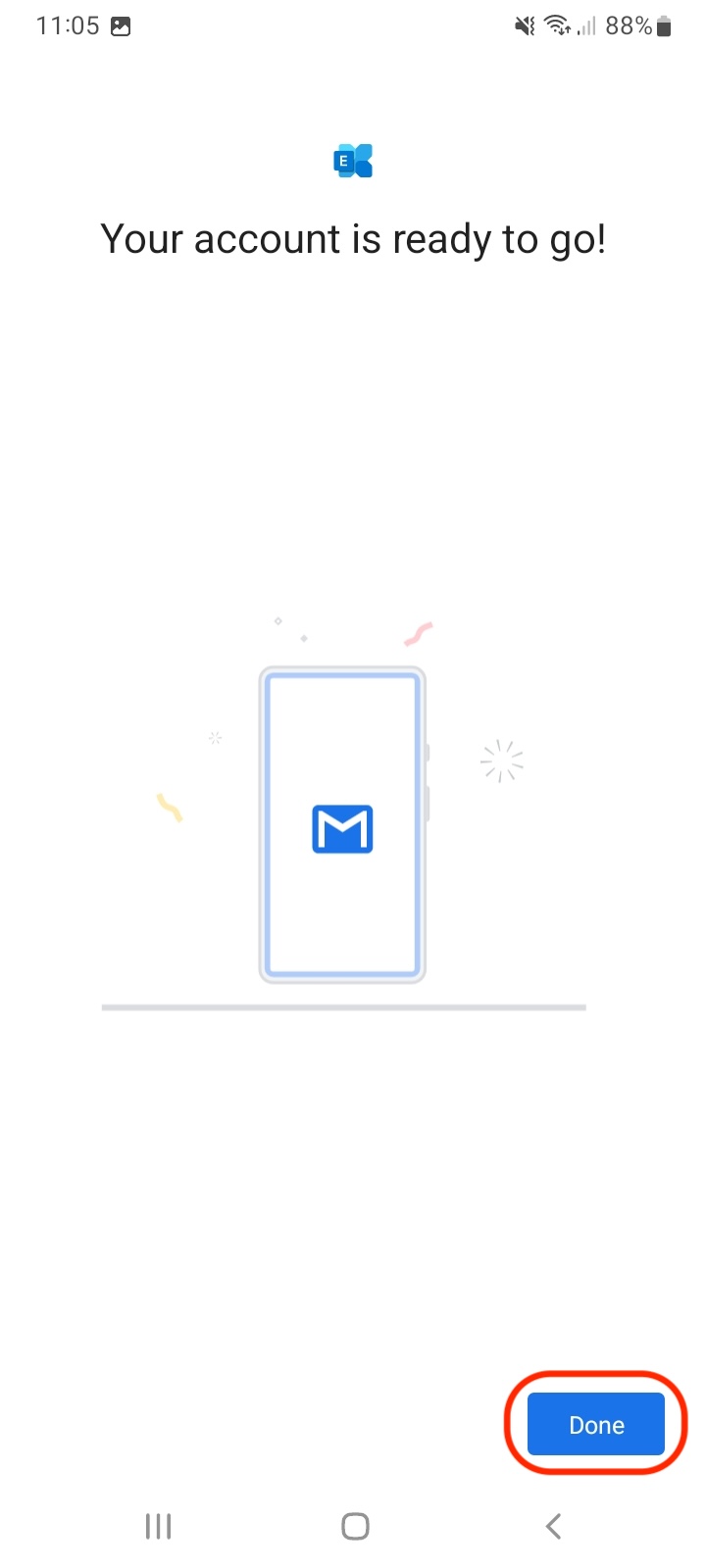Important Note: The Android operating system can differ from manufacturer to manufacturer. The settings below have been set up using the default Gmail client on Android using a Samsung device. Some settings may be slightly different on your device. Please contact our support team if you need any assistance.
Step 1
Go to Settings
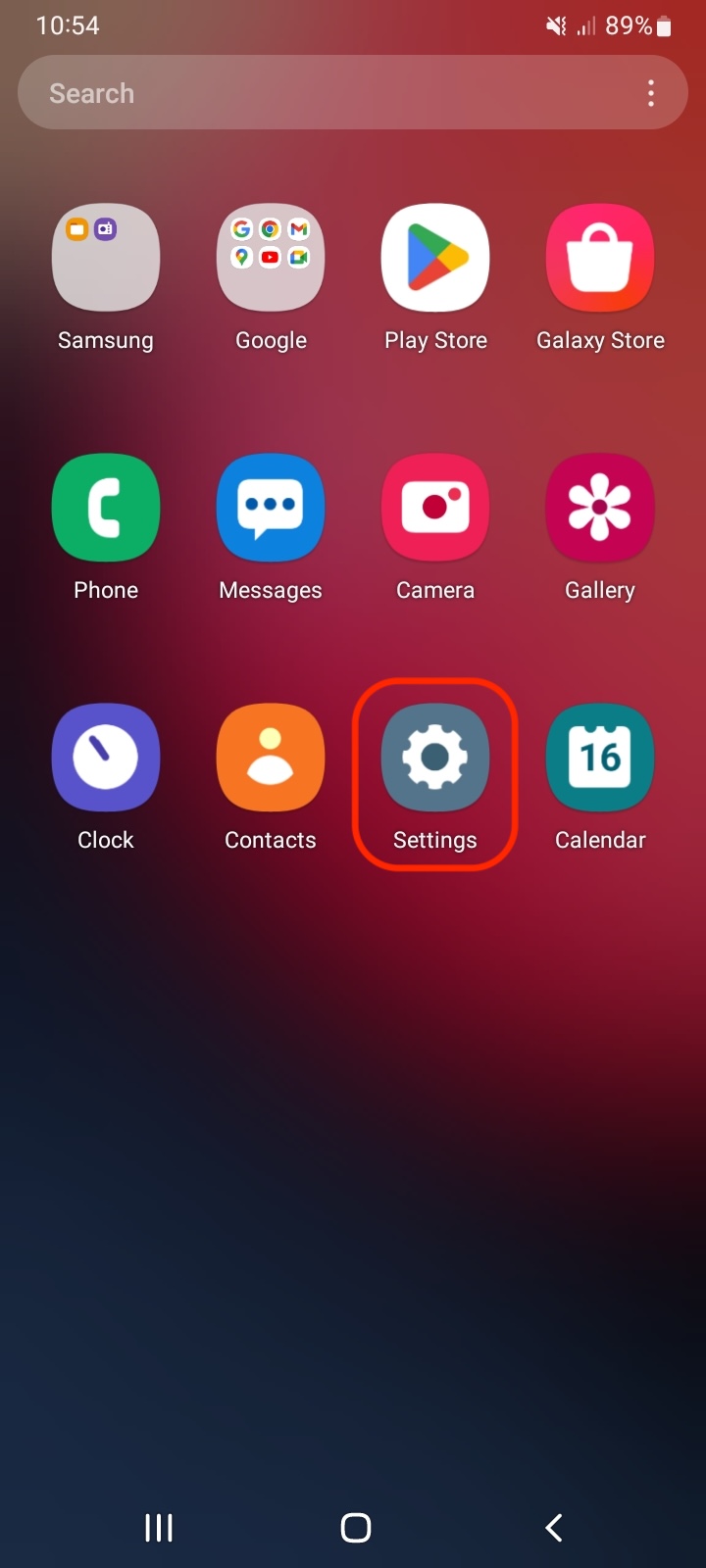
Step 2
Go to Accounts and backup

Step 3
Click Manage accounts

Step 4
Click Add account
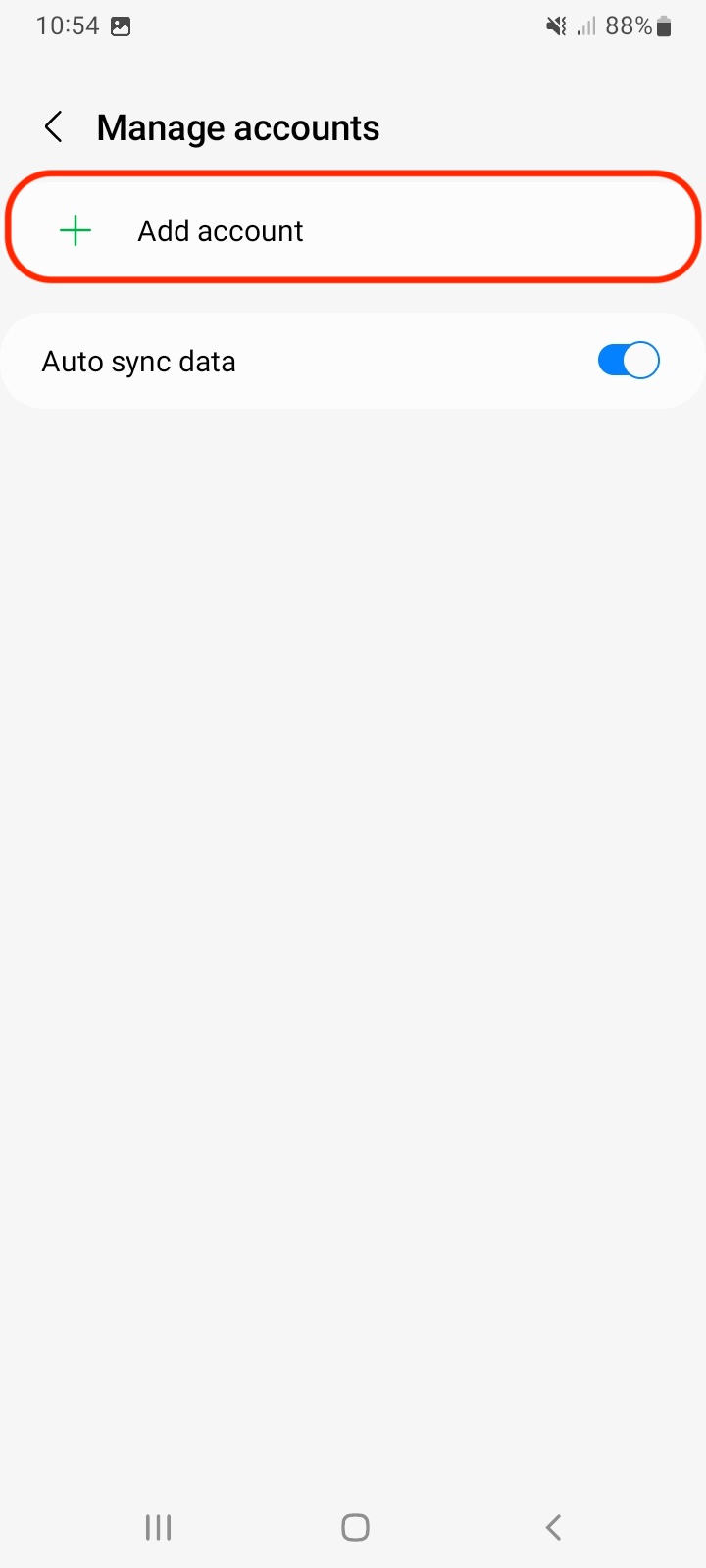
Step 5
Click Exchange
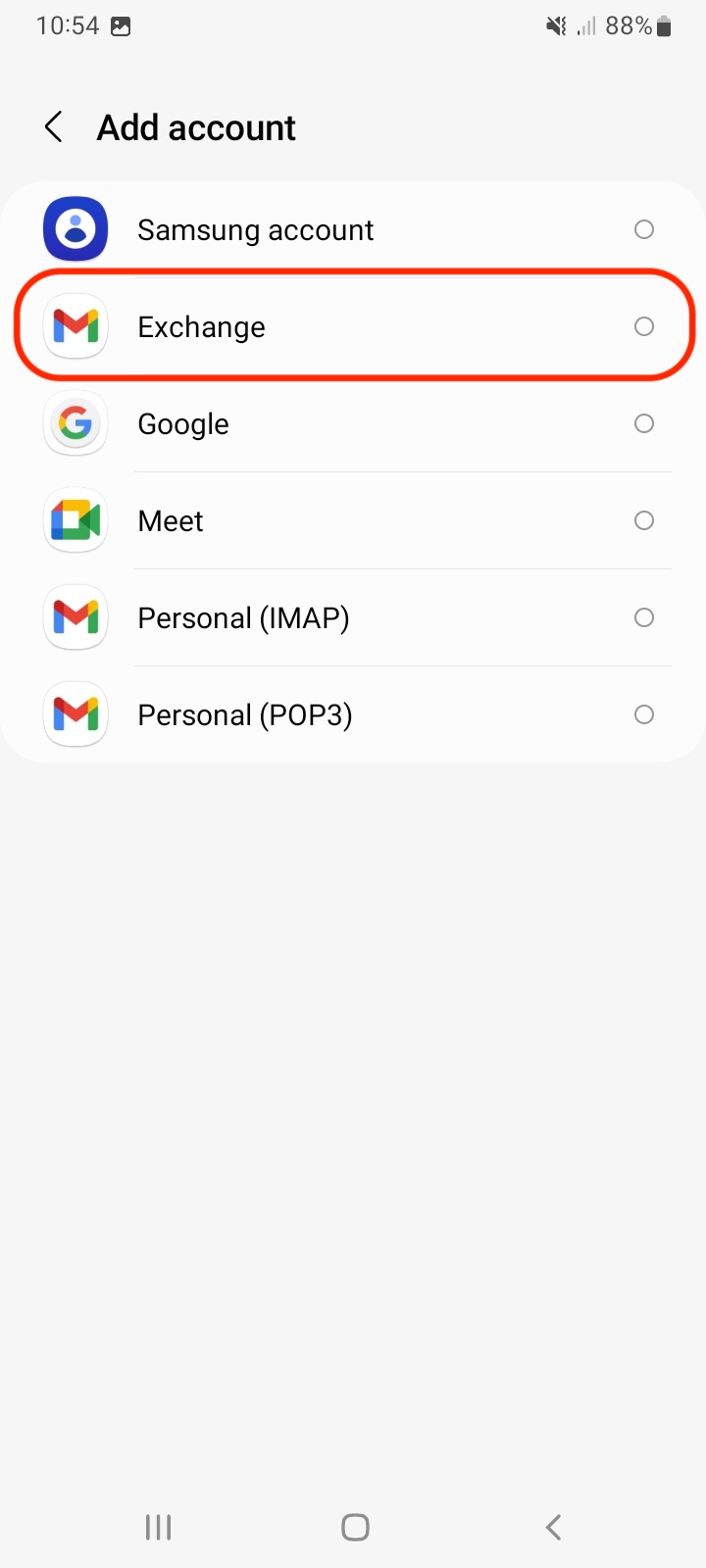
Step 6
Enter your Email address and click Next
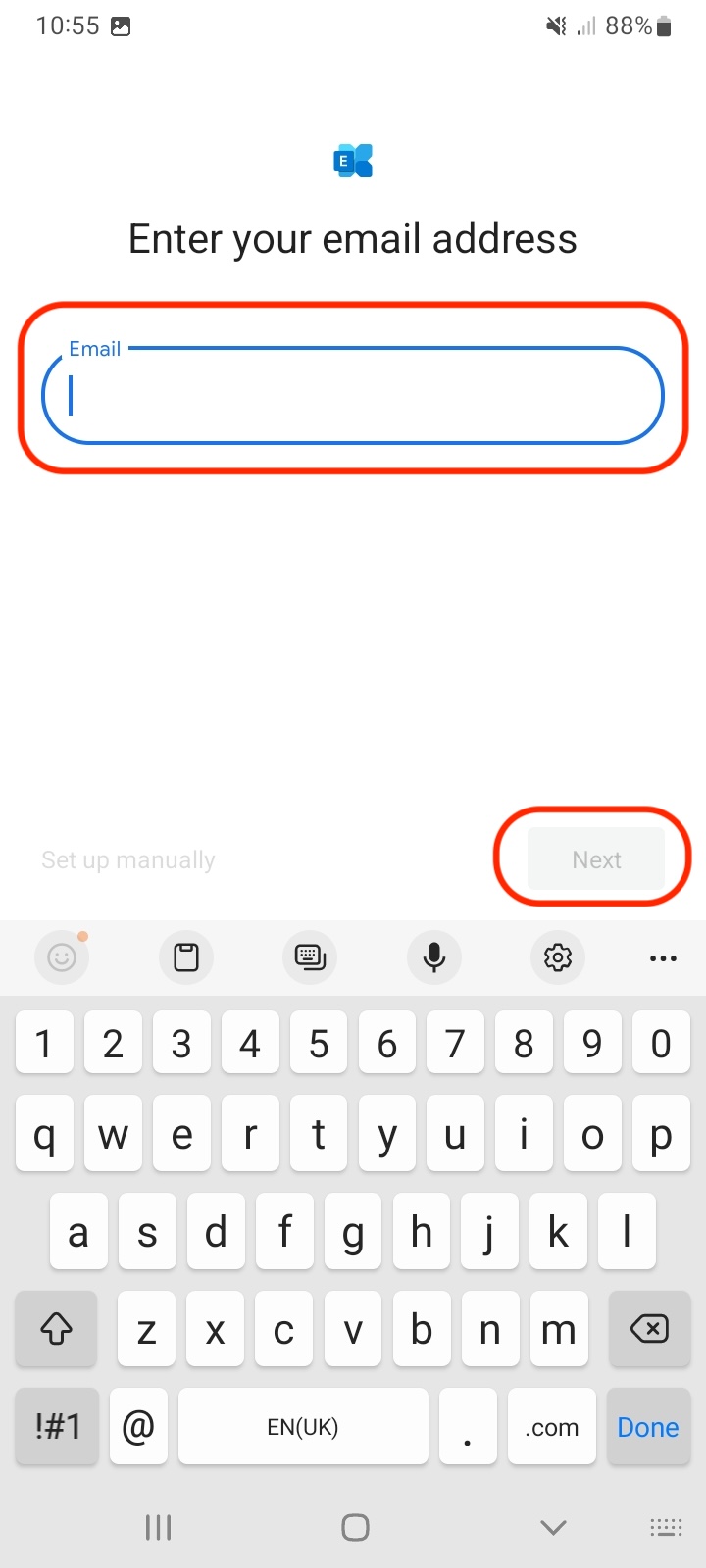
Step 7
Enter your password and click Sign in

Step 8
If Permissions are requested click Accept
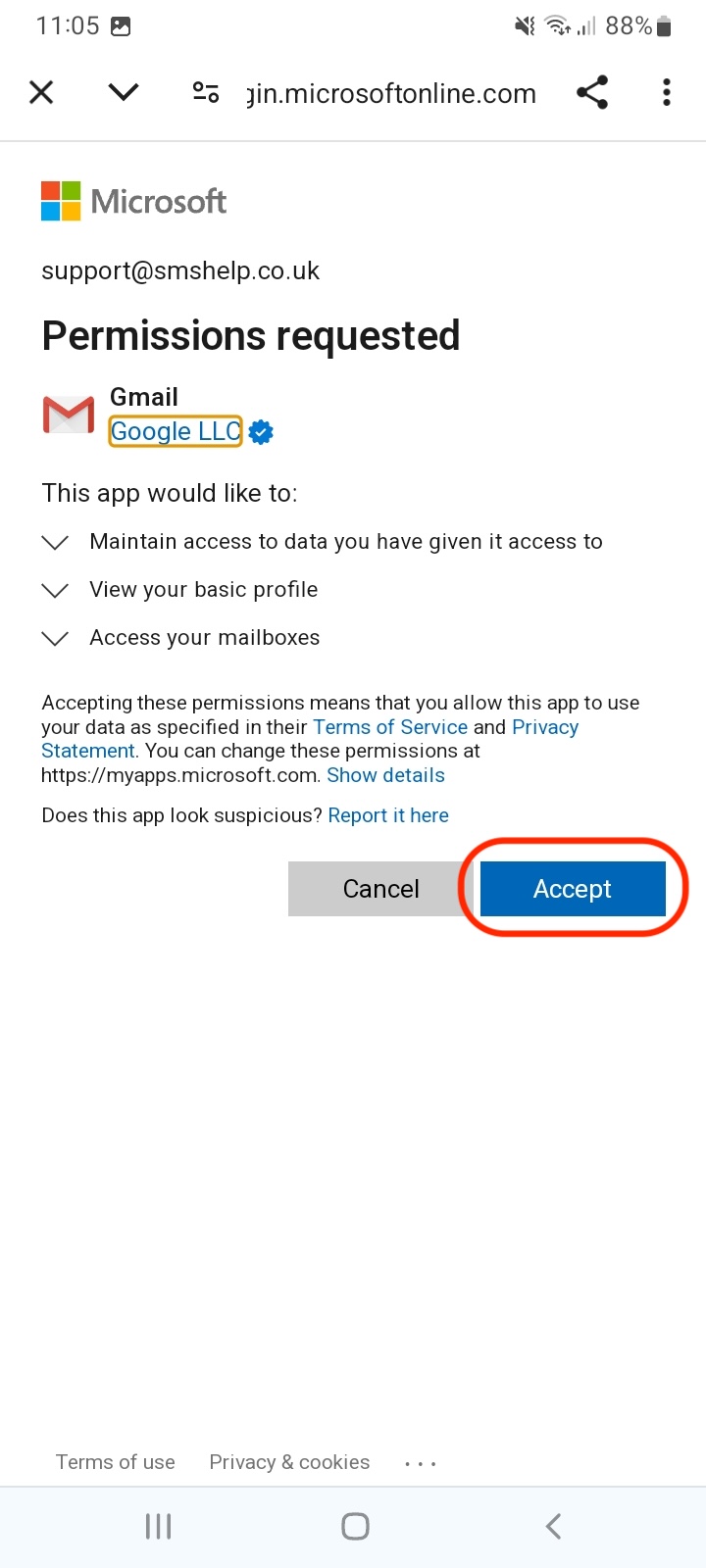
Step 9
Click Done to complete setup