Restore takes a "snapshot" of some system files and the Windows registry and saves them as Restore Points. When an install failure or data corruption occurs, Restore can return a system to working condition without you having to reinstall the operating system. It repairs the Windows environment by reverting back to the files and settings that were saved in the restore point.
1. Go to https://windows365.microsoft.com/
2. Enter your Office 365 Email Address and click Next

Important: If you are asked about the sign-in type, Please select Work or School Account
3. Enter your Password and click Sign in

Important: If you are using Multi-Factor authentication, you will be prompted to approve or enter your code after entering your password.
4. Click Yes to stay signed in

5. Click three dots
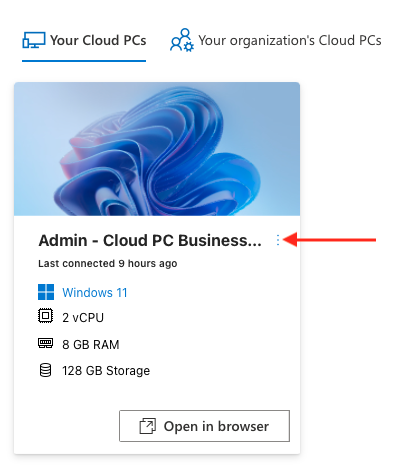
6. Click Restore
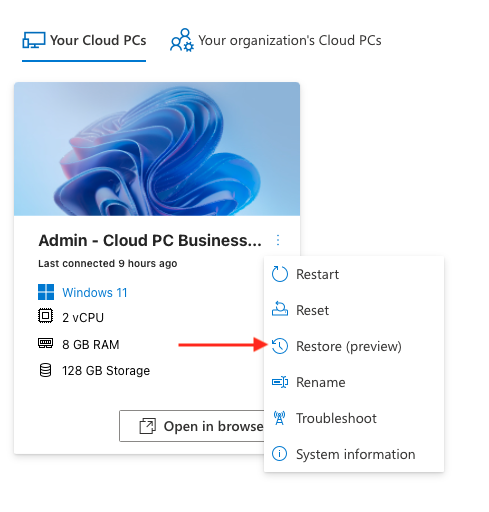
7. Read through the conditions then tick Yes, I want to restore this Cloud PC
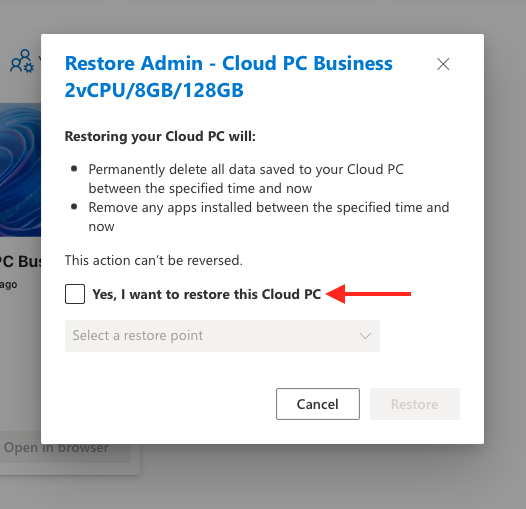
8. Choose a Restore Point from the list
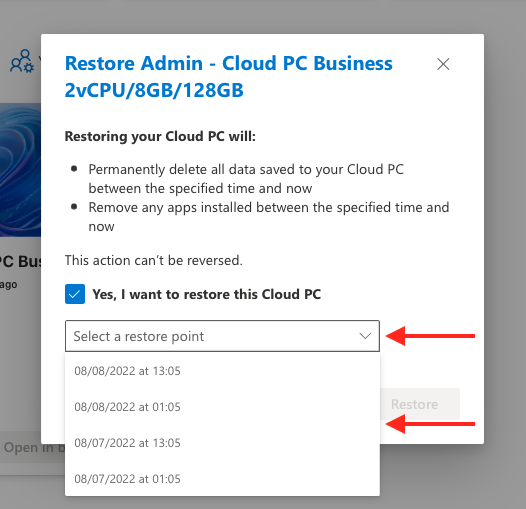
9. Click Restore
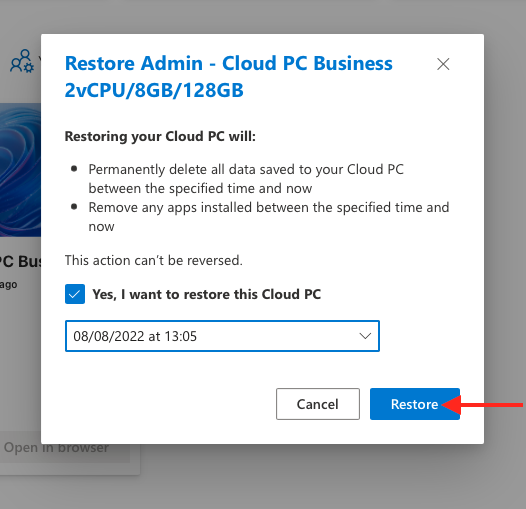
Please allow up to 60 minutes for the restore to complete

