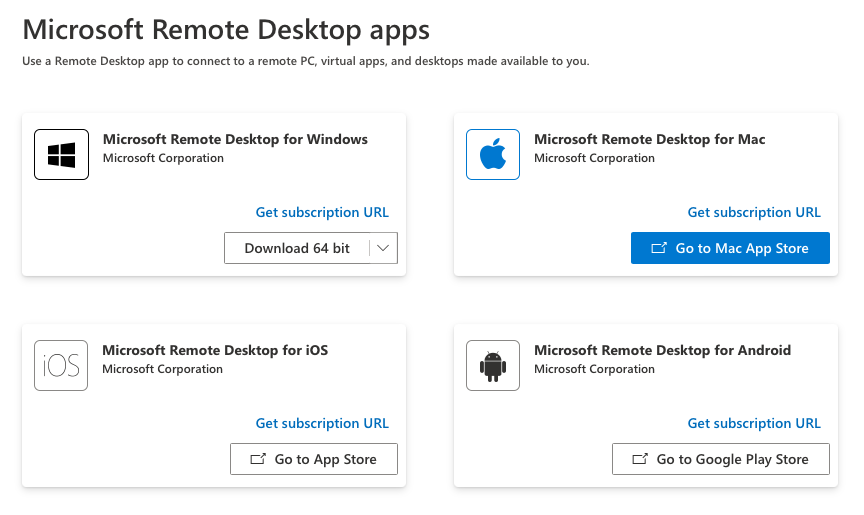1. Go to https://windows365.microsoft.com/
2. Enter your Office 365 Email Address and click Next

Important: If you are asked about the sign-in type, Please select Work or School Account
3. Enter your Password and click Sign in

Important: If you are using Multi-Factor authentication, you will be prompted to approve or enter your code after entering your password.
4. Click Yes to stay signed in

5. Click the Download Icon
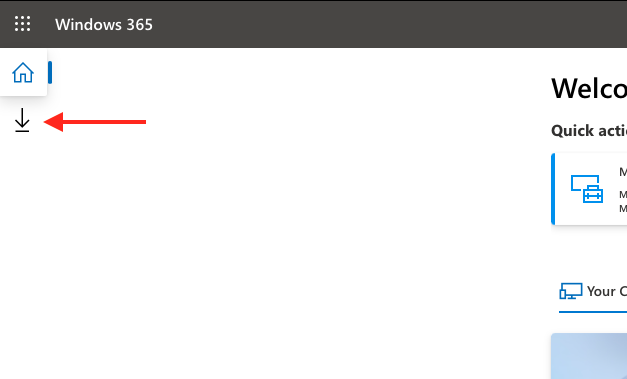
6. Choose the platform you wish to download the Remote Desktop client for