IMPORTANT: Please make sure you save any open and/or unsaved work prior to restarting your cloud pc
1. Go to https://windows365.microsoft.com/
2. Enter your Office 365 Email Address and click Next

Important: If you are asked about the sign-in type, Please select Work or School Account
3. Enter your Password and click Sign in

Important: If you are using Multi-Factor authentication, you will be prompted to approve or enter your code after entering your password.
4. Click Yes to stay signed in

5. Click three dots
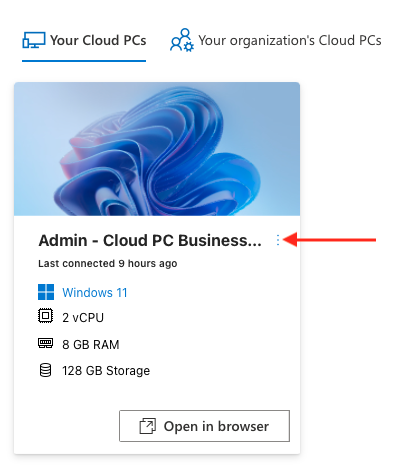
6. From the menu click Restart
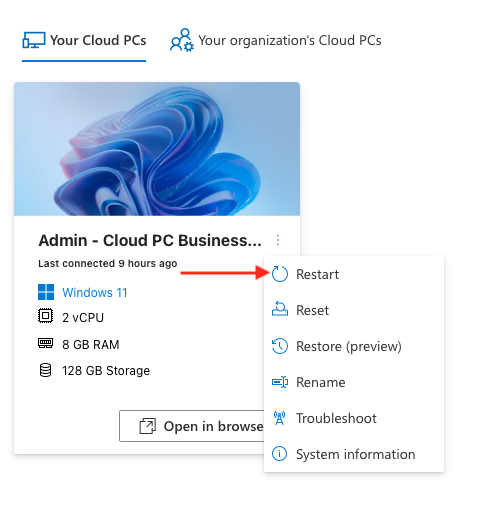
7. Click Restart
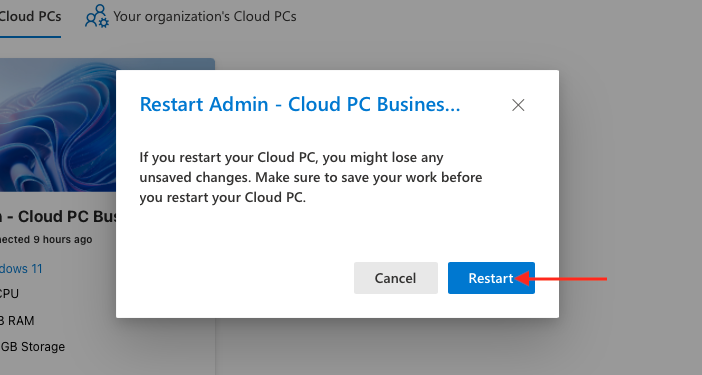
Please allow a few minutes for your Cloud PC to be retsarted

